В данном разделе можно просмотреть руководство с инструкциями, соответствующими прикладной программе.
Руководства к приложениям
- Полезные функции устройства
- Устранение неполадок
- Обзор устройства
(Включая информацию о надлежащем обращении и об изменении параметров)
-
Печать
Вы можете печатать данные, хранящиеся на ПК или мобильном телефоне, непосредственно с устройства.
-
Копирование
Можно копировать фотографии и документы с использованием различных функций.
-
Сканирование
Для сканирования фотографий и документов могут использоваться различные приложения.
Условия эксплуатации
Руководство создано так, чтобы корректно отображаться в следующих операционных системах и браузерах.
- Операционные системы
- Веб-браузеры
Windows 8, Windows 7 SP1, Windows 7, Windows Vista SP2, Windows Vista SP1 или Windows XP SP3 (только 32-разрядная)
Internet Explorer 10, Internet Explorer 9 и Internet Explorer 8
Mozilla Firefox 17
Google Chrome 24
* Для обеспечения условий настройки каждого из этих браузеров разрешите использование файлов cookie и включите JavaScript.
* Если в Internet Explorer 8 используется режим совместимости, возможно некорректное отображение некоторых страниц. В этом случае следует отключить настройки режима совместимости.
- Как использовать Онлайн-руководство
- Товарные знаки и лицензии
- Окно, используемое при пояснении операций
Outline
This manual will give you basic functions of this printer. For more advanced functions, you can jump to the Online Manual. An internet connection is required to link to the Online Manual.
Update History
[Ver.1.30a]
— The Gatekeeper function is supported.
[Ver.1.30]
— Misdescription in Max. loading capacity is corrected.
— Misdescription in Number of continuous copies is corrected.
[Ver.1.20]
— The descriptions regarding Paper Load Limit have been rectified.
Setup instruction
Download / Installation Procedures
1. Download the file. For the location where the file is saved, check the computer settings.
2. Double-click the downloaded file and mount it on the Disk Image.
3. Double-click the mounted Disk Image.
4. Double-click the packaged file in the folder. Installation starts automatically.
Disclaimer
All software, programs (including but not limited to drivers), files, documents, manuals, instructions or any other materials (collectively, “Content”) are made available on this site on an «as is» basis.
Canon Singapore Pte. Ltd., and its affiliate companies (“Canon”) make no guarantee of any kind with regard to the Content, expressly disclaims all warranties, expressed or implied (including, without limitation, implied warranties of merchantability, fitness for a particular purpose and non-infringement) and shall not be responsible for updating, correcting or supporting the Content.
Canon reserves all relevant title, ownership and intellectual property rights in the Content. You may download and use the Content solely for your personal, non-commercial use and at your own risks. Canon shall not be held liable for any damages whatsoever in connection with the Content, (including, without limitation, indirect, consequential, exemplary or incidental damages).
You shall not distribute, assign, license, sell, rent, broadcast, transmit, publish or transfer the Content to any other party. You shall also not (and shall not let others) reproduce, modify, reformat, disassemble, decompile or otherwise reverse engineer or create derivative works from the Content, in whole or in part.
You agree not to send or bring the Content out of the country/region where you originally obtained it to other countries/regions without any required authorization of the applicable governments and/or in violation of any laws, restrictions and regulations.
By proceeding to downloading the Content, you agree to be bound by the above as well as all laws and regulations applicable to your download and use of the Content.
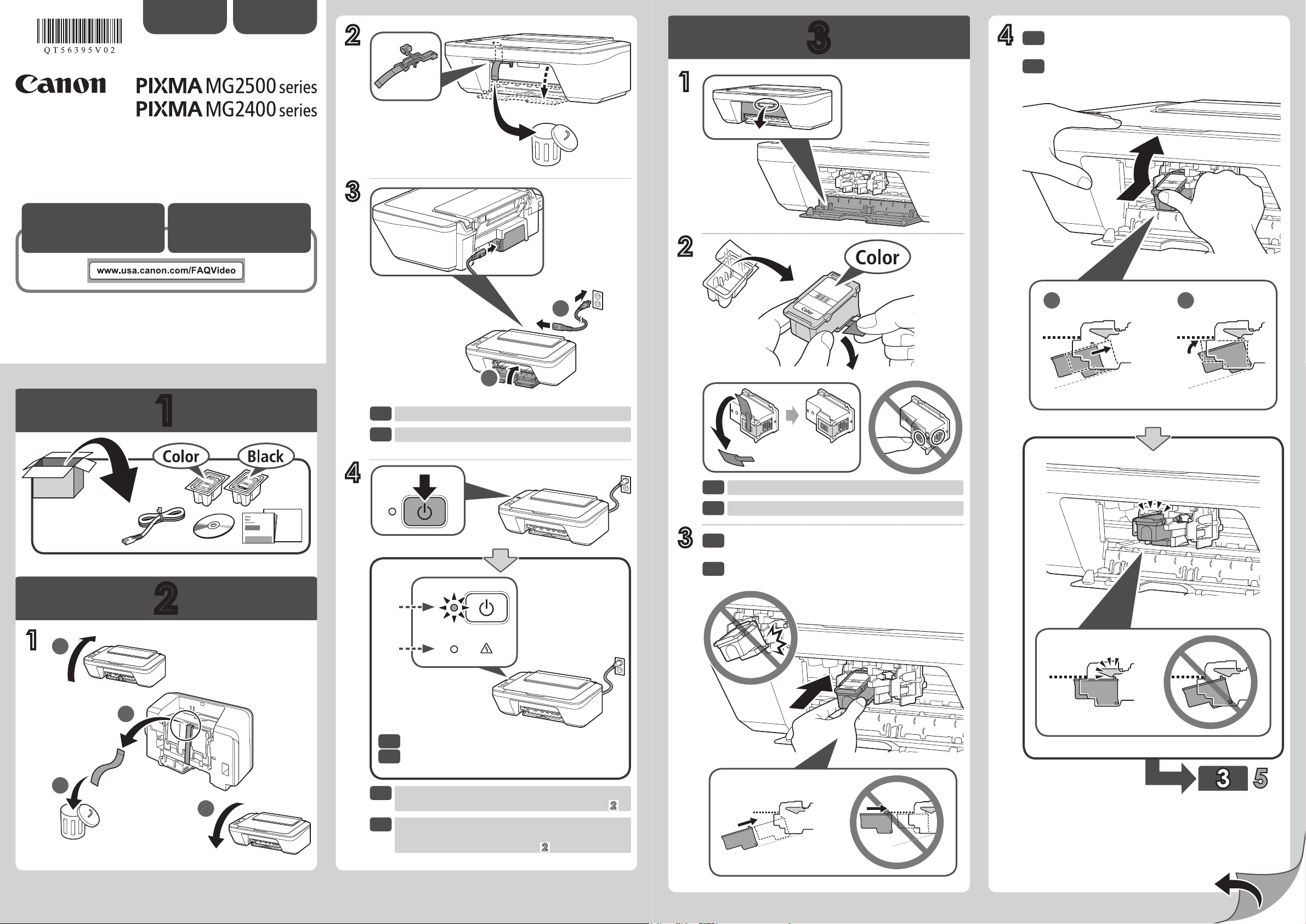
XXXXXXXX © CANON INC. 2013
Se dispone de
tutoriales en
vídeo
ENGLISH
Video Tutorials
Available
QT5-6395-V02 PRINTED IN XXXXXXXX
Getting Started
Guía de inicio
ESPAÑOL
2
3
1
2
4
Push the FINE Cartridge in and up rmly until it
snaps into place.
Empuje el cartucho FINE (FINE Cartridge)
rmemente hacia dentro y hacia arriba hasta
que encaje en su sitio.
1
4
Do not connect the USB cable yet.
No conecte aún el cable USB.
(A)
(B)
3
Be careful of ink on the protective tape.
Tenga cuidado con la tinta de la cinta protectora.
Insert the FINE Cartridge into the slot at an
angle.
Inserte el cartucho FINE (FINE Cartridge) en
ángulo dentro de la ranura.
Check that the ON lamp (A) lights green.
Compruebe que la luz de ACTIVADO (ON) (A)
se ilumina en verde.
If the Alarm lamp (B) ashes orange, press the ON
button to turn OFF the machine, then redo from .
Si la luz de Alarma (Alarm) parpadea (B) en
naranja, pulse el botón ACTIVADO (ON) para
apagar el equipo y repita desde .
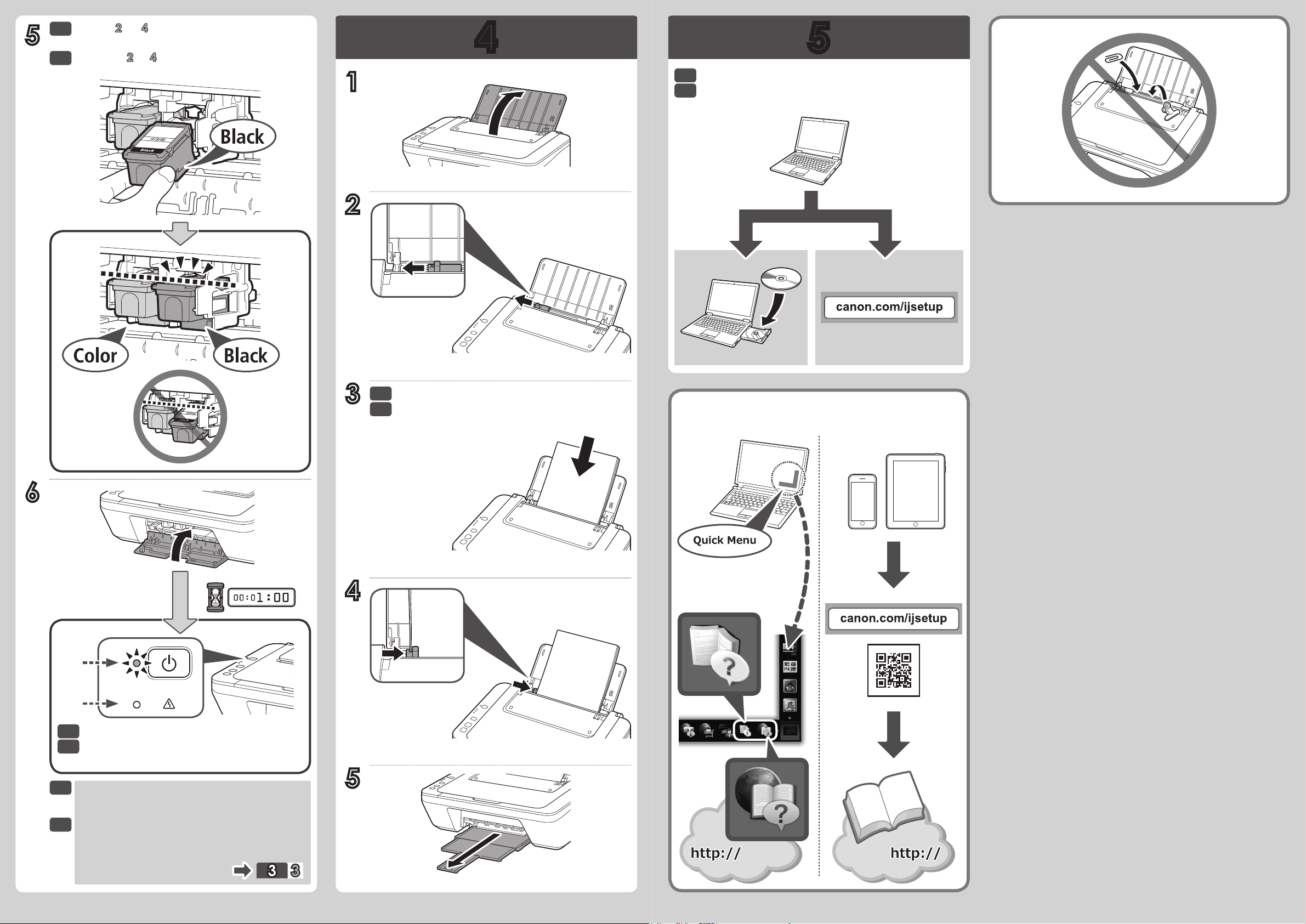
5
Repeat to to install the other FINE
Cartridge.
Repita de a para instalar el otro cartucho
FINE (FINE Cartridge).
1
2
Install the software on your devices.
Instale el software en sus dispositivos.
6
(A)
(B)
3
4
Load paper with the print side facing up.
Cargue papel con el lado de impresión hacia
arriba.
Manuals
Manuales
Wait until the ON lamp (A) is lit, then proceed.
Espere hasta que se ilumine la luz ACTIVADO
(ON) (A) y continúe.
If the Alarm lamp (B) ashes orange, check that the
both black and color FINE Cartridges are installed
correctly.
Si la luz de Alarma (Alarm) (B) parpadea en
naranja, compruebe que ambos cartuchos FINE
(FINE Cartridges) de negro y de color estén
instalados correctamente.
5
Loading…
Canon Pixma MG2500 Series Manuals come in various types, each serving a specific purpose to help users effectively operate and maintain their devices. Here are the common types of Canon Pixma MG2500 Series User Guides and the information they typically include:
- User Manuals: Provide comprehensive instructions on how to use the device, including setup, features, and operation. They often include troubleshooting tips, safety information, and maintenance guidelines.
- Service Instructions: Designed for technicians and repair professionals, these manuals offer detailed information on diagnosing and repairing issues with the device. They include schematics, parts lists, and step-by-step repair procedures.
- Installation Guides: Focus on the installation process of the device, providing detailed instructions and diagrams for proper setup. They are essential for ensuring the device is installed correctly and safely.
- Maintenance Manuals: Provide guidance on routine maintenance tasks to keep the device in optimal condition. They cover cleaning procedures, part replacements, and regular servicing tips.
- Quick Start Guides: Offer a concise overview of the essential steps needed to get the device up and running quickly. They are ideal for users who need immediate assistance with basic setup and operation.
Each type of Canon Pixma MG2500 Series instruction is designed to address specific needs, ensuring users have the necessary information to use, maintain, and repair their devices effectively.
Canon Pixma MG2500 Series All in One Printer PDF User Guides and Manuals for Free Download: Found (9) Manuals for Canon Pixma MG2500 Series Device Model (Manual , Quick Start Manual, Troubleshooting Manual)
The Canon Pixma MG2500 Series is an all-in-one printer that caters to the needs of both home users and students who require a reliable and affordable printing solution. Canon has built a solid reputation in the printing industry, and the MG2500 Series continues this legacy by offering an impressive balance of performance, quality, and value. This review aims to dissect the key features, pros, and cons of this compact printer.
One of the standout characteristics of the Canon Pixma MG2500 Series is its compact design. It is designed to fit snugly on small desks or shelves, making it an ideal choice for tight spaces. Despite its small footprint, it offers a range of printing functionalities, including printing, scanning, and copying, which enhances its versatility.
When it comes to print quality, the MG2500 Series excels in delivering vibrant colors and sharp text. It uses Canon’s FINE technology and a hybrid ink system, which combines dye-based inks for color documents and pigment-based inks for black text. This ensures that your printed materials appear professional and polished. The resolution of up to 4800 x 1200 dpi guarantees detailed prints, whether for photos or documents.
The Canon Pixma MG2500 Series also impresses with its print speed. It can produce black and white documents at approximately 8 pages per minute and color documents at around 4 pages per minute. While these speeds may not rival high-end printers, they are sufficient for everyday tasks, making the MG2500 a practical choice for light to moderate printing needs.
Another significant advantage of this printer is its affordability. The initial purchase price is quite budget-friendly, and the cost of replacement cartridges is competitive as well. Canon’s use of standard and high-capacity ink cartridges allows users to choose based on their printing volume, further enhancing cost-effectiveness.
However, there are some drawbacks to consider when evaluating the Canon Pixma MG2500 Series. Primarily, it lacks wireless connectivity, which may be a limitation for those who prefer seamless printing from multiple devices. Users will need to connect via USB, which can be less convenient in today’s wireless-centric world.
Additionally, while the printer performs well with regular paper, it can struggle with thicker or specialty papers, which might be a concern for users requiring diverse printing materials. In terms of design, the lack of an LCD display may also hinder usability for some, as it does not provide print previews or specific menu options.
In conclusion, the Canon Pixma MG2500 Series serves as a commendable printer for budget-conscious users who do not require premium features such as wireless printing or advanced paper handling capabilities. It successfully delivers high-quality prints and versatile functionalities within a compact design. Before making a decision, potential buyers should weigh the pros and cons, particularly regarding connectivity and printing needs.
Overall, the Canon Pixma MG2500 Series stands out as a reliable, cost-effective option for those seeking an all-in-one printer that produces excellent results without breaking the bank. However, heavy users or those needing advanced features may want to explore higher-tier alternatives.
