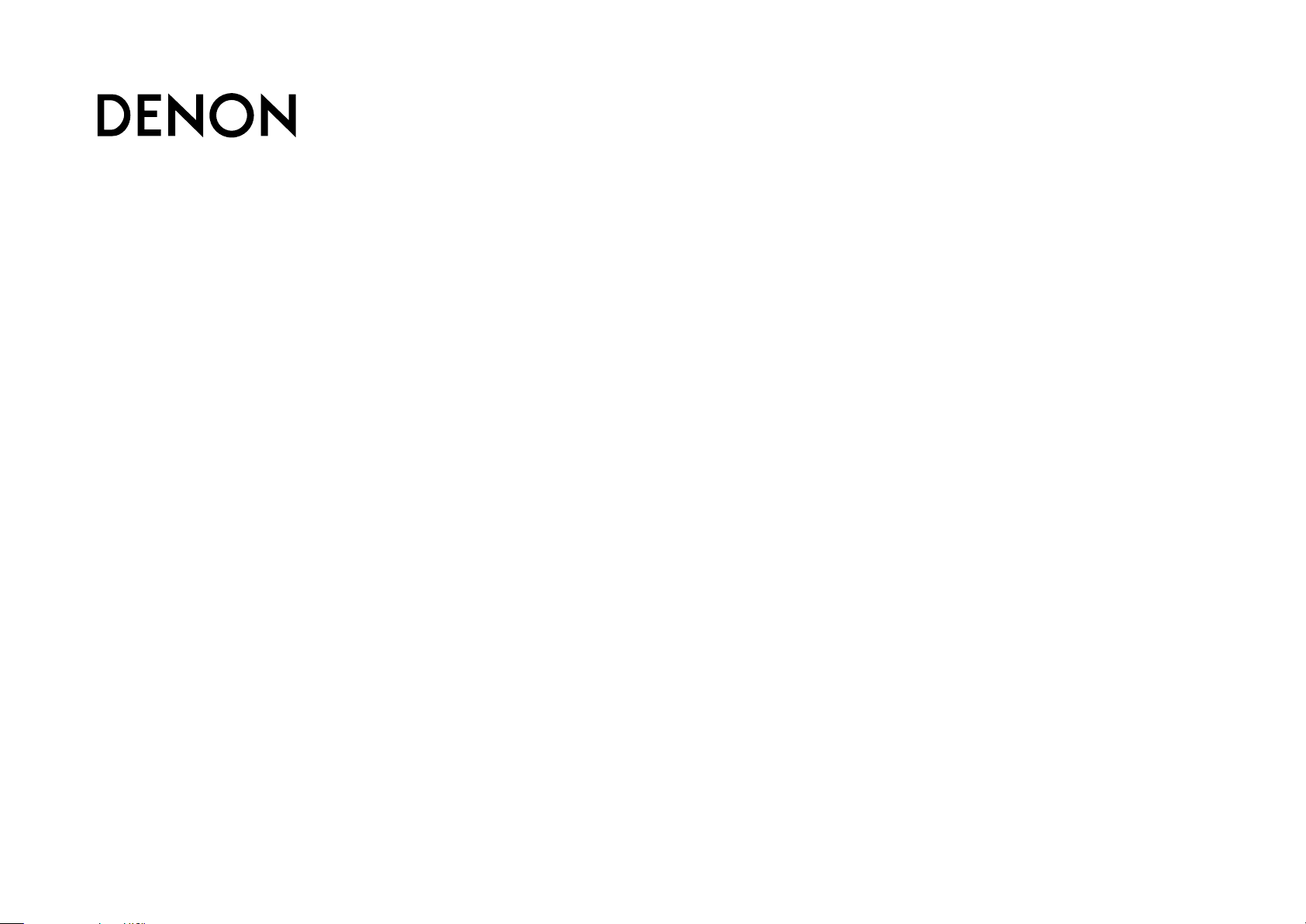
AVR-1713
INTEGRATED NETWORK AV RECEIVER
Owner’s Manual
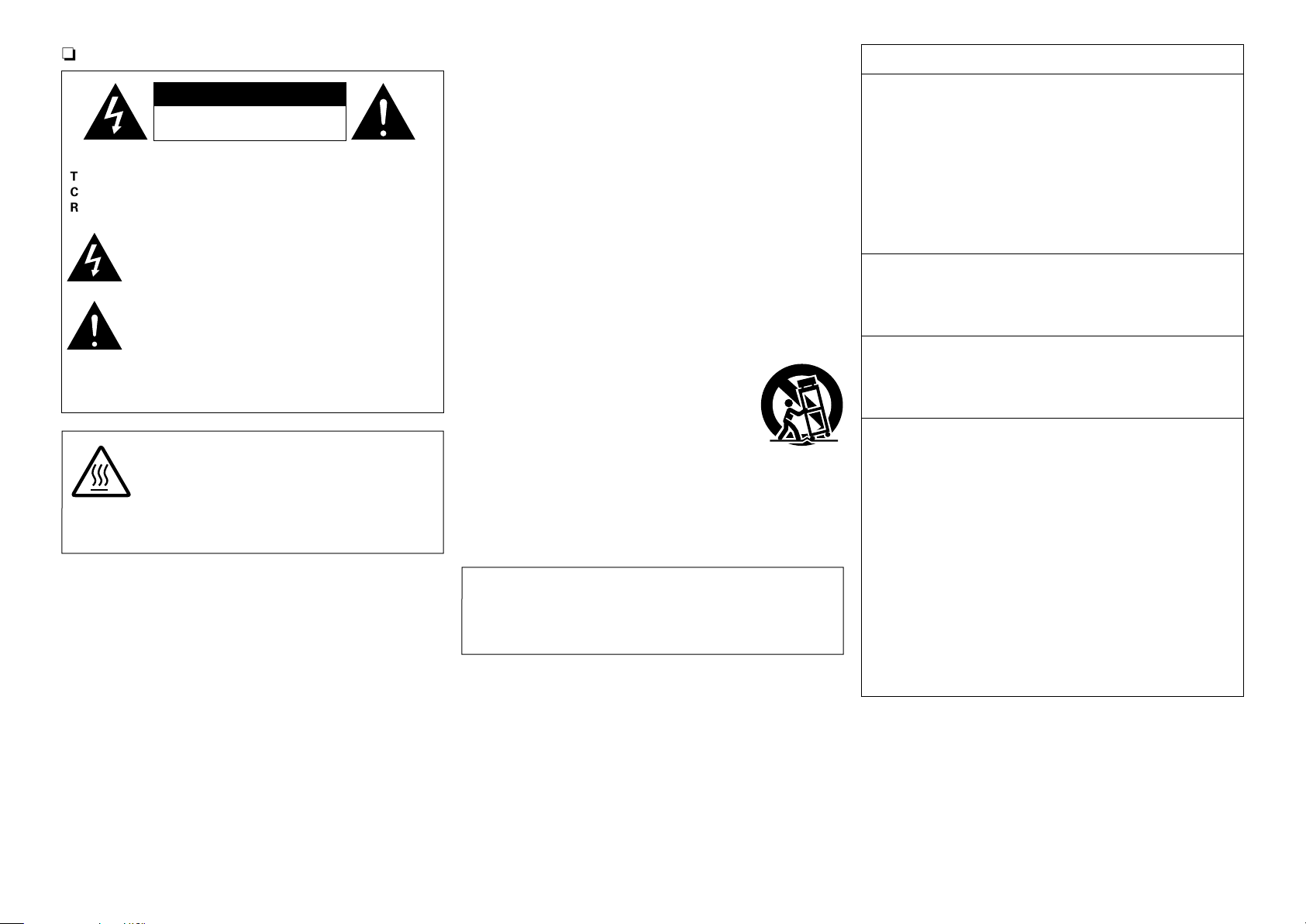
SAFETY PRECAUTIONS
n
IMPORTANT SAFETY
FCC INFORMATION (For US customers)
CAUTION
RISK OF ELECTRIC SHOCK
DO NOT OPEN
CAUTION:
TO REDUCE THE RISK OF ELECTRIC SHOCK, DO NOT REMOVE
COVER (OR BACK). NO USER-SERVICEABLE PARTS INSIDE.
REFER SERVICING TO QUALIFIED SERVICE PERSONNEL.
The lightning flash with arrowhead symbol, within an equilateral
triangle, is intended to alert the user to the presence of
uninsulated “dangerous voltage” within the product’s enclosure
that may be of sufficient magnitude to constitute a risk of
electric shock to persons.
The exclamation point within an equilateral triangle is intended
to alert the user to the presence of important operating
and maintenance (servicing) instructions in the literature
accompanying the appliance.
WARNING:
TO REDUCE THE RISK OF FIRE OR ELECTRIC SHOCK, DO NOT
EXPOSE THIS APPLIANCE TO RAIN OR MOISTURE.
CAUTION:
HOT SURFACE. DO NOT TOUCH.
The top surface over the internal heat sink may become hot
Hot
surface
mark
when operating this product continuously.
Do not touch hot areas, especially around the “Hot surface
mark” and the top panel.
INSTRUCTIONS
1. Read these instructions.
2. Keep these instructions.
3. Heed all warnings.
4. Follow all instructions.
5. Do not use this apparatus near water.
6. Clean only with dry cloth.
7. Do not block any ventilation openings.
Install in accordance with the manufacturer’s instructions.
8. Do not install near any heat sources such as radiators, heat registers,
stoves, or other apparatus (including amplifiers) that produce heat.
9. Do not defeat the safety purpose of the polarized or grounding-type plug. A
polarized plug has two blades with one wider than the other. A grounding
type plug has two blades and a third grounding prong. The wide blade or the
third prong are provided for your safety. If the provided plug does not fit into
your outlet, consult an electrician for replacement of the obsolete outlet.
10. Protect the power cord from being walked on or pinched particularly at
plugs, convenience receptacles, and the point where they exit from the
apparatus.
11. Only use attachments/accessories specified by the manufacturer.
12. Use only with the cart, stand, tripod, bracket, or table
specified by the manufacturer, or sold with the apparatus.
When a cart is used, use caution when moving the cart/
apparatus combination to avoid injury from tip-over.
13. Unplug this apparatus during lightning storms or when
unused for long periods of time.
14. Refer all servicing to qualified service personnel.
Servicing is required when the apparatus has been damaged in any way,
such as power-supply cord or plug is damaged, liquid has been spilled or
objects have fallen into the apparatus, the apparatus has been exposed to
rain or moisture, does not operate normally, or has been dropped.
15. Batteries shall not be exposed to excessive heat such as sunshine, fire or
the like.
CAUTION:
To completely disconnect this product from the mains, disconnect the plug
from the wall socket outlet.
The mains plug is used to completely interrupt the power supply to the unit
and must be within easy access by the user.
1. COMPLIANCE INFORMATION
Product Name: Integrated Network AV Receiver
Model Number: AVR-1713
This product complies with Part 15 of the FCC Rules. Operation is subject
to the following two conditions: (1) this product may not cause harmful
interference, and (2) this product must accept any interference received,
including interference that may cause undesired operation.
Denon Electronics (USA), LLC
(a D&M Holdings Company)
100 Corporate Drive
Mahwah, NJ 07430-2041
Tel. (201) 762 -6665
2. IMPORTANT NOTICE: DO NOT MODIFY THIS PRODUCT
This product, when installed as indicated in the instructions contained
in this manual, meets FCC requirements. Modification not expressly
approved by DENON may void your authority, granted by the FCC, to use
the product.
3. IMPORTANT
When connecting this product to network hub or router, use only a
shielded STP or ScTP LAN cable which is available at retailer.
Follow all installation instructions. Failure to follow instructions could void
your authority, granted by the FCC, to use the product.
4. NOTE
This product has been tested and found to comply with the limits for
a Class B digital device, pursuant to Part 15 of the FCC Rules. These
limits are designed to provide reasonable protection against harmful
interference in a residential installation.
This product generates, uses and can radiate radio frequency energy and,
if not installed and used in accordance with the instructions, may cause
harmful interference to radio communications. However, there is no
guarantee that interference will not occur in a particular installation. If this
product does cause harmful interference to radio or television reception,
which can be determined by turning the product OFF and ON, the user
is encouraged to try to correct the interference by one or more of the
following measures:
•Reorientorrelocatethereceivingantenna.
•Increasetheseparationbetweentheequipmentandreceiver.
•Connect the productintoan outlet on acircuitdifferent from that to
which the receiver is connected.
•Consultthelocalretailerauthorizedtodistributethistypeofproductor
an experienced radio/TV technician for help.
For Canadian customers:
This Class B digital apparatus complies with Canadian ICES-003.
I
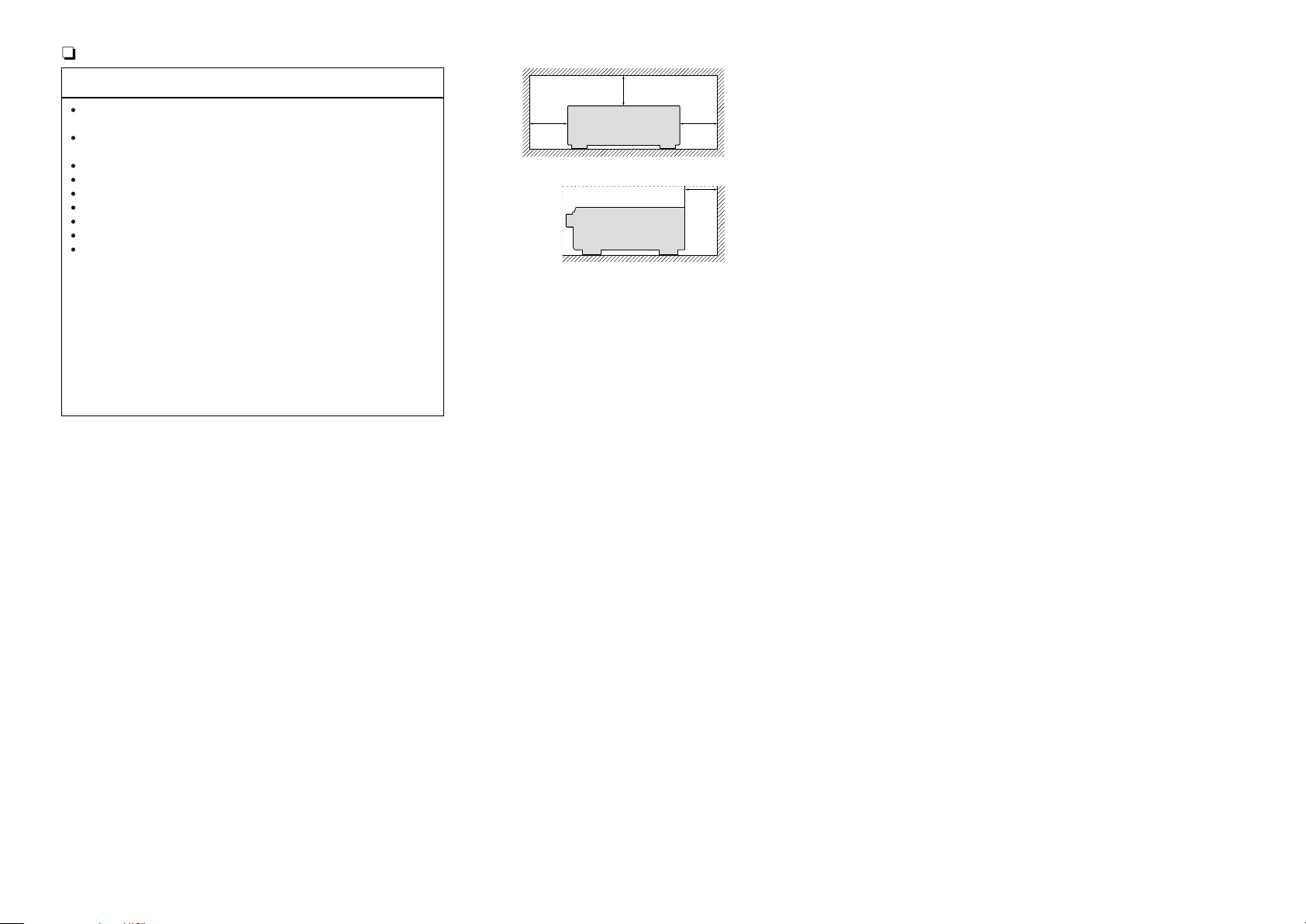
NOTES ON USE
n
n CAUTIONS ON INSTALLATION
WARNINGS
•Avoid high temperatures.
Allow for sufficient heat dispersion when installed in a rack.
•Handle the power cord carefully.
Hold the plug when unplugging the cord.
•Keep the unit free from moisture, water, and dust.
•Unplug the power cord when not using the unit for long periods of time.
•Do not obstruct the ventilation holes.
•Do not let foreign objects into the unit.
•Do not let insecticides, benzene, and thinner come in contact with the unit.
•Never disassemble or modify the unit in any way.
•Ventilation should not be impeded by covering the ventilation openings
with items, such as newspapers, tablecloths or curtains.
•Naked flame sources such as lighted candles should not be placed on
the unit.
•Observe and follow local regulations regarding battery disposal.
•Do not expose the unit to dripping or splashing fluids.
•Do not place objects filled with liquids, such as vases, on the unit.
•Do not handle the mains cord with wet hands.
•When the switch is in the OFF (STANDBY) position, the equipment is not
completely switched off from MAINS.
•The equipment shall be installed near the power supply so that the power
supply is easily accessible.
z
z z
z
Wall
z For proper heat dispersal, do not install this unit in a confined
space, such as a bookcase or similar enclosure.
•More than 12 in. (0.3 m) is recommended.
•Do not place any other equipment on this unit.
II
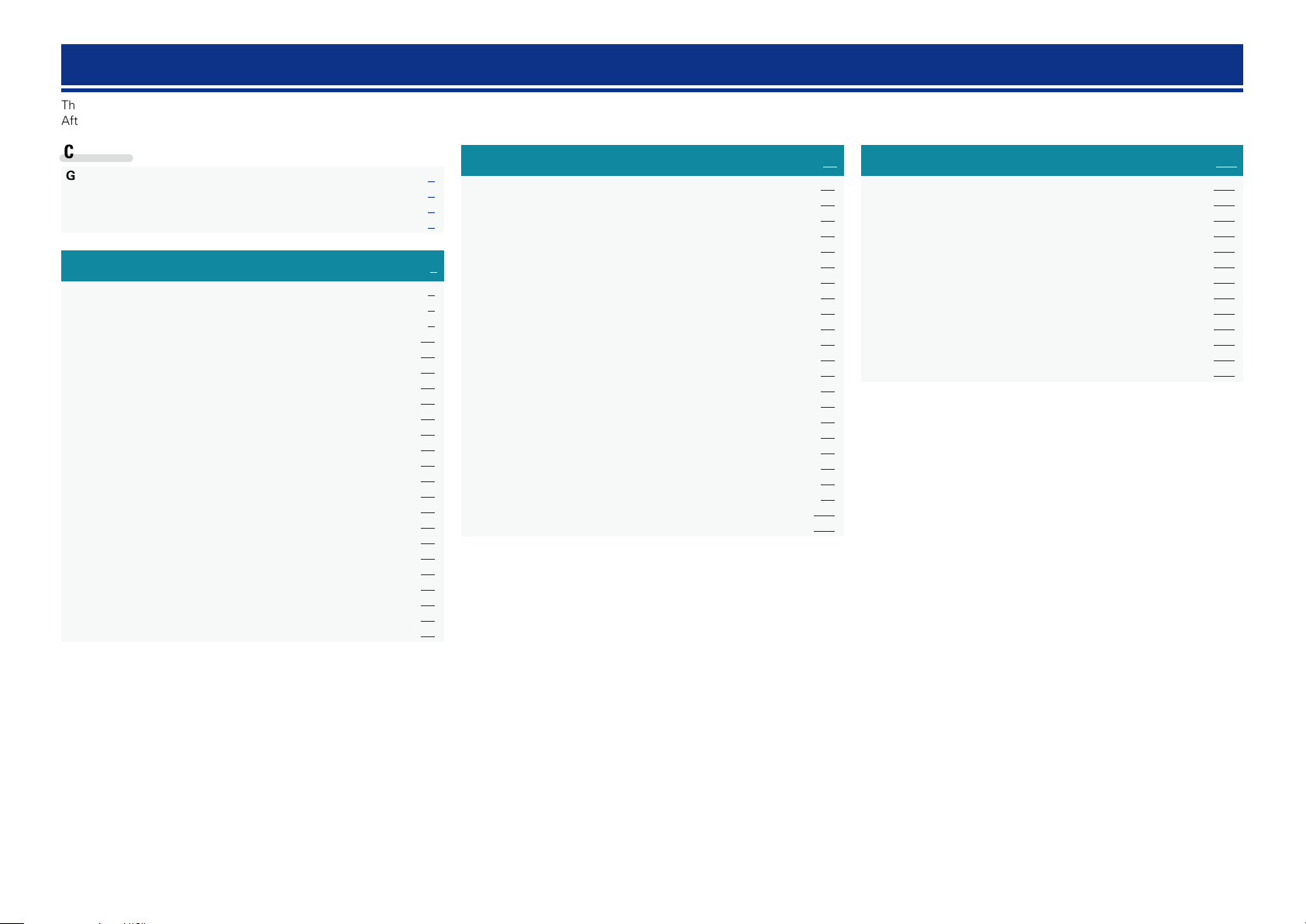
Getting started
Thank you for purchasing this DENON product. To ensure proper operation, please read this owner’s manual carefully before using the product.
After reading them, be sure to keep them for future reference.
Contents
Getting started ·············································································· 1
Accessories ··················································································2
Features ························································································ 2
Cautions on handling ····································································3
Basic version ············································································4
Connections ··················································································· 5
Important information ··································································· 5
Connecting an HDMI-compatible device ······································ 7
Connecting an HDMI-incompatible device ·································12
Connecting to a home network (LAN) ········································ 18
Connecting the power cord ························································ 19
Setup ···························································································· 20
Set up speakers (Audyssey® Setup) ·········································· 20
Making the network settings (Network) ····································· 26
Playback (Basic operation) ························································· 27
Important information ································································· 27
Playing a Blu-ray Disc player/DVD player ···································· 28
Playing an iPod············································································29
Playing a USB memory device ····················································32
Listening to FM broadcasts ························································ 35
Network contents ·······································································43
Listening to internet radio ··························································· 43
Playing back files stored on a PC and NAS ································· 46
Using online services ·································································· 50
Convenient functions ·································································· 58
AirPlay function ··········································································· 62
Selecting a listening mode (Sound Mode) ·······························64
Selecting a listening mode··························································64
Advanced version ································································68
Installation/connection of speakers (Advanced)······················69
Speaker installation ····································································· 69
Speaker connection ···································································· 70
Playback (Advanced operation) ················································· 73
HDMI control function ································································ 73
Sleep timer function ···································································74
Quick select function ·································································· 75
Web control function ·································································· 76
Various memory functions ·························································· 77
Playback in ZONE2 (Separate room) ········································· 78
Audio output ··············································································· 78
Playback ······················································································ 78
How to make detailed settings ·················································· 79
Menu map ··················································································79
Examples of menu screen displays ············································ 80
Examples of menu and front display ··········································81
Inputting characters ···································································· 82
Audio···························································································83
Video ··························································································· 89
Inputs ·························································································· 92
Speakers ····················································································· 96
Network ···················································································· 100
General ·····················································································104
Information ···········································································109
Part names and functions·························································110
Front panel ················································································ 110
Display ······················································································ 111
Rear panel ················································································· 112
Remote control unit ·································································· 113
Other information ·····································································115
Trademark information ······························································115
Surround ··················································································· 116
Relationship between video signals and monitor output ·········· 119
Explanation of terms ································································· 120
Troubleshooting ········································································ 122
Resetting the microprocessor ··················································126
Specifications ············································································127
1
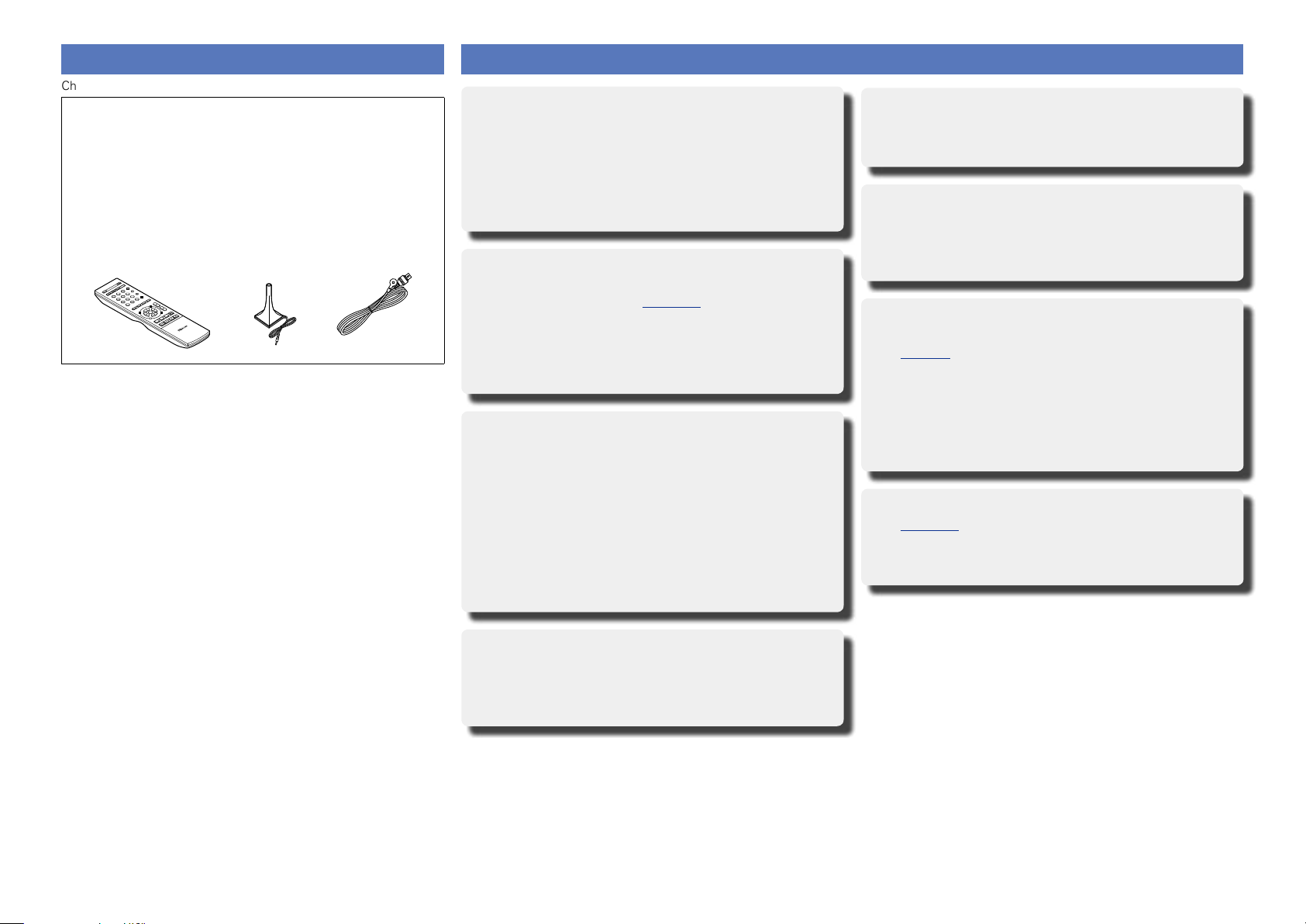
Accessories
Check that the following parts are supplied with the product.
q Getting Started ……………………………………………………………… 1
w CD-ROM (Owner’s manual) ……………………………………………. 1
e Safety Instructions ………………………………………………………… 1
r Warranty (for North America model only) ………………………….. 1
t Service network list ……………………………………………………….. 1
y Remote control unit (RC-1168) ………………………………………… 1
u R03/AAA batteries …………………………………………………………. 2
i Setup microphone (ACM1HB) …………………………………………. 1
o FM indoor antenna ………………………………………………………… 1
y oi
Features
With a discrete-circuit configuration, the power
amplifier provides identical quality for all 5
channels (120 W x 5ch)
The unit is equipped with a power amplifier that reproduces
highfidelity sound in sound mode with equal quality and power for
all channels, true to the original sound.
The power amplifier circuit adopts a discrete-circuit configuration
that achieves high-quality surround sound reproduction.
Supports internet radio, music, and photograph
streaming
Supports AirPlay® (vpage62)
You can enjoy a wide variety of content, including listening
to Internet radio, playing the audio files stored on your PC, and
displaying on a TV the photographs stored on your PC.
This unit also supports AirPlay that lets you stream your music
library from an iPhone, iPad, iPod touch or iTunes.
Compatible with “Denon Remote App” for
performing basic operations of the unit with an
iPad, iPhone or Android smartphone
“Denon Remote App” is application software that allows you to
perform basic operations with an iPad, iPhone, Android smartphone
or Android tablet such as turning the unit ON/OFF, controlling the
volume, and switching the source.
z1 Download “Denon Remote App” from iTunes® App Store.
The unit needs to be connected to a LAN and the iPhone/iPod
touch needs to be connected to the same network by Wi-Fi
(wireless LAN).
z1
Easy to use, Graphical User Interface
This unit is equipped with an easy to see “Graphical User Interface”
that uses menu displays and levels. The use of level displays
increases operability of the this unit.
HDMI connectors enable connection to various
digital AV devices (input: 6, output: 1)
The unit is equipped with 6 HDMI input connectors for connecting
devices with HDMI connectors, such as a Blu-ray Disc player,
game machine, etc.
Supports HDMI (3D, ARC, Deep Color, “x.v.Color”,
Auto Lip Sync) and HDMI control function
(vpage7)
This unit can output 3D video signals input from a Blu-ray Disc
player to a TV that supports a 3D system. This unit also supports
the ARC (Audio Return Channel) function, which reproduces TV
sound with this unit via an HDMI cable used for connecting the
unit and a TVz2.
z2 The TV should support the ARC function.
Direct play for iPod® and iPhone® via USB
(vpage16)
Music data from an iPod can be played back if you connect the USB
cable supplied with the iPod via the USB port of this unit, and also
an iPod can be controlled with the remote control unit for this unit.
“Setup Assistant”, providing easy-to-follow setup
instructions
First select the language when prompted. Then simply follow the
instructions displayed on the TV screen to set up the speakers,
network, etc.
2
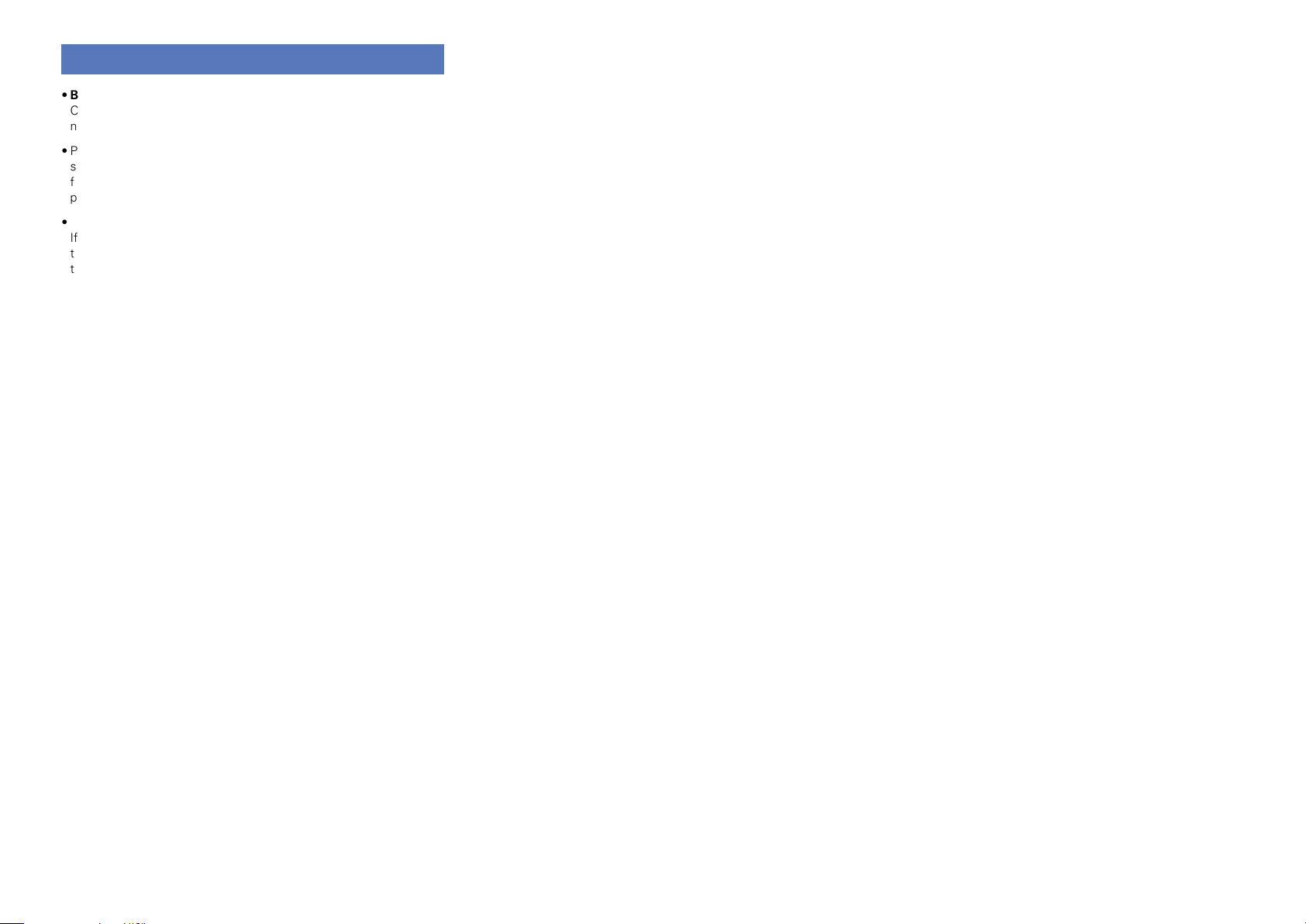
Cautions on handling
•Before turning the power on
Check once again that all connections are correct and that there are
no problems with the connection cables.
•Power is supplied to some of the circuitry even when the unit is
set to the standby mode. When going on vacation or leaving home
for long periods of time, be sure to unplug the power cord from the
power outlet.
•About condensation
If there is a major difference in temperature between the inside of
the unit and the surroundings, condensation (dew) may form on
the operating parts inside the unit, causing the unit not to operate
properly.
If this happens, let the unit sit for an hour or two with the power
turned off and wait until there is little difference in temperature
before using the unit.
•Cautions on using mobile phones
Using a mobile phone near this unit may result in noise. If that
occurs, move the mobile phone away from this unit when it is in use.
•Moving the unit
Turn off the power and unplug the power cord from the power
outlet. Next, disconnect the connection cables to other system units
before moving the unit.
•About care
•Wipe the cabinet and control panel clean with a soft cloth.
•Follow the instructions when using a chemical cleaner.
•Benzene, paint thinner or other organic solvents as well as
insecticide may cause material changes and discoloration if brought
into contact with the unit, and should therefore not be used.
3

Basic
Basic version
version
Basic version
Here, we explain the connections and basic operation methods for this unit.
F Connections vpage5
F Setup vpage20
F Playback (Basic operation) vpage27
F Selecting a listening mode (Sound Mode) vpage64
4
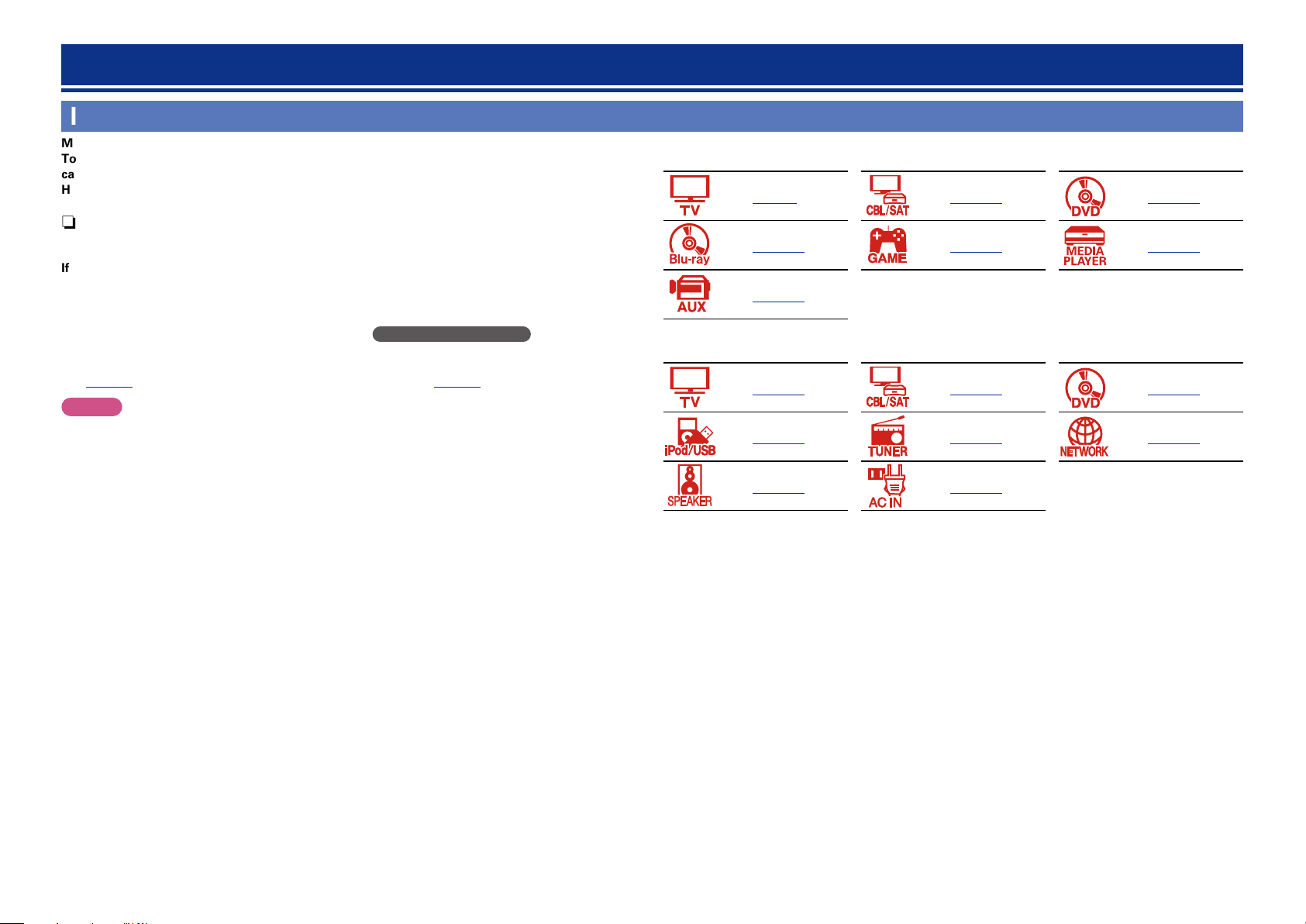
Connections
Important information
Make connections before using this unit.
To create a home theater that can play back higher quality video and audio by fully utilizing the
capabilities of this unit and your video devices, connect this unit to each of your video devices with
HDMI cables.
n HDMI-compatible device
If your video device does not support HDMI connections, use the following connection.
n HDMI-incompatible device
This unit can change the source that is assigned to the DIGITAL AUDIO IN connectors.
You can change the source for connectors listed in Input connector setting within pages that
describe connections for devices.
For details on assigning a source to connectors, see “Changing the source assigned to connectors”
(vpage12). For the setting method, see “Digital Assign” (vpage93).
NOTE
•The menu screen is only displayed on TV connected to this unit via HDMI. If your TV is connected
to this unit via other video output connectors, perform menu operations while seeing the display
on this unit.
•Do not plug in the power cord until all connections have been completed. However, when the “Setup
Assistant” is running, follow the instructions in the “Setup Assistant” (C page 7) screen for making
connections. (During “Setup Assistant” operation, the input/output connectors do not conduct current.)
•When running the “Setup Assistant” (C page 7), turn off the power supply of connected devices.
•When making connections, also refer to the operating instructions of the other devices being connected.
•Be sure to connect the left and right channels properly (left with left, right with right).
•Do not bundle power cords together with connection cables. Doing so can result in noise.
n HDMI-compatible device
vpage8 vpage10 vpage10
vpage10 vpage10 vpage10
vpage10
n HDMI-incompatible device
vpage13 vpage14 vpage15
vpage16 vpage17 vpage18
vpage70 vpage19
5
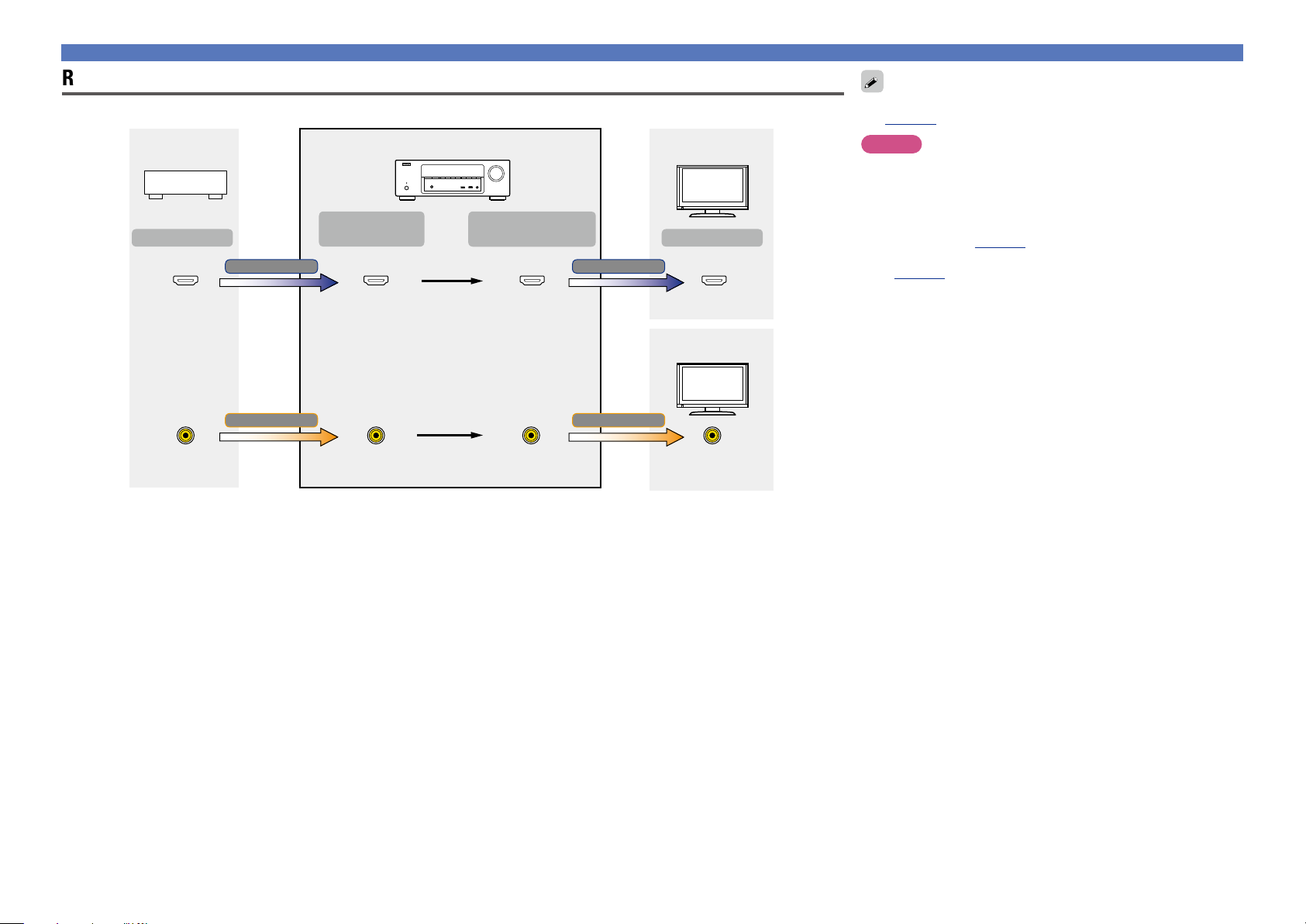
Relationship between video signals and monitor output
GFlow of video signalsH
Video device
Output
Input
(IN)
HDMI signal HDMI signal
This unit
Output
(MONITOR OUT)
HDMI-compatible TV
Input
Important information
Resolutions of HDMI-compatible TVs can be checked at “Monitor”
(vpage106).
NOTE
•The menu screen is only displayed on TV connected to this unit
via HDMI. If your TV is connected to this unit via other video
output connectors, perform menu operations while seeing the
display on this unit.
•HDMI signals are digital. HDMI signals cannot be converted into
analog signals (vpage119).
•Analog signals cannot be converted into HDMI signals
(vpage119).
HDMI connector
Video connector
HDMI connector
Video signal Video signal
Video connector Video connector
HDMI connectorHDMI connector
HDMI-incompatible
TV
Video connector
6
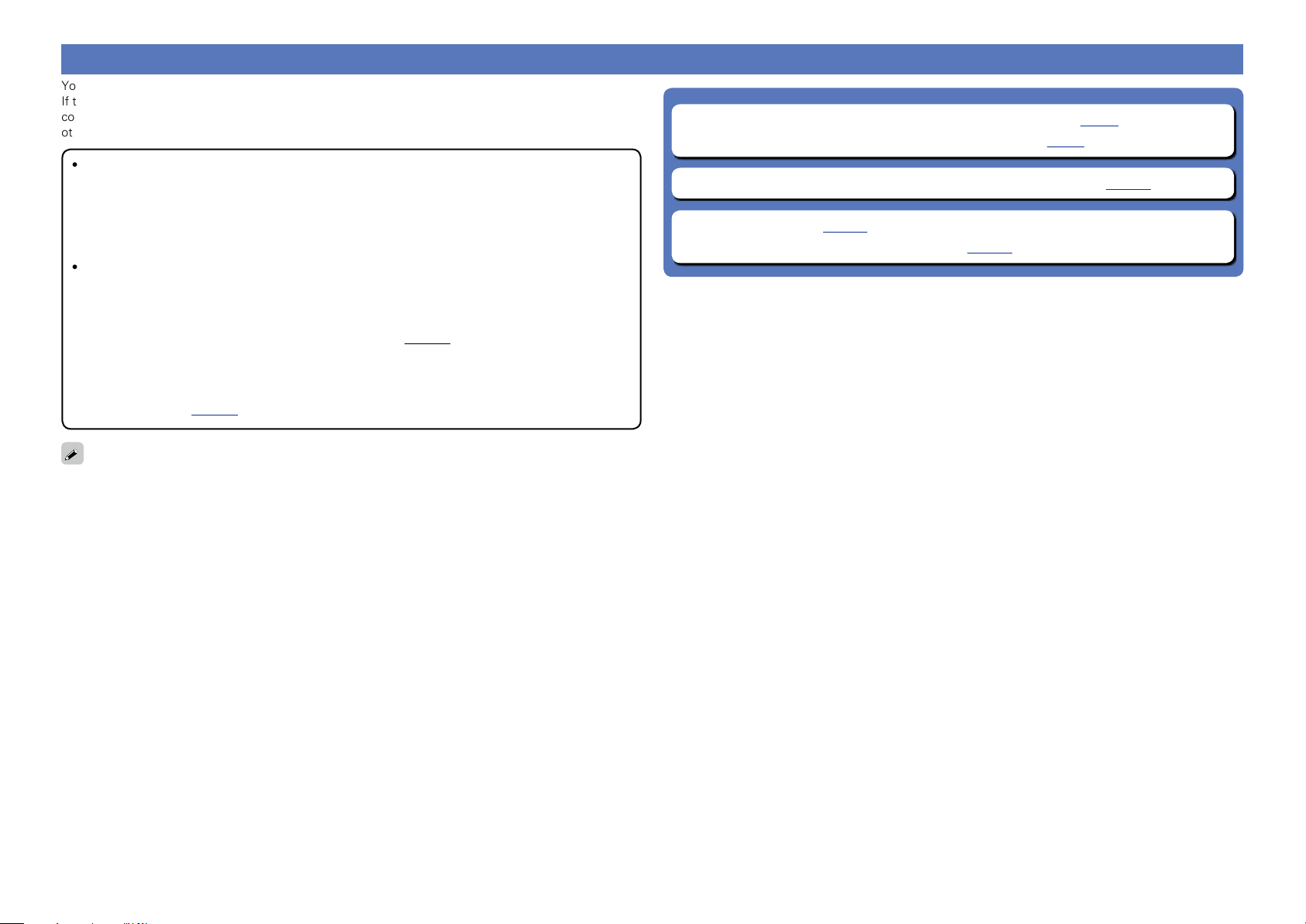
Connecting an HDMI-compatible device
You can connect up to seven HDMI-compatible devices (6-inputs/1-output) to the unit.
If the device connected to this unit is equipped with an HDMI connector, it is recommended to use HDMI
connections. Connections with an HDMI cable offer the following benefits that can not be achieved with
other connection methods.
•High quality playback by transmitting audio and video via digital signals
HDMI connections can transmit high definition video and high quality audio formats adopted by Bluray disc players (Dolby Digital Plus, Dolby TrueHD, dts-HD, dts-HD Master Audio).
HDMI connections also convey information required for playback between devices. The information
is used for copyright protection and TV resolution recognition, the ARC function, the HDMI control
function, etc.
•Transmission of audio and video signals with a single HDMI cable
Previous connections require multiple audio and video cables, but HDMI connections require only a
single HDMI cable to transmit audio and video signals. This allows wires in a home theater system,
which tend to be complicated, to be more organized.
•Mutual control through the HDMI control function (vpage73)
This unit and the HDMI device connected via HDMI can be linked to perform operations such as
power control, volume control, and input source switching.
•Other video and audio functions, such as 3D video playback, Content Type, the ARC function,
are supported (vpage11).
•There is more than one version of HDMI standard. The supported functions and the performance vary
according to the version. This unit complies with the HDMI standard, supporting the ARC and 3D playback
functions. To enjoy these functions, the HDMI device connected to this unit also needs to use the same
version of the standard. For the version of the HDMI standard on the device connected to this unit, see
the device’s manual.
•Some TVs do not support audio input via HDMI connections. For details, see your TV’s manual.
n Before connecting this unit to TV via HDMI connections (vpage8)
n Connecting this unit to a TV via HDMI connections (vpage9)
n Connecting this unit to video devices via HDMI connections (vpage10)
n HDMI function (vpage11)
n Settings related to HDMI connections (vpage11)
7
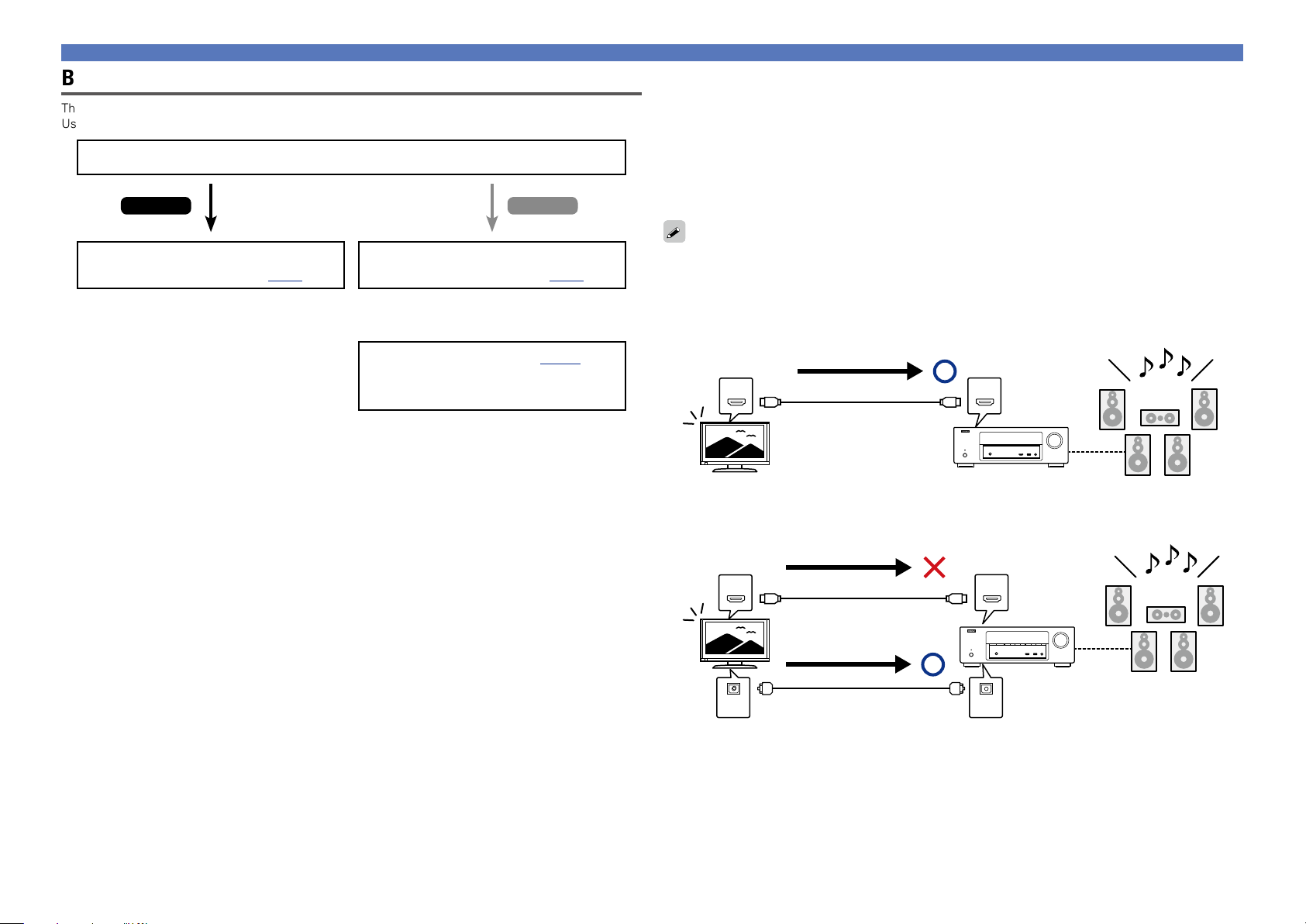
Before connecting this unit to TV via HDMI connections
There are 2 methods to connect HDMI-compatible TV to this unit.
Use the connection method that suits your TV.
Does the TV to be connected to this unit support the ARC function?
Yes No
Connecting an HDMI-compatible device
n About ARC (Audio Return Channel) function
This function plays TV audio on this unit by sending the TV audio signal to this unit via HDMI cable.
If a TV without the ARC function is connected via HDMI connections, video signals of the playback
device connected to this unit are transmitted to the TV, but this unit can not play back the audio from
the TV. If you want to enjoy surround audio for TV program, a separate audio cable connection is
required.
In contrast, if a TV with the ARC function is connected via HDMI connections, no audio cable connection
is required. Audio signals from the TV can be input to this unit through the HDMI cable between this
unit and the TV. This function allows you to enjoy surround playback on this unit for the TV.
Connecting this unit to a TV via
HDMI connections (vpage9)
Connecting this unit to a TV via
HDMI connections (vpage9)
+
Connecting a TV (vpage13)
For audio connections, use a method other
than HDMI connections.
When the ARC function is used, connect a device with a “Standard HDMI cable with Ethernet” or “High
Speed HDMI cable with Ethernet” for HDMI.
Refer to the owner’s manual for your TV for details about TV connection and settings.
GConnection to a TV with the ARC functionH
Audio signals from the TV
IN OUT
GConnection to a TV without the ARC functionH
Audio signals from the TV
IN OUT
Audio signals from the TV
Optical cable
This unit SpeakersTV
INOUT
Audio from the TV
Audio from the TV
8
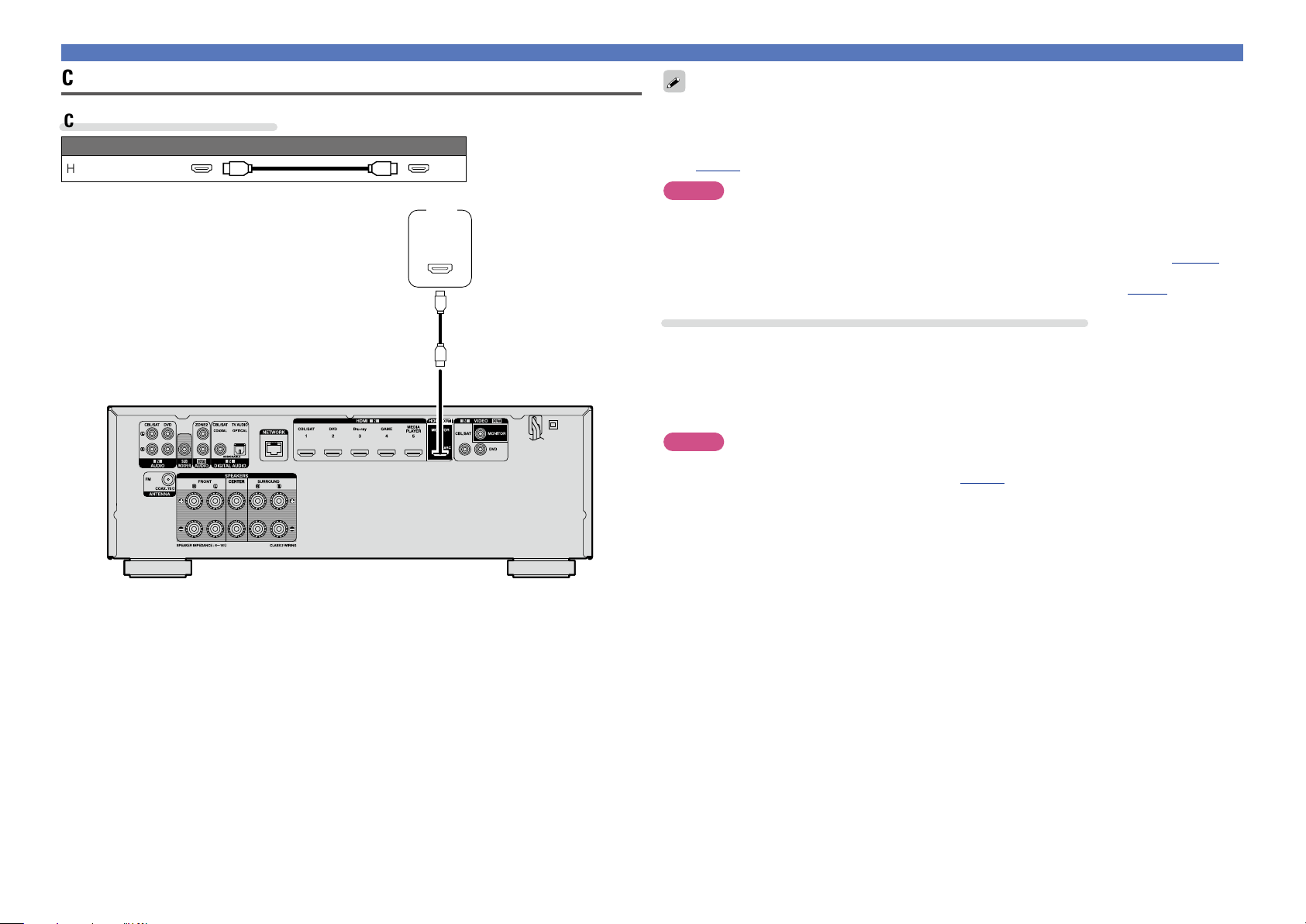
Connecting this unit to a TV via HDMI connections
Cables used for connections
Audio and video cable (sold separately)
HDMI cable
TV
HDMI
IN
(ARC)
Connecting an HDMI-compatible device
•Video signals are not output if the input video signals do not match the monitor’s resolution. In this case,
switch the Blu-ray Disc/DVD player’s resolution to a resolution with which the monitor is compatible.
•When this unit and monitor are connected with an HDMI cable, if the monitor is not compatible with
HDMI audio signal playback, only the video signals are output to the monitor. Make audio connections
(vpage13 “Connecting a TV”).
NOTE
•The audio signal from the HDMI output connector (sampling frequency, number of channels, etc.) may be
limited by the HDMI audio specifications of the connected device regarding permissible inputs.
•When connecting a TV that does not support the ARC function, an audio cable connection is
required in addition to the HDMI cable. In this case, refer to “Connecting a TV” (vpage13) for
the connection method.
For the ARC function, see “About ARC (Audio Return Channel) function” (vpage8).
Connecting to a device equipped with a DVI-D connector
The DVI-D (Digital Visual Interface) method is also used for video transmission via digital signals. This is
developed mainly for computers, and some AV devices such as projectors are equipped with this interface.
To output HDMI video signals to a DVI-D video input compatible device, use an HDMI/DVI conversion
cable, which converts HDMI video signals to DVI signals.
The DVI-D connector can transmit high quality digital signals, but the copy guard and other issues may
hinder normal operations for some device combinations.
NOTE
•No sound is output when connected to a device equipped with a DVI-D connector. Make audio
connections as described in “Connecting a TV” (vpage13).
•Signals cannot be output to DVI-D devices that do not support HDCP.
•Depending on the combination of devices, the video signals may not be output.
9
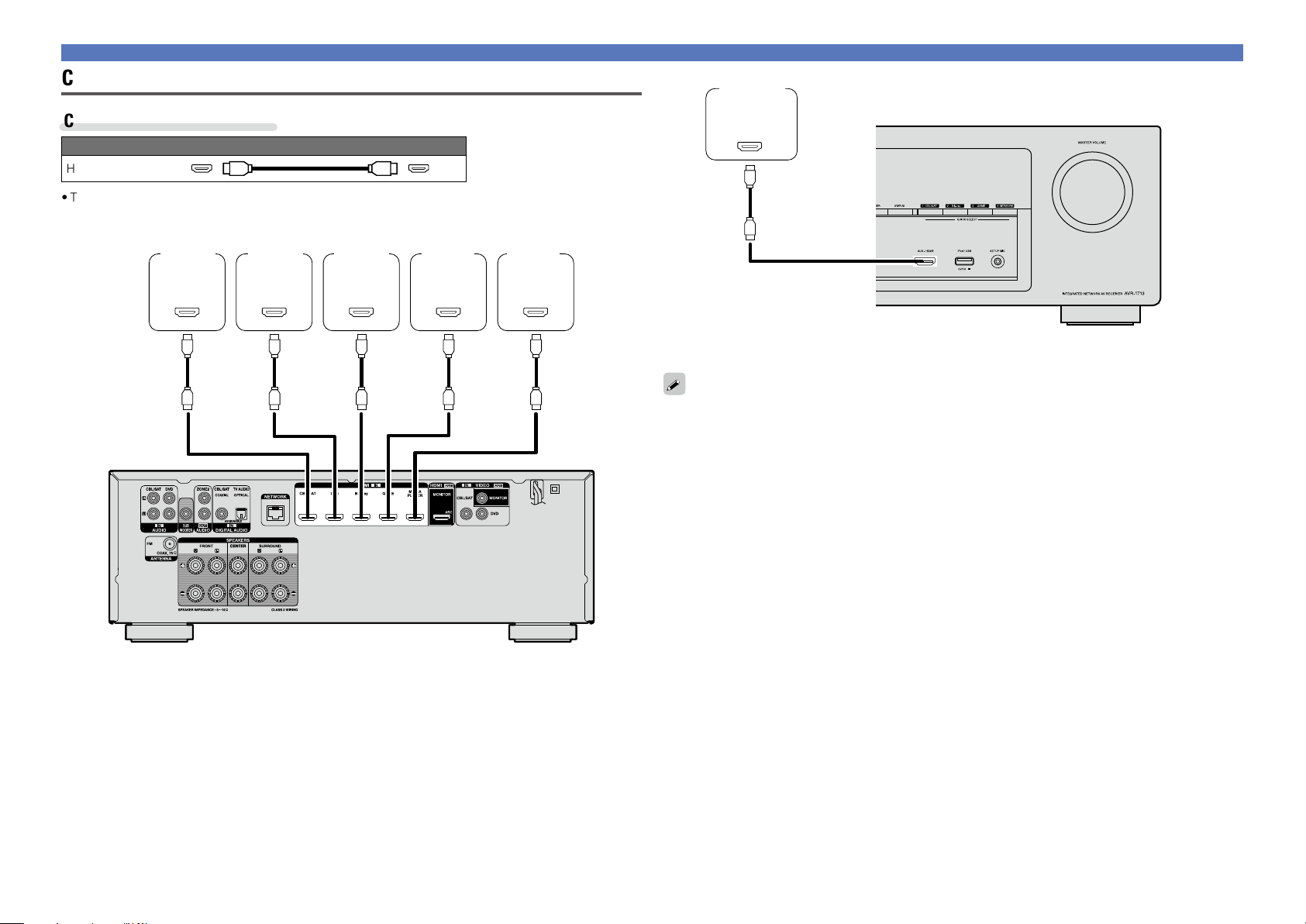
Connecting this unit to video devices via HDMI connections
Cables used for connections
Audio and video cable (sold separately)
HDMI cable
•This interface allows transfer of digital video signals and digital audio signals over a single HDMI cable.
Blu-ray
Set-top
box
DVD
player
Disc
player
Game
console
Media
player
Digital
camcorder
HDMI
OUT
Connecting an HDMI-compatible device
HDMI
OUT
HDMI
OUT
HDMI
OUT
HDMI
OUT
HDMI
OUT
GRear panelH
GFront panelH
•When this unit is connected to other devices with HDMI cables, connect this unit and TV also with an
HDMI cable.
•When connecting a device that supports Deep Color, please use a “High Speed HDMI cable” or “High
Speed HDMI cable with Ethernet”.
•Video signals are not output if the input video signals do not match the monitor’s resolution. In this case,
switch the Blu-ray Disc/DVD player’s resolution to a resolution with which the monitor is compatible.
10
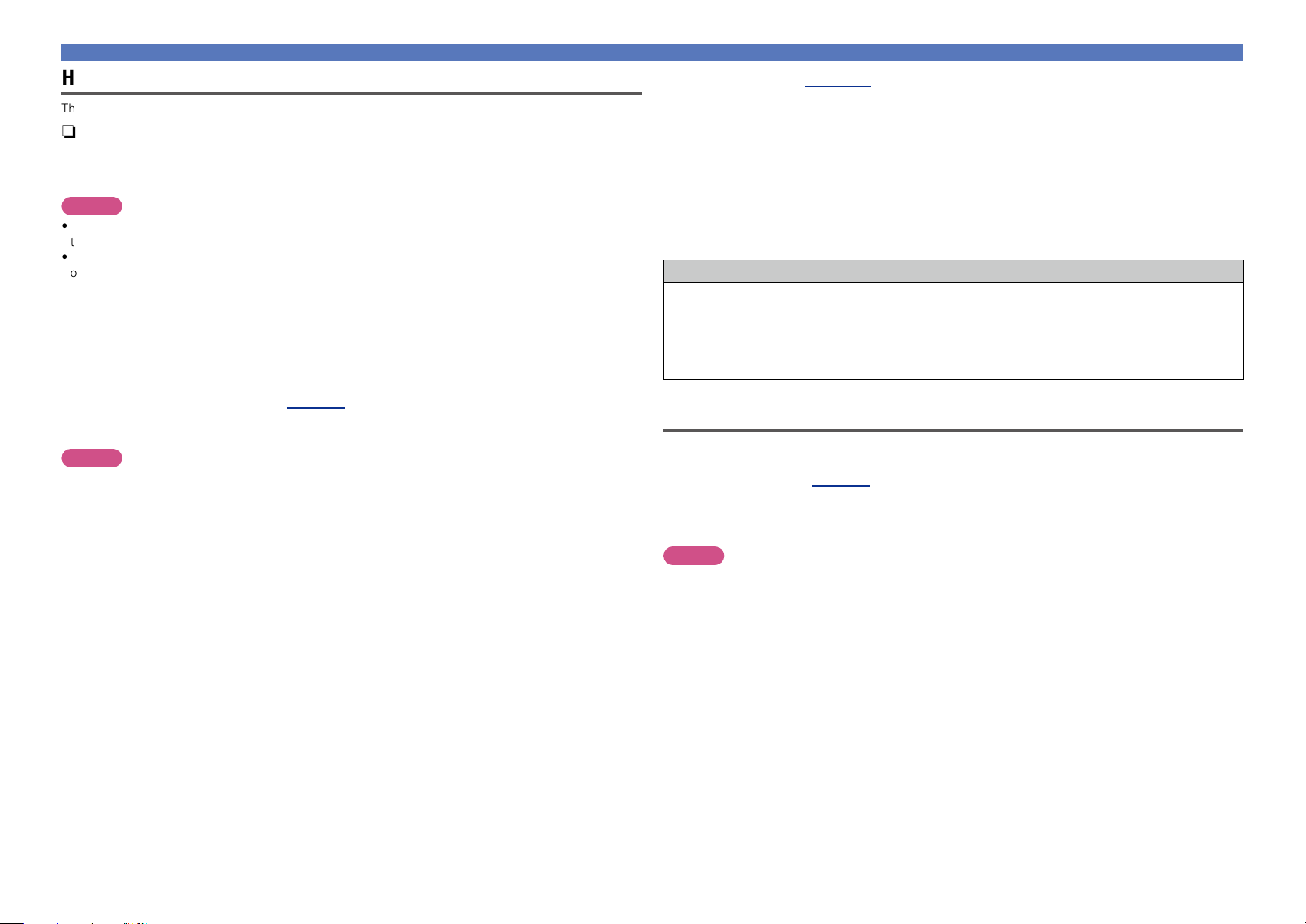
Connecting an HDMI-compatible device
HDMI function
This unit supports the following HDMI functions:
n About 3D function
This unit supports input and output of 3D (3 dimensional) video signals of HDMI.
To play back 3D video, you need a TV and player that provide support for the HDMI 3D function and a
pair of 3D glasses.
NOTE
•When playing back 3D video, refer to the instructions provided in the manual of your playback device
together with this manual.
•When playing back 3D video content, the menu screen or status display screen can be superimposed
over the image. However, the menu screen or status display screen cannot be superimposed over
certain 3D video content.
•If 3D video with no 3D information is input, the menu screen and status display on this unit are displayed
over the playback video.
•If 2D video is converted to 3D video on the television, the menu screen and status display on this unit
are not displayed correctly. To view the menu screen and status display on this unit correctly, turn the
television setting that converts 2D video to 3D video off.
n HDMI control function (vpage73)
This function allows you to operate external devices from the unit and operate the unit from external
devices.
NOTE
•The HDMI control function may not work depending on the device it is connected to and its settings.
•You cannot operate a TV or Blu-ray Disc player/DVD player that is not compatible with the HDMI control
function.
n About Content Type
This function was added with the HDMI standard. It automatically makes settings suitable for the videooutput type (content information).
n Deep Color (vpage120)
When a device supporting Deep Color is connected, use a cable compatible with “High Speed HDMI
cable” or “High Speed HDMI cable with Ethernet”.
n Auto Lip Sync (vpage90, 120)
n “x.v.Color”, sYCC601 color, Adobe RGB color, Adobe YCC601 color
(vpage120, 121)
n High definition digital audio format
n ARC (Audio Return Channel) (vpage8)
Copyright protection system
In order to play back digital video and audio such as BD-Video or DVD-Video via HDMI connection, both
this unit and TV or the player need to support the copyright protection system known as HDCP (Highbandwidth Digital Content Protection System). HDCP is copyright protection technology comprised of
data encryption and authentication of the connected AV devices. This unit supports HDCP.
•If a device that does not support HDCP is connected, video and audio are not output correctly. Read
the owner’s manual of your television or player for more information.
Settings related to HDMI connections
Set as necessary. For details, see the respective reference pages.
n HDMI Setup (vpage90)
Make settings for HDMI video/audio output.
•Auto Lip Sync •HDMI Control •P.Off Control
•HDMI Audio Out •Standby Source
NOTE
The audio signal input from the HDMI input connector can be output as an output signal from the HDMI
output connector by setting the HDMI audio output destination to TV.
Audio signals input via the Analog/Coaxial/Optical input connectors cannot be output from the HDMI
MONITOR output connector.
11

Connecting an HDMI-incompatible device
For high quality video and surround playback, it is recommended to
use an HDMI cable to connect this unit to TV and other video devices
(vpage7 “Connecting an HDMI-compatible device”).
This section describes connections when your device does not
support HDMI connections.
Connection methods for various devices
Cables used for connections
Video cable
Coaxial digital cable
Video cable (sold separately)
Audio cable (sold separately)
Changing the source assigned to
connectors
This unit can change the source that is assigned to the DIGITAL
AUDIO IN connectors.
vpage13 vpage14
vpage15 vpage16
vpage17 vpage18
vpage70 vpage19
Optical cable
Audio cable
Ethernet cable
L
R
Cable (sold separately)
L
R
Here, a connection to the DVD player is taken as an example for
explanation. The rear panel video input and digital audio input
connectors do not have the input connector indication for DVD
players (DVD). However, DIGITAL AUDIO IN connectors have the
“ASSIGNABLE” indication, which means that you can change the
source assigned to these connectors. You can assign DVD players to
these connectors to use them for DVD players. Select “DVD” when
switching functions on this unit to play back the source connected to
these connectors.
n How to change the source assigned to
connectors (vpage93)
12
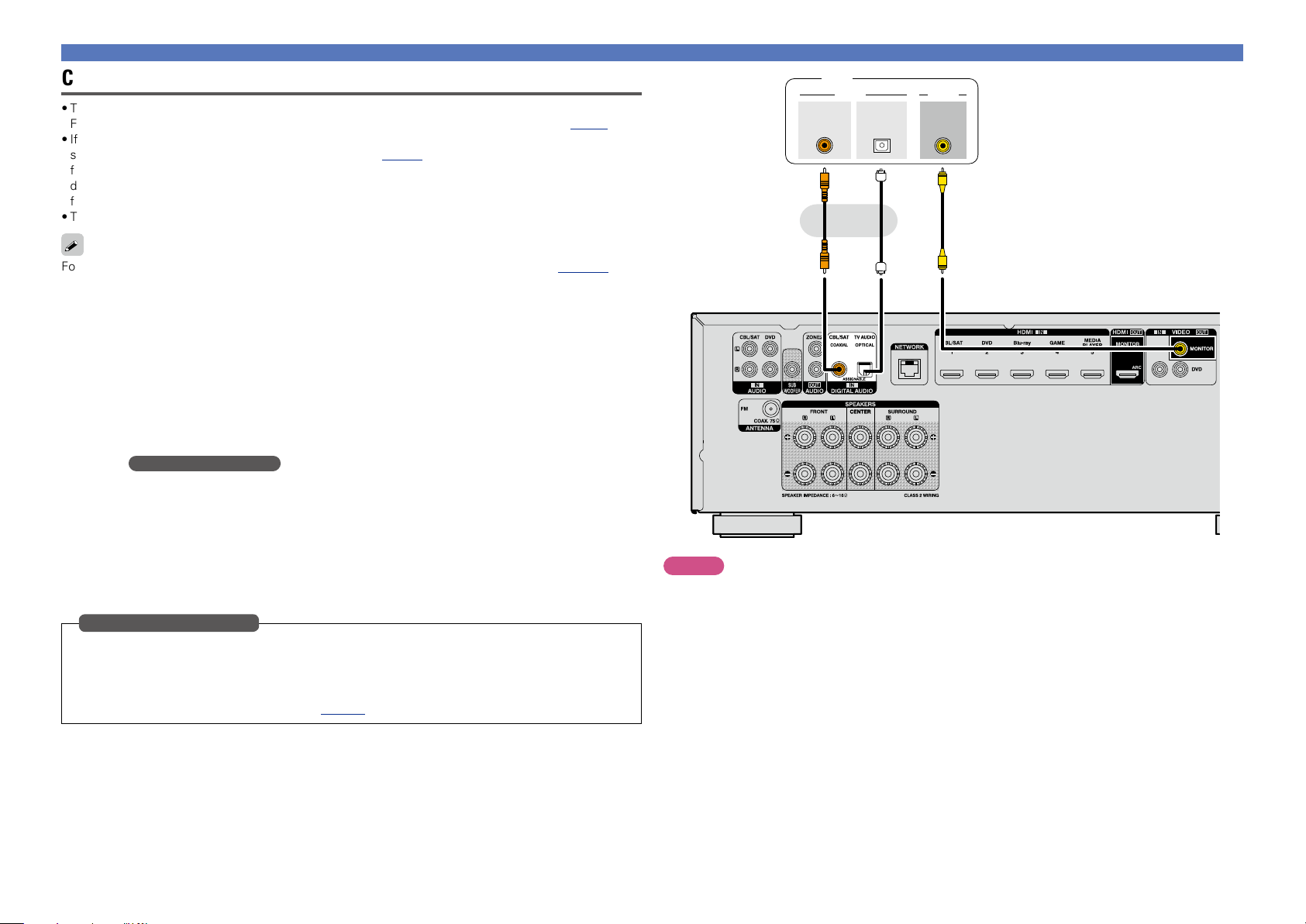
Connecting an HDMI-incompatible device
Connecting a TV
•This section describes how to connect when your TV does not support HDMI connections.
For instructions on HDMI connections, see “Connecting an HDMI-compatible device” (vpage7).
•If the TV connected to this unit is equipped with an HDMI connector that supports ARC, digital audio
signals from TV can be transmitted to this unit (vpage 8 “About ARC (Audio Return Channel)
function”). The ARC function allows you to enjoy on this unit the audio from TV programs and HDMI
devices directly connected to TV, without having to make a separate audio connection. For the ARC
function, also see your TV’s manual.
•To listen to TV audio through this device, use the optical digital connection.
For video connections, see “Relationship between video signals and monitor output” (vpage119).
n Audio connection
The following methods are available for connecting to this unit. Use either of the methods to make
a connection.
The numbers prefixed with connectors indicate the recommendation order. The smaller the number is,
the higher playback quality is achieved.
a DIGITAL AUDIO OPTICAL connector
DIGITAL AUDIO COAXIAL connector
When a multichannel audio (digital bit stream audio) is input, this unit decodes the audio to play
back surround sound.
z When making this type of connection, you must change the settings on this unit.
(v Input connector setting )
n Video connection
The following methods are available for connecting to this unit.
The numbers prefixed with connectors indicate the recommendation order. The smaller the number is,
the higher playback quality is achieved.
a VIDEO OUT (MONITOR) connector
This makes an analog video connection.
Input connector setting
When making the following connection, you must change the input connector settings.
a DIGITAL AUDIO COAXIAL connector
Change the default “CBL/SAT” to “TV AUDIO”.
For how to change, see “Digital Assign” (vpage93).
z
TV
COAXIAL
OUT
OPTICAL
OUT
VIDEOAUDIO
VIDEO
IN
a a a
or
NOTE
The menu screen is only displayed on TV connected to this unit via HDMI. If your TV is connected
to this unit via other video output connectors, perform menu operations while seeing the display
on this unit.
13
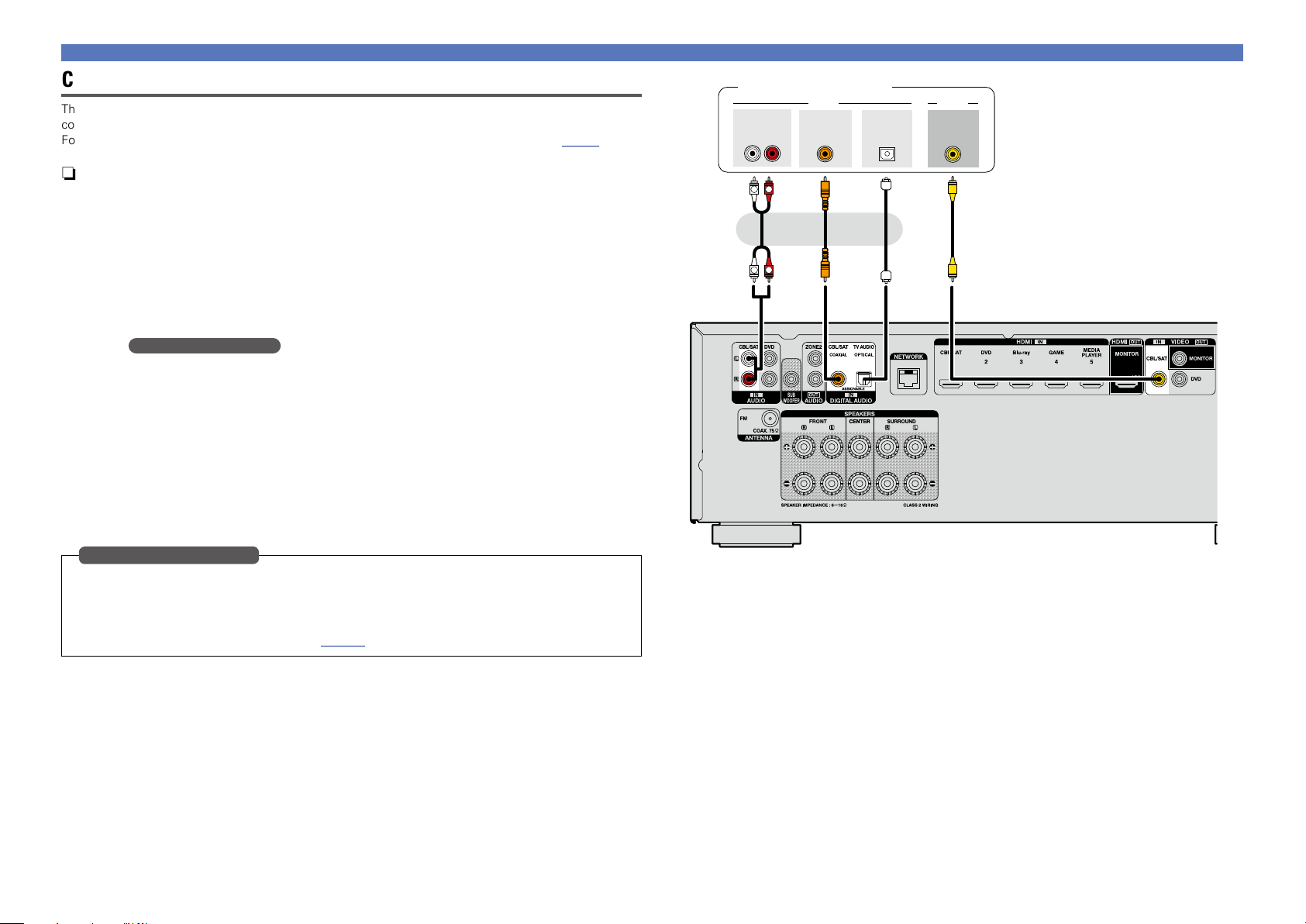
Connecting an HDMI-incompatible device
Connecting a set-top box (Satellite tuner/cable TV)
This section describes how to connect when your satellite tuner or cable TV does not support HDMI
connections.
For instructions on HDMI connections, see “Connecting an HDMI-compatible device” (vpage7).
n Audio connection
The following methods are available for connecting to this unit. Use either of the methods to make
a connection.
The numbers prefixed with connectors indicate the recommendation order. The smaller the number is,
the higher playback quality is achieved.
a DIGITAL AUDIO COAXIAL connector
DIGITAL AUDIO OPTICAL connector
When a multichannel audio (digital bit stream audio) is input, this unit decodes the audio to play
back surround sound.
z When making this type of connection, you must change the settings on this unit.
(v Input connector setting )
s AUDIO IN (CBL/SAT) connector
This makes an analog audio connection. This type of connection converts digital audio to analog
audio, so the output audio may be degraded compared to connections a.
n Video connection
The following methods are available for connecting to this unit.
The numbers prefixed with connectors indicate the recommendation order. The smaller the number is,
the higher playback quality is achieved.
a VIDEO IN (CBL/SAT) connector
This makes an analog video connection.
z
Satellite tuner/Cable TV
AUDIO
OUT
L
COAXIAL
RL
R
OUT
a a as
OPTICAL
or or
R
L
OUT
VIDEOAUDIO
VIDEO
OUT
Input connector setting
When making the following connection, you must change the input connector settings.
a DIGITAL AUDIO OPTICAL connector
Change the default “TV AUDIO” to “CBL/SAT”.
For how to change, see “Digital Assign” (vpage93).
14
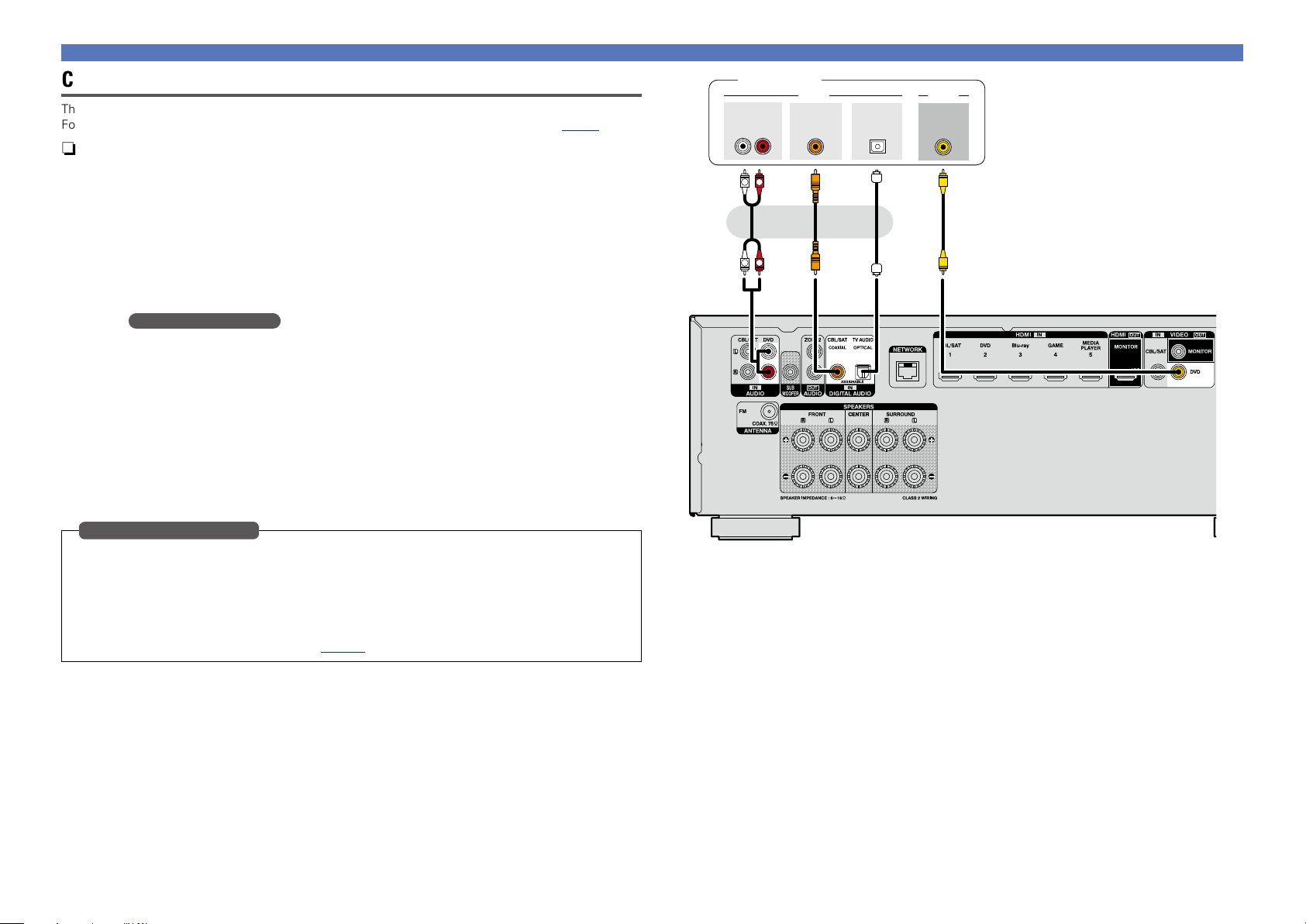
Connecting a DVD player
This section describes how to connect when your DVD player does not support HDMI connections.
For instructions on HDMI connections, see “Connecting an HDMI-compatible device” (vpage7).
n Audio connection
The following methods are available for connecting to this unit. Use either of the methods to make
a connection.
The numbers prefixed with connectors indicate the recommendation order. The smaller the number is,
the higher playback quality is achieved.
a DIGITAL AUDIO COAXIAL connector
DIGITAL AUDIO OPTICAL connector
When a multichannel audio (digital bit stream audio) is input, this unit decodes the audio to play
back surround sound.
When making this type of connection, you must change the settings on this unit.
(v Input connector setting )
s AUDIO IN (DVD) connector
This makes an analog audio connection. This type of connection converts digital audio to analog
audio, so the output audio may be degraded compared to connections a.
n Video connection
The following methods are available for connecting to this unit.
The numbers prefixed with connectors indicate the recommendation order. The smaller the number is,
the higher playback quality is achieved.
a VIDEO IN (DVD) connector
This makes an analog video connection.
DVD player
AUDIO
OUT
RL
R
L
a a as
or or
R
L
COAXIAL
OUT
OPTICAL
OUT
VIDEOAUDIO
VIDEO
OUT
Connecting an HDMI-incompatible device
Input connector setting
When making the following connection, you must change the input connector settings.
a DIGITAL AUDIO COAXIAL connector
Change the default “CBL/SAT” to “DVD”.
DIGITAL AUDIO OPTICAL connector
Change the default “TV AUDIO” to “DVD”.
For how to change, see “Digital Assign” (vpage93).
15
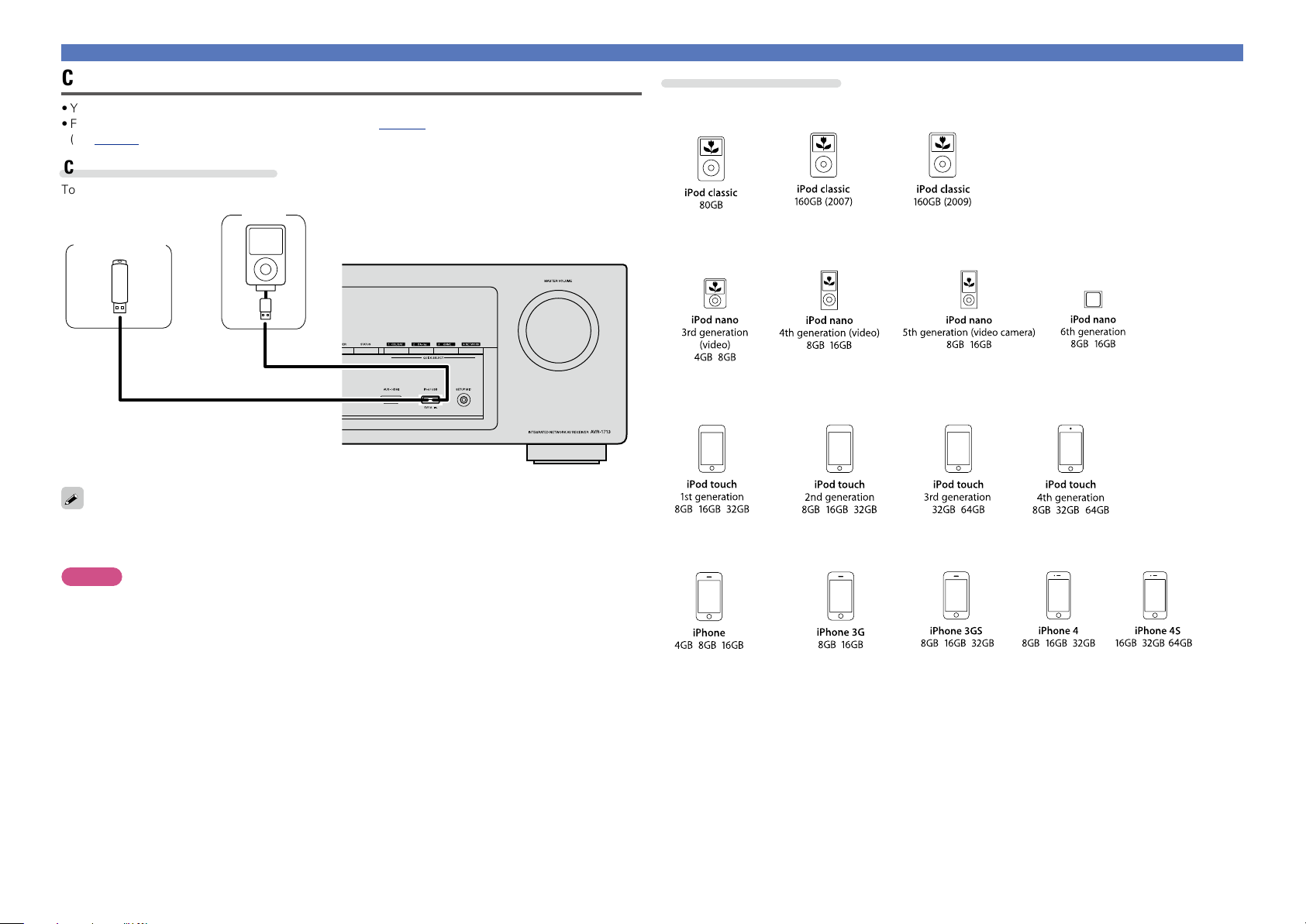
Connecting an iPod or USB memory device to the iPod/USB port
Connecting an HDMI-incompatible device
Supported iPod models
•You can enjoy music stored on an iPod or USB memory device.
•For operating instructions see “Playing an iPod” (vpage 29) or “Playing a USB memory device”
(vpage32).
Cables used for connections
To connect an iPod to this unit, use the USB cable supplied with the iPod.
iPod
USB memory
device
or
DENON does not guarantee that all USB memory devices will operate or receive power. When using a
portable USB connection type HDD of the kind to which an AC adapter can be connected to supply power,
use the AC adapter.
NOTE
•USB memory devices will not work via a USB hub.
•It is not possible to use this unit by connecting the unit’s iPod/USB port to a PC via a USB cable.
•Do not use an extension cable when connecting a USB memory device. This may cause radio interference
with other devices.
•When connecting an iPhone to this unit, keep the iPhone at least 20 cm away from this unit. If the iPhone
is kept closer to this unit and a telephone call is received by the iPhone, noise may be output from this
device.
•If the iPod is connected using an iPod cable (commercially available) that is longer than 6.6 ft (2 m), sound
may not be played correctly. In this case, use a genuine iPod cable, or a cable that is shorter than 3.3 ft
(1 m).
•iPod classic
•iPod nano
•iPod touch
•iPhone
(as of March 2012)
16
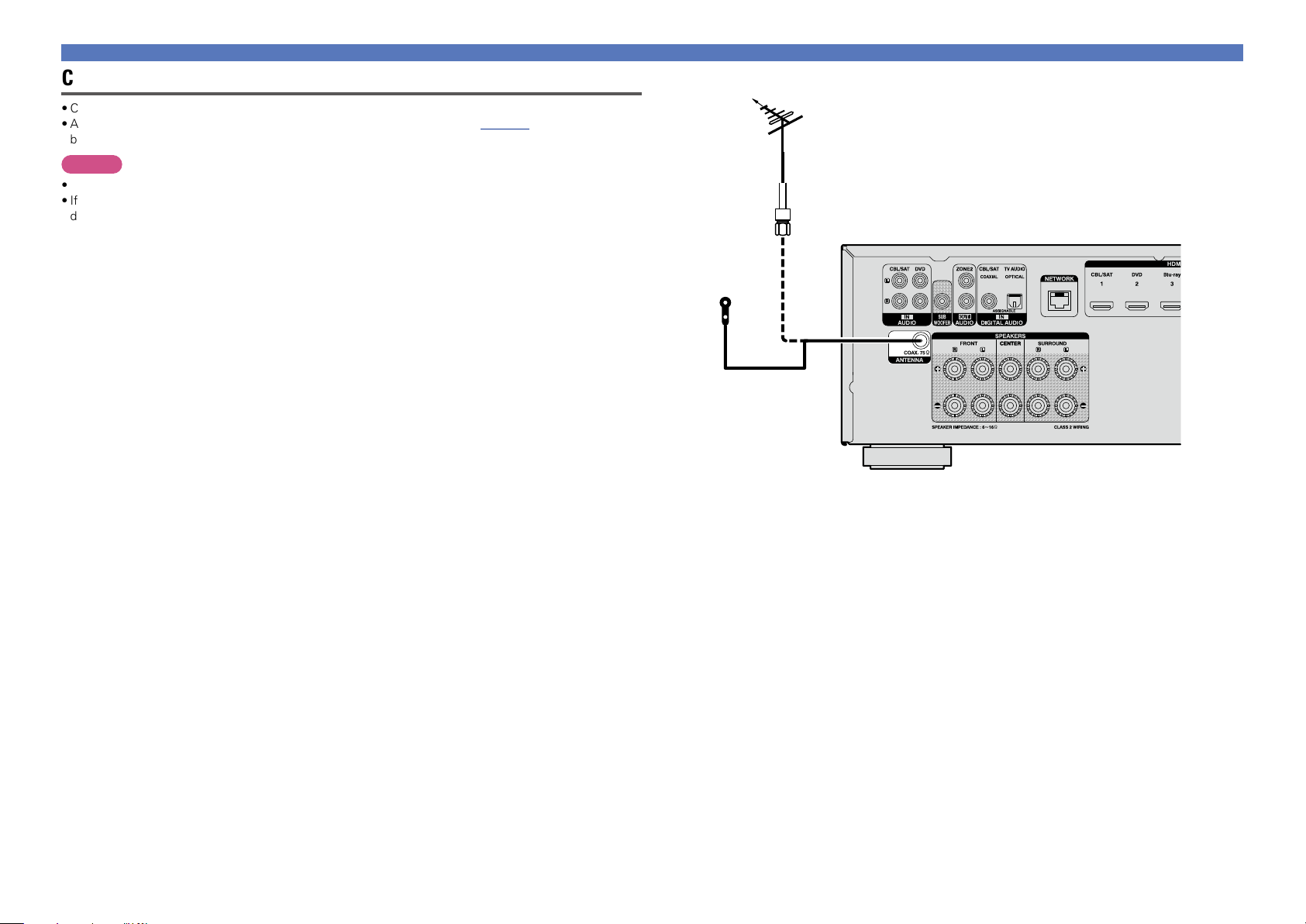
Connecting an FM antenna
Connecting an HDMI-incompatible device
Direction of broadcasting station
•Connect the FM antenna supplied with the unit to enjoy listening to radio broadcasts.
•After connecting the antenna and receiving a broadcast signal (vpage 35 “Listening to FM
broadcasts”), fix the antenna with tape in a position where the noise level becomes minimal.
NOTE
•Do not connect two FM antennas simultaneously.
•If you are unable to receive a good broadcast signal, we recommend installing an outdoor antenna. For
details, inquire at the retail store where you purchased the unit.
FM outdoor
antenna
75 Ω coaxial
cable
FM indoor antenna
(supplied)
17
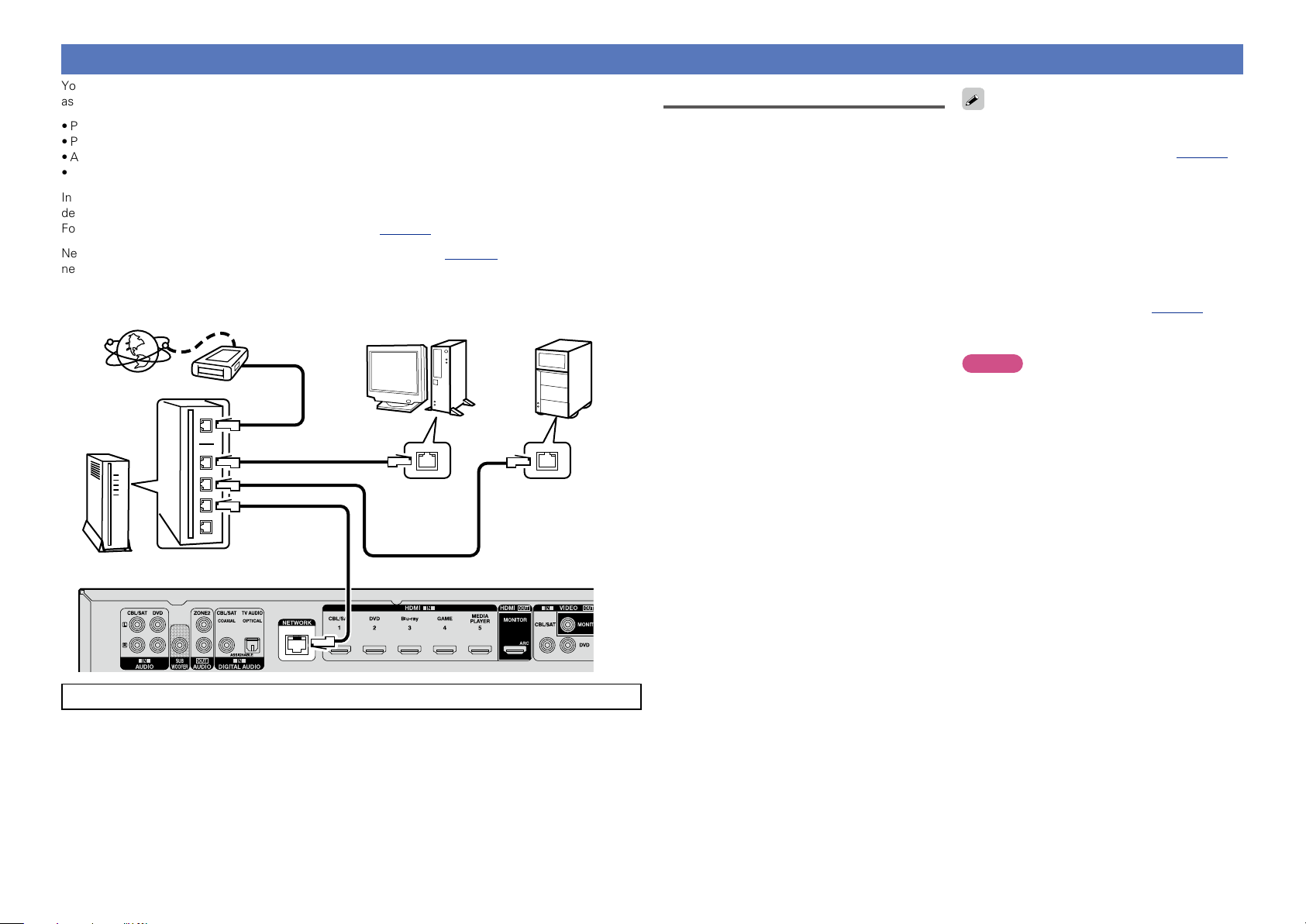
Connecting to a home network (LAN)
You can connect this unit to your home network (LAN) to perform various types of playbacks and operations
as follows. Make network connections for this unit by carefully reading information on this page.
•Playback of network audio such as the Internet radio and music servers
•Playback of music from online services
•AirPlay
•Operations on this unit via the network
In addition, when an updated firmware becomes available for improving this unit, the update information is
delivered from us to this unit over the network. You can then download the latest firmware.
For more information, on the menu, select “Update” (vpage107).
Network settings are necessary. See “Network” on the menu (vpage 100) for more information on
network setting.
NAS
(Network Attached
Storage)
LAN port/
Ethernet
connector
Internet
Router
Modem
To WAN side
To LAN port
To LAN port
PC
LAN port/
Ethernet
connector
Required system
n Broadband internet connection
n Modem
Device that connects to the broadband circuit
and conducts communications on the Internet.
A type that is integrated with a router is also
available.
n Router
When using this unit, we recommend you use
a router equipped with the following functions:
•Built-in DHCP server
This function automatically assigns IP
addresses on the LAN.
•Built-in 100BASE-TX switch
When connecting multiple devices, we
recommend a switching hub with a speed of
100 Mbps or greater.
n Ethernet cable
(CAT-5 or greater recommended)
•Use only a shielded STP or ScTP LAN cable
which is available at retailer.
•The normal shielded-type Ethernet cable
is recommended. If a flat-type cable or
unshielded-type cable is used, other devices
could be affected by noise.
•If you have an Internet provider contract for a line
on which network settings are made manually,
make the settings at “Network” (vpage100).
•With this unit, it is possible to use the DHCP and
Auto IP functions to make the network settings
automatically.
•When using this unit with the broadband router’s
DHCP function enabled, this unit automatically
performs the IP address setting and other
settings.
When using this unit connected to a network with
no DHCP function, make the settings for the IP
address, etc., at “Network” (vpage100).
•When setting manually, check the setting
contents with the network administrator.
NOTE
•A contract with an ISP is required to connect to
the Internet.
No additional contract is needed if you already
have a broadband connection to the Internet.
•The types of routers that can be used depend on
the ISP. Contact an ISP or a computer shop for
details.
•DENON assumes no responsibility whatsoever
for any communication errors or troubles
resulting from customer’s network environment
or connected devices.
•This unit is not compatible with PPPoE. A PPPoEcompatible router is required if you have a contract
for a type of line set by PPPoE.
•Do not connect an NETWORK connector directly
to the LAN port/ Ethernet connector on your
computer.
•To listen to audio streaming, use a router that
supports audio streaming.
For connections to the Internet, contact an ISP (Internet Service Provider) or a computer shop.
18

Connecting the power cord
After completing all the connections, insert the power plug into the power outlet.
To household power outlet
(AC 120 V, 60 Hz)
NOTE
•Do not plug in the power cord until all connections have been completed.
•Do not bundle power cords together with connection cables. Doing so can result in humming or noise.
Power cord
19
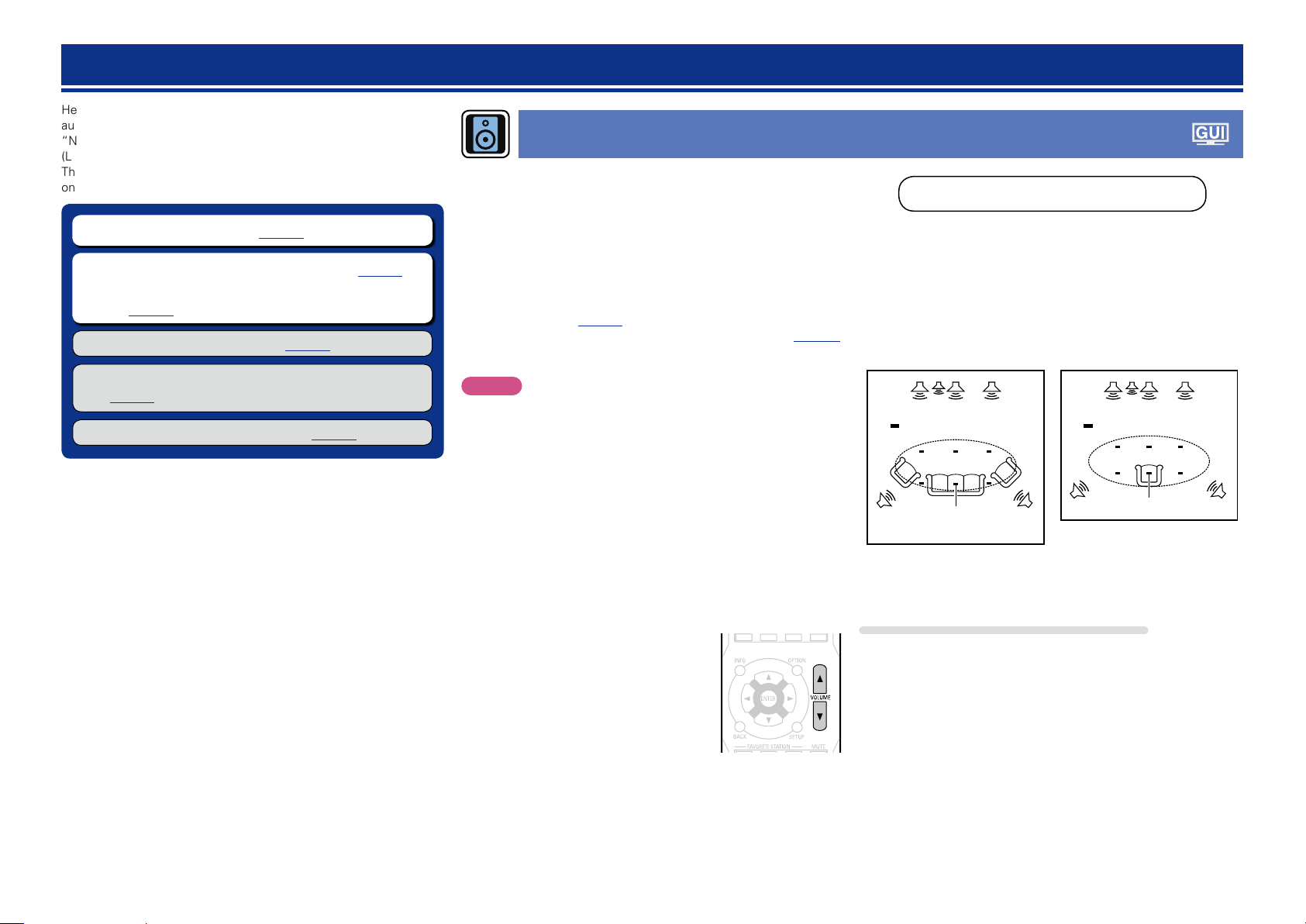
Setup
Here, we explain “Audyssey® Setup”, which allows you to
automatically make the optimal settings for your speakers, and
“Network”, which allows you to connect this unit to a home network
(LAN).
This unit lets you play via your home network (LAN) music files stored
on a computer and music content such as that from Internet radio.
n Speaker connection (vpage70)
n Set up speakers (Audyssey® Setup) (vpage20)
n Making the network settings (Network)
(vpage26)
Playback (Basic operation) (vpage27)
Selecting a listening mode (Sound Mode)
(vpage64)
Playback (Advanced operation) (vpage73)
Set up speakers (Audyssey® Setup)
The acoustic characteristics of the connected speakers and
listening room are measured and the optimum settings are made
automatically. This is called “Audyssey® Setup”.
To perform measurement, place the setup microphone in
multiple locations all around the listening area. For best results,
we recommend you measure in six or more positions, as shown
in the illustration (up to eight positions).
•When performing Audyssey® Setup, Audyssey MultEQ® XT/
Audyssey Dynamic EQ®/Audyssey Dynamic Volume® functions
become active (vpage87).
•To set up the speakers manually, use “Speakers” (vpage 96)
on the menu.
NOTE
•Make the room as quiet as possible. Background noise can disrupt
the room measurements. Close windows and turn off the power on
electronic devices (TVs, radios, air conditioners, fluorescent lights,
etc.). The measurements could be affected by the sounds emitted
by such devices.
•During the measurement process, place cell phones outside the
listening room. Cell phone signals could disrupt the measurements.
•Do not unplug the setup microphone from the main unit until
Audyssey® Setup is completed.
•Do not stand between the speakers and setup microphone or allow
obstacles in the path while the measurements are being made. This
will cause inaccurate readings.
•During the measurement process, loud test sounds may be played,
but this is part of normal operation. If there is background noise in
room, these test signals will increase in volume.
•Operating
control unit or MASTER VOLUME on the
main unit during the measurements will
cancel the measurements.
•Measurement cannot be performed when
headphones are connected. Unplug the
headphones before performing Audyssey®
Setup.
VOLUME df on the remote
About setup microphone placement
•Measurements are performed by placing the setup microphone
successively at multiple positions throughout the entire listening
area, as shown in GExample qH. For best results, we recommend
you measure in six or more positions, as shown in the illustration (up
to six positions).
•Even if the listening environment is small as shown in GExample wH,
measuring at multiple points throughout the listening environment
results in more effective correction.
GExample qH GExample wH
FL SW C FR
( : Measuring positions)
M
*
FL Front speaker (L) SW Subwoofer
FR Front speaker (R) SL Surround speaker (L)
C Center speaker SR Surround speaker (R)
SRSL
FL SW C FR
( : Measuring positions)
M
*
SRSL
About the main listening position (*M)
The main listening position is the position where listeners would
normally sit or where one would normally sit alone within the listening
environment. Before starting Audyssey® Setup, place the setup
microphone in the main listening position. Audyssey MultEQ® XT uses
the measurements from this position to calculate speaker distance,
level, polarity, and the optimum crossover value for the subwoofer.
20
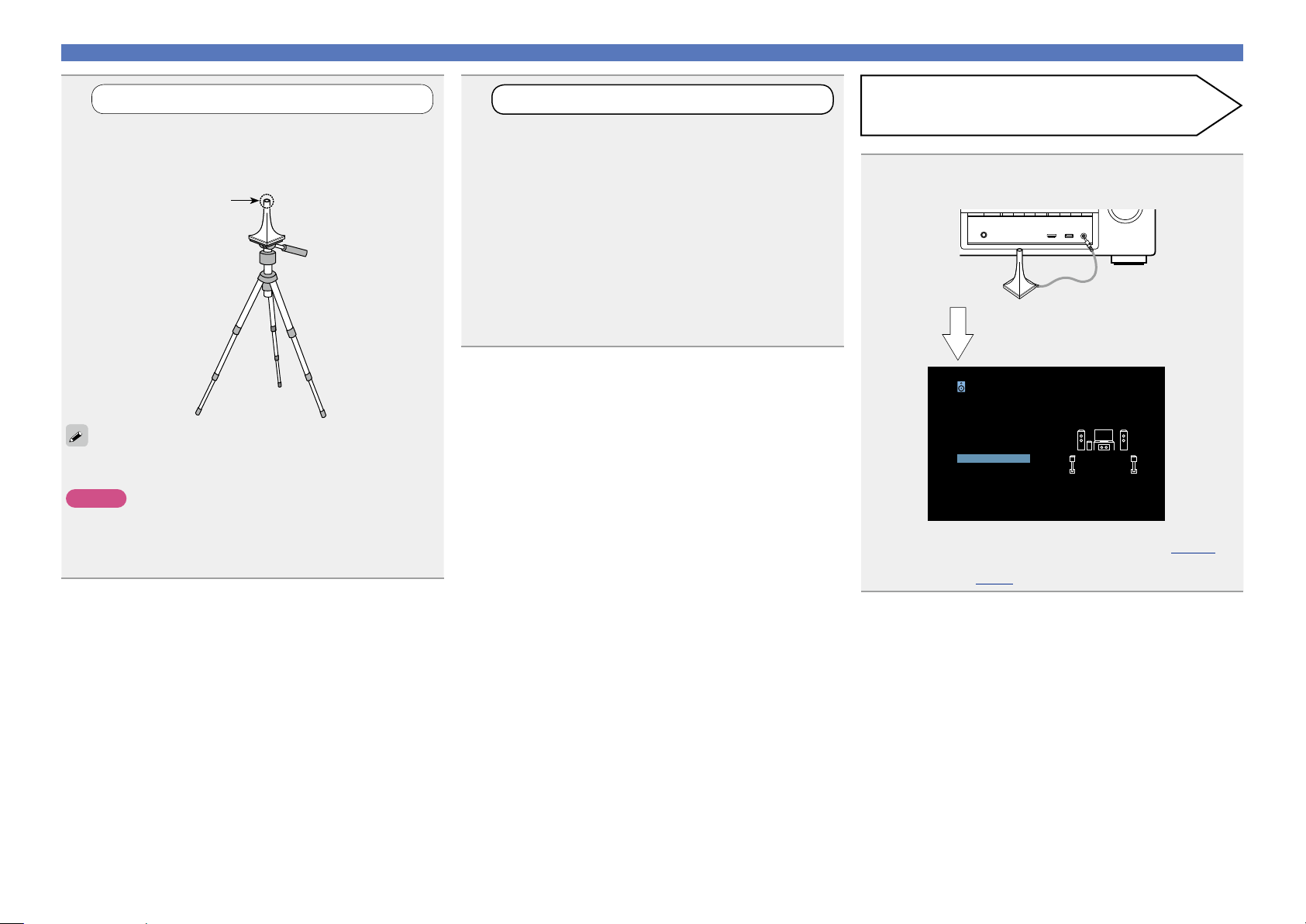
Set up speakers (Audyssey® Setup)
1
Prepare the included setup microphone
Mount the setup microphone on a tripod or stand
and place it in the main listening position.
When placing the setup microphone, adjust the height of the
sound receptor to the level of the listener’s ear.
Sound receptor
If you do not have a tripod or stand, set up the microphone on, for
example, a seat without a back.
NOTE
•Do not hold the setup microphone in your hand during
measurements.
•Avoid placing the setup microphone close to a seat back or wall as
sound reflections may give inaccurate results.
Setup
microphone
2
Set up the subwoofer
If using a subwoofer capable of the following
adjustments, set up the subwoofer as shown below.
For details, see your subwoofer’s manual.
n When using a subwoofer with a direct mode
Set the direct mode to “On” and disable the volume adjustment
and crossover frequency setting.
n When using a subwoofer without a direct mode
Make the following settings:
•Volume : “12 o’clock position”
•Crossover frequency : “Maximum/Highest Frequency”
•Low pass filter : “Off”
•Standby mode : “Off”
Preparation
Connect the setup microphone to the SETUP MIC
3
jack of this unit.
When the setup microphone is
connected, the following screen is
displayed.
Audyssey Setup
Your AVR can automatically measure the
acoustics of your room and the optimize
your speakers.
Start
•For information about setting up and connecting the speakers, see
“Installation/connection of speakers (Advanced)” (vpage69).
•For connection to a TV, see “Connecting this unit to a TV via HDMI
connections” (vpage9).
21
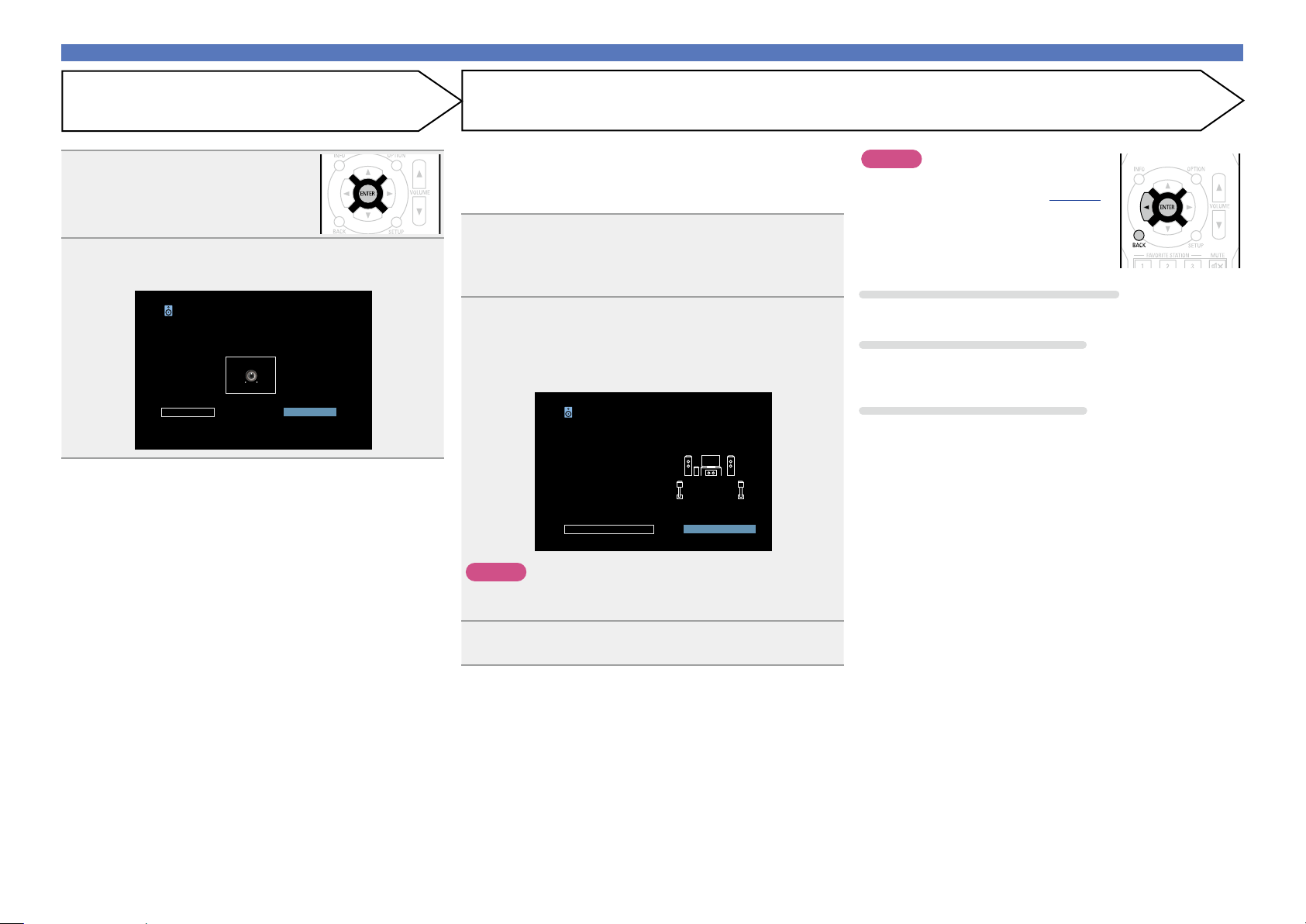
Set up speakers (Audyssey® Setup)
Preparation (Continued)
Select “Start” and then press
4
ENTER.
The subwoofer volume setting screen
is displayed.
Select “Next” and then press ENTER.
5
Audyssey Setup
If your subwoofer has a volume control
on it, please set it at 50%…
VOLUME
MIN MAX
Back Next
MultEQXT
Detection & Measurement (Main)
•This step automatically checks the speaker configuration and speaker
size, and calculates the channel level, distance, and crossover
frequency.
It also corrects distortion in the listening area.
Select “Begin Test” and then press ENTER.
6
When measuring begins, a test tone is output from each
speaker.
•Measurement requires several minutes.
The detected speakers are displayed.
7
•The illustration below shows an example of when the front
speakers, center speaker, subwoofer and surround speakers have
been detected.
Audyssey Setup
Speaker Detection
Front
Center
Subwoofer
Surround
Repeat Last Test Next
Yes
Yes
Yes
Yes
MultEQ XT
NOTE
If “Caution!” is displayed on TV screen:
Go to “Error messages” (vpage 25).
Check any related items, and perform the
necessary procedures.
If the problem is resolved, return and restart
“Audyssey® Setup”.
Going back to the previous screen
Press o or BACK.
When measuring has stopped
q Press BACK to display the popup screen.
w Press o to select “Yes”, and then press ENTER.
Setting up the speakers again
Repeat the operation from step 3.
NOTE
If a connected speaker is not displayed, the speaker may not be
connected correctly. Check the speaker connection.
Select “Next” and then press ENTER.
8
22
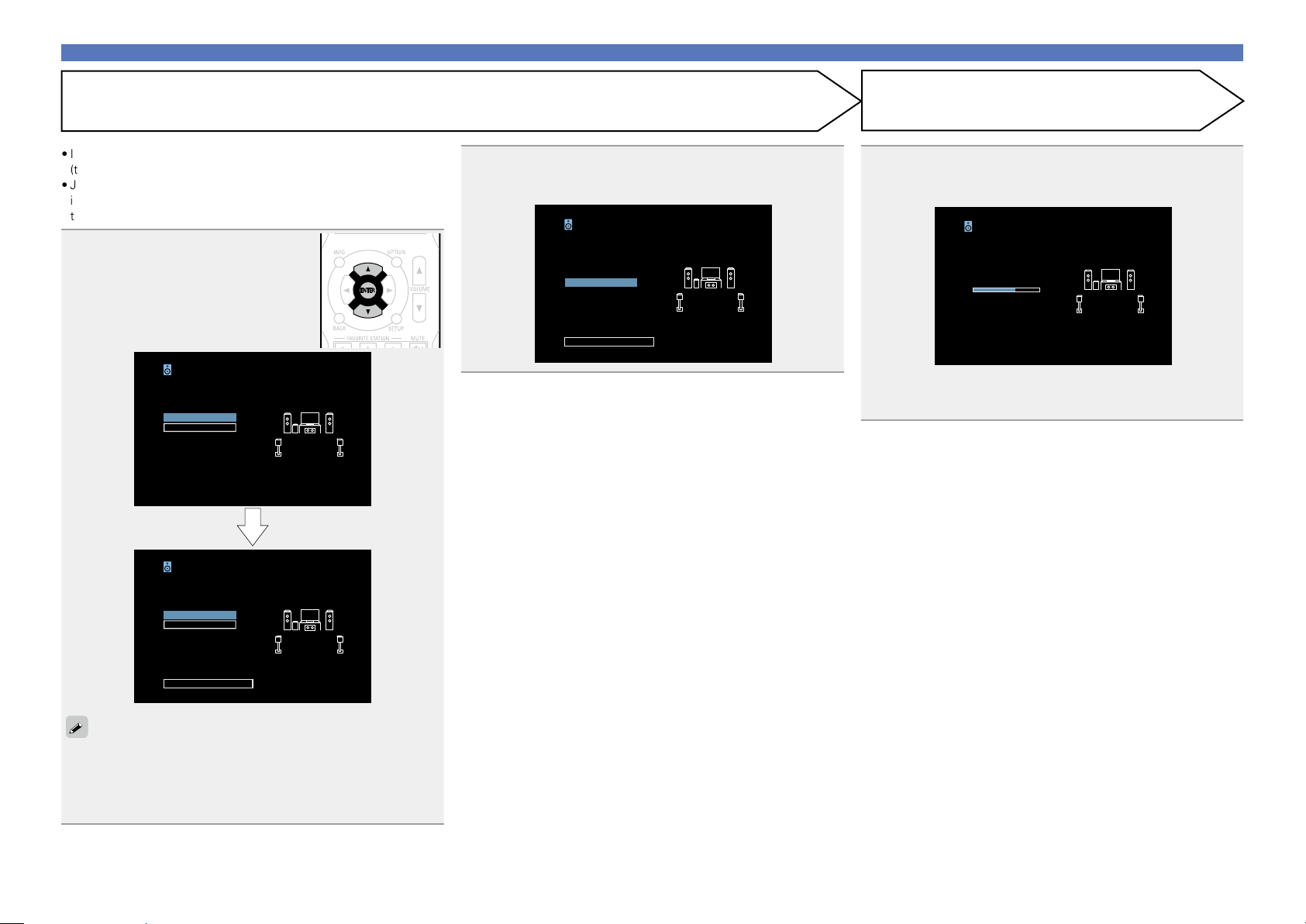
Set up speakers (Audyssey® Setup)
Measurement (2nd – 8th)
•In this step, you will perform measurements at multiple positions
(two to eight positions) other than the main listening position.
•Just one position can be measured but measuring multiple positions
increases the accuracy of the correction of acoustic distortion within
the listening area.
Move the setup microphone to
9
position 2, select “Continue”,
and then press ENTER.
The measurement of the second
position starts. Measurements can be
made in up to eight positions.
Audyssey Setup
Place the microphone at ear level at 2nd
Listening position.
Continue
Calculation
MultEQ XT
Repeat step 9, measuring positions 3 to 8.
When measurement of position 8 is completed, a
10
“Measurements Complete.” message is displayed.
Audyssey Setup
Measurements Complete.
Calculation
Repeat Last Test
MultEQ XT
Calculation
Select “Calculation” and then press ENTER.
11
Measuring results are analyzed, and the frequency response of
each speaker in the listening room is determined.
Audyssey Setup
Calibration complete! Now Calculating…
Please wait…
75%
•Analysis takes several minutes to complete. The more speakers
and measurement positions that there are, the more time it takes
to perform the analysis.
MultEQ XT
•To skip measuring the third and subsequent listening position, use
ui to select “Calculation” and press ENTER to proceed to step
12.
•To measure the second position again, use ui to select “Repeat
Last Test” and press ENTER.
Audyssey Setup
Place the microphone at ear level at 3rd
Listening position.
Continue
Calculation
Repeat Last Test
MultEQ XT
23
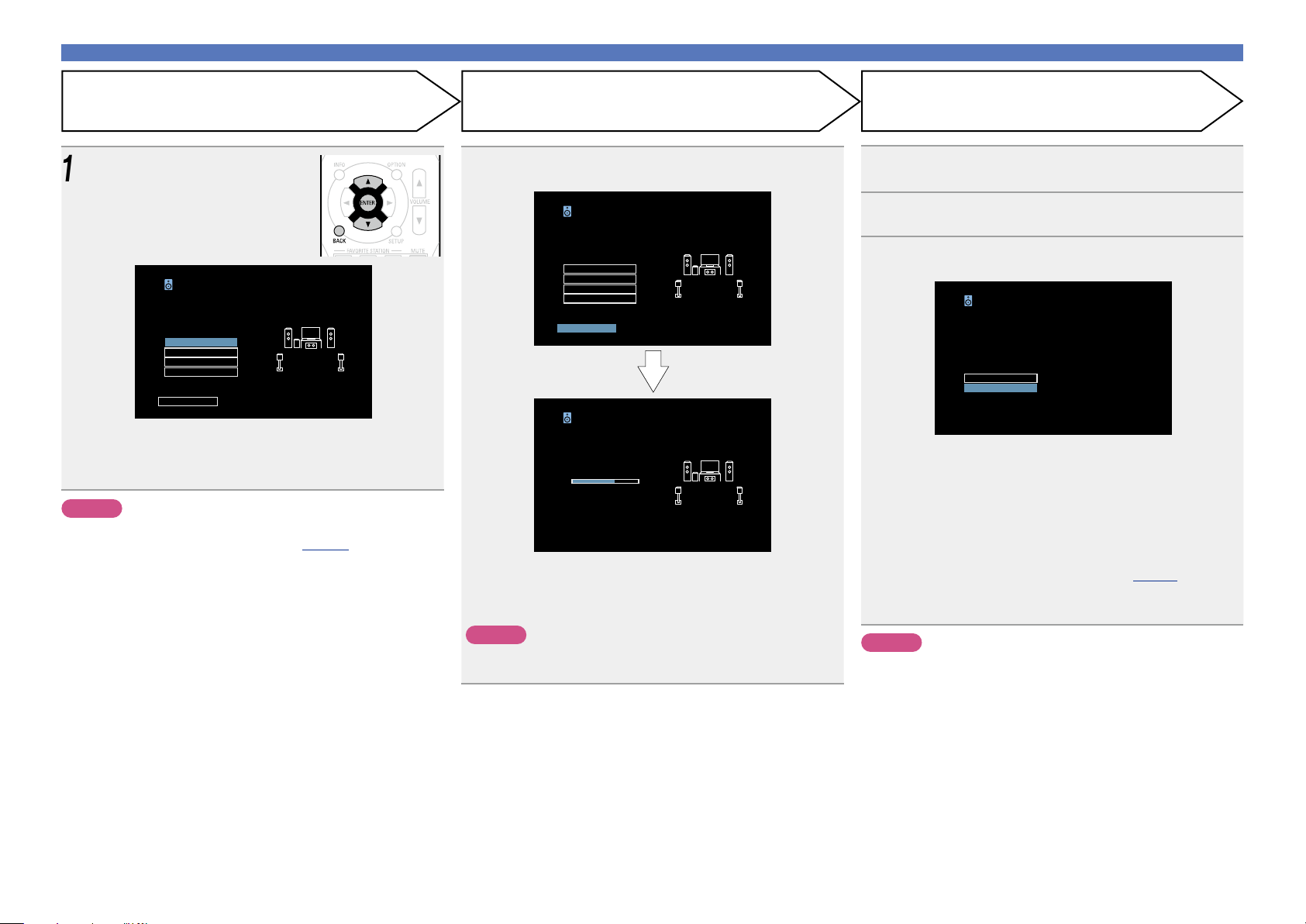
Set up speakers (Audyssey® Setup)
Store FinishCheck
Use ui to select the item you
12
want to check, and then press
ENTER.
Audyssey Setup
Check processing result.
To proceed, select “Store”.
Speaker Config.
Distances
Levels
Crossovers
Store
•Subwoofers may measure a greater reported distance than
the actual distance due to added electrical delay common in
subwoofers.
•If you want to check another item, press BACK.
NOTE
•If the result differs from the actual connection status, or if “Caution!”
is displayed, see “Error messages” (vpage 25). Then carry out
Audyssey® Setup again.
• If you change speaker positions or orientation, perform Audyssey®
Setup again to find the optimal equalizer settings.
MultEQ XT
Select “Store” and then press ENTER.
13
Save the measurement results.
Audyssey Setup
Check processing result.
To proceed, select “Store”.
Speaker Config.
Distances
Levels
Crossovers
Store
Audyssey Setup
Now Storing…
please wait…
75%
•Saving the results requires about 10 seconds.
•During saving of measurements results, “Now Storing…Please
wait…” is displayed. When saving is completed, “Storing complete.
Audyssey® Setup is now finished.” is displayed.
NOTE
During saving of measurement results, be sure not to turn off the
power.
MultEQ XT
MultEQ XT
Unplug the setup microphone from the unit’s SETUP
14
MIC jack.
Select “Next” and then press ENTER.
15
Set Audyssey Dynamic Volume®.
16
Audyssey Setup
You can set Dynamic Volume function,
which automatically adjusts volume level
for all content.
Do you want to enable?
Yes
No
•This feature adjusts the output volume to the optimal level while
constantly monitoring the level of the audio input to the unit.
Optimal volume control is performed automatically without any
loss in the dynamism and clarity of the sound when, for example,
the volume suddenly increases for commercials shown during
television programs.
n When turning Dynamic Volume® on
•Press u to select “Yes”, and then press ENTER.
The unit automatically enters “Medium” (vpage87) mode.
n When turning Dynamic Volume® off
•Press i to select “No”, and then press ENTER.
NOTE
After performing Audyssey® Setup, do not change the speaker
connections or subwoofer volume. In event of a change, perform
Audyssey® Setup again.
MultEQ XT
24
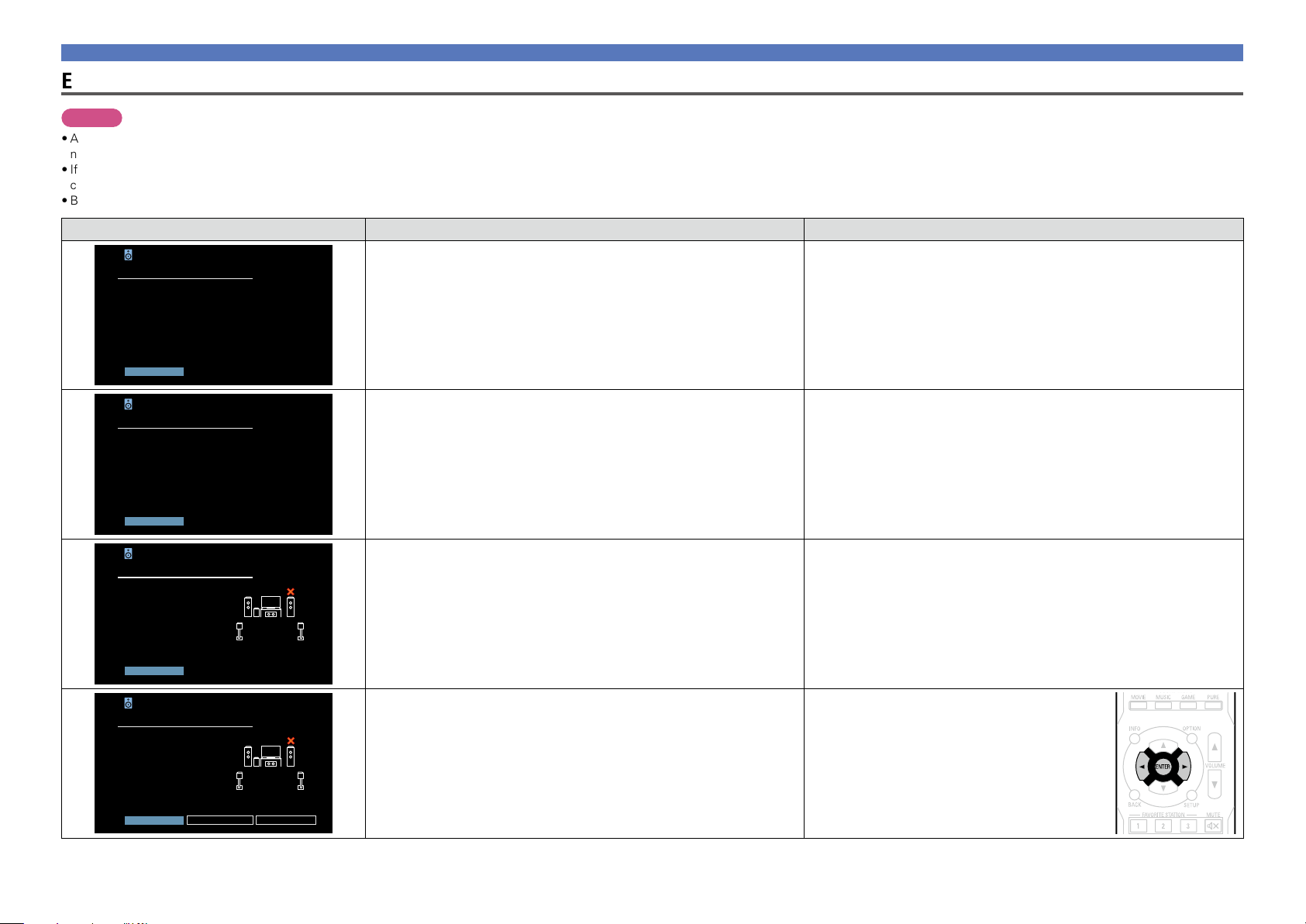
Set up speakers (Audyssey® Setup)
Error messages
NOTE
•An error message is displayed if Audyssey® Setup could not be completed due to speaker placement, the measurement environment, etc. If an error message is displayed, check the relevant items and perform the
necessary measures. Then perform Audyssey® Setup again.
•If the result still differs from the actual connection status after remeasurement or the error message still appears, it is possible that the speakers are not connected properly. Turn this unit off, check the speaker
connections and repeat the measurement process from the beginning.
•Be sure to turn off the power before checking speaker connections.
Examples Error details Measures
Audyssey Setup
Caution!
Microphone or Speaker is none
Please check the cable connection
and retry.
Retry
MultEQ XT
•The connected setup microphone is broken, or a device other than the
supplied setup microphone is connected.
•Not all speakers could be detected.
•A front speaker (left) was not properly detected.
•Connect the included setup microphone to the SETUP MIC jack of this unit.
•Check the speaker connections.
Audyssey Setup
Caution!
Ambient noise is too high or level is
too low
Retry
Audyssey Setup
Speaker Not found Error…
Front R
Please check the cable
connection and retry.
Retry
Audyssey Setup
Speaker Phase Error…
Front R
Please check the cable
connection and retry.
Retry Phase Info. Skip
MultEQ XT
MultEQ XT
MultEQ XT
•There is too much noise in the room for accurate measurements to be
made.
•Speaker or subwoofer sound is too low for accurate measurements to be
made.
•The displayed speaker could not be detected.
(The screen on the left indicates that the front right speaker cannot be
detected.)
•The displayed speaker is connected with the polarity reversed.
(The screen on the left indicates that the polarity phases of the front right
speakers are reversed.)
•Either turn off any device generating noise or move it away.
•Perform again when the surroundings are quieter.
•Check the speaker installation and the direction in which the speakers are
facing.
•Adjust the subwoofer’s volume.
•Check the connections of the displayed speaker.
•Check the polarity of the displayed speaker.
•For some speakers, this error message may be
displayed even if the speaker is properly connected.
If you are sure the connection is correct, use o p
to select “Skip”, then press ENTER.
25
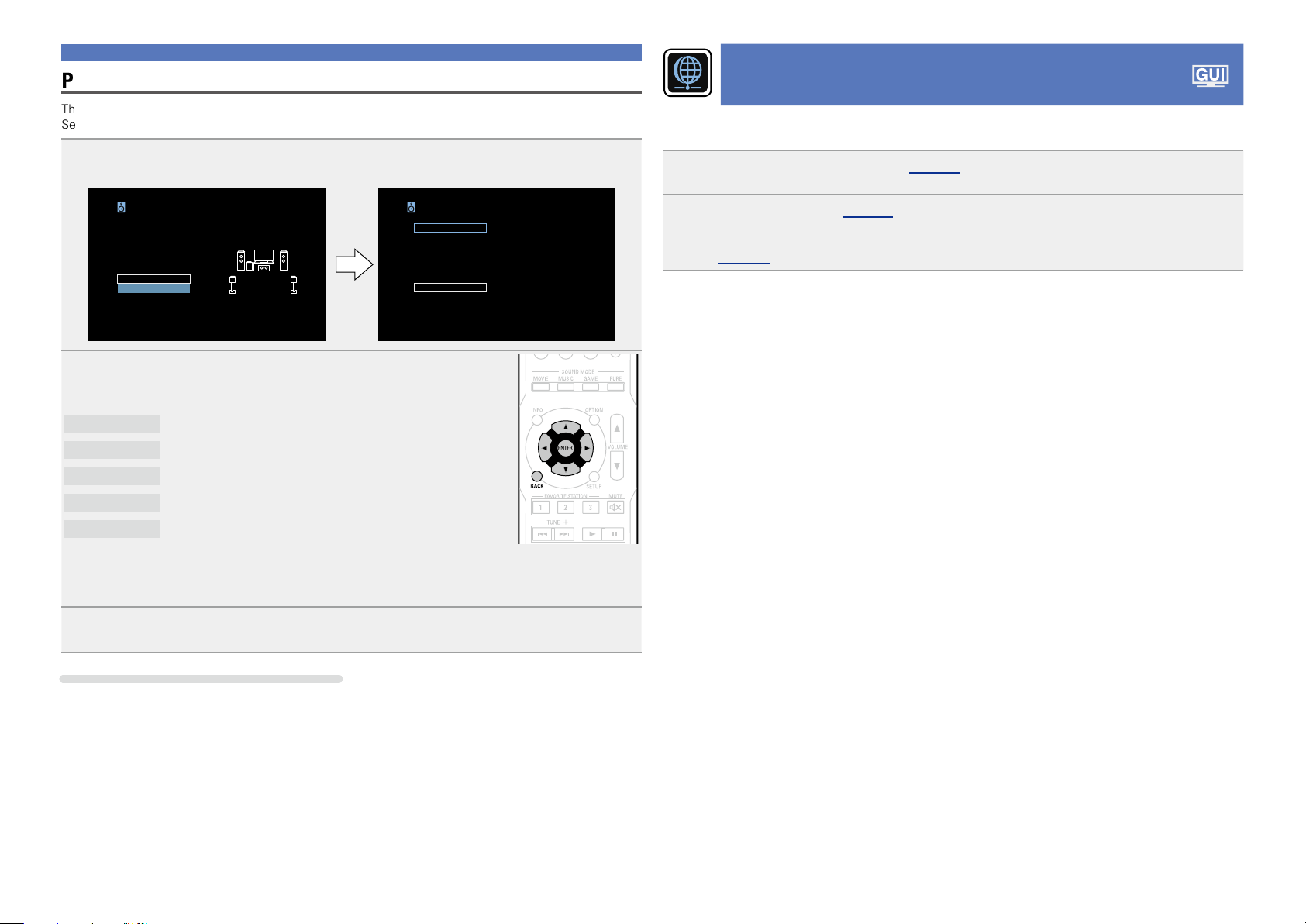
Set up speakers (Audyssey® Setup)
Parameter Check
This function enables you to check the measurement results and equalizer characteristics after Audyssey
Setup.
Use ui to select “Parameter Check” and then press ENTER.
1
Audyssey Setup
Your AVR can automatically measure the
acoustics of your room and the optimize
your speakers.
Start
Parameter Check
Use ui to select the item you want to check, then press ENTER
2
or p.
Measurement results for each speaker are displayed.
Speaker Config.
Distances
Levels
Crossovers
Equalizers
Check the speaker configuration.
Check the speaker distance.
Check the speaker channel level.
Check the speaker crossover frequency.
Check the equalizer.
Parameter Check
Speaker Config.
Distances
Levels
Crossovers
Equalizers
Restore…
Making the network settings
(Network)
®
This unit can be connected to a home network (LAN) to listen to Internet radio or play back music files and
still image (JPEG) files stored on a computer.
Connect the Ethernet cable (vpage 18 “Connecting to a home network (LAN)”).
1
Turn on this unit (vpage 27).
2
This unit performs automatic network setup due to the DHCP function.
When connecting to a network that has no DHCP function, perform the setting in “Settings”
(vpage102).
•If “Equalizers” is selected, press
be checked.
Use o p to switch the display between the different speakers.
ui to select equalizing curve (“Audyssey” or “Audyssey Flat”) to
Press BACK.
3
The confirmation screen reappears. Repeat step 2.
Retrieving Audyssey® Setup settings
If you set “Restore…” to “Yes”, you can return to Audyssey® Setup measurement result (value calculated
at the start by MultEQ® XT) even when you have changed each setting manually.
26
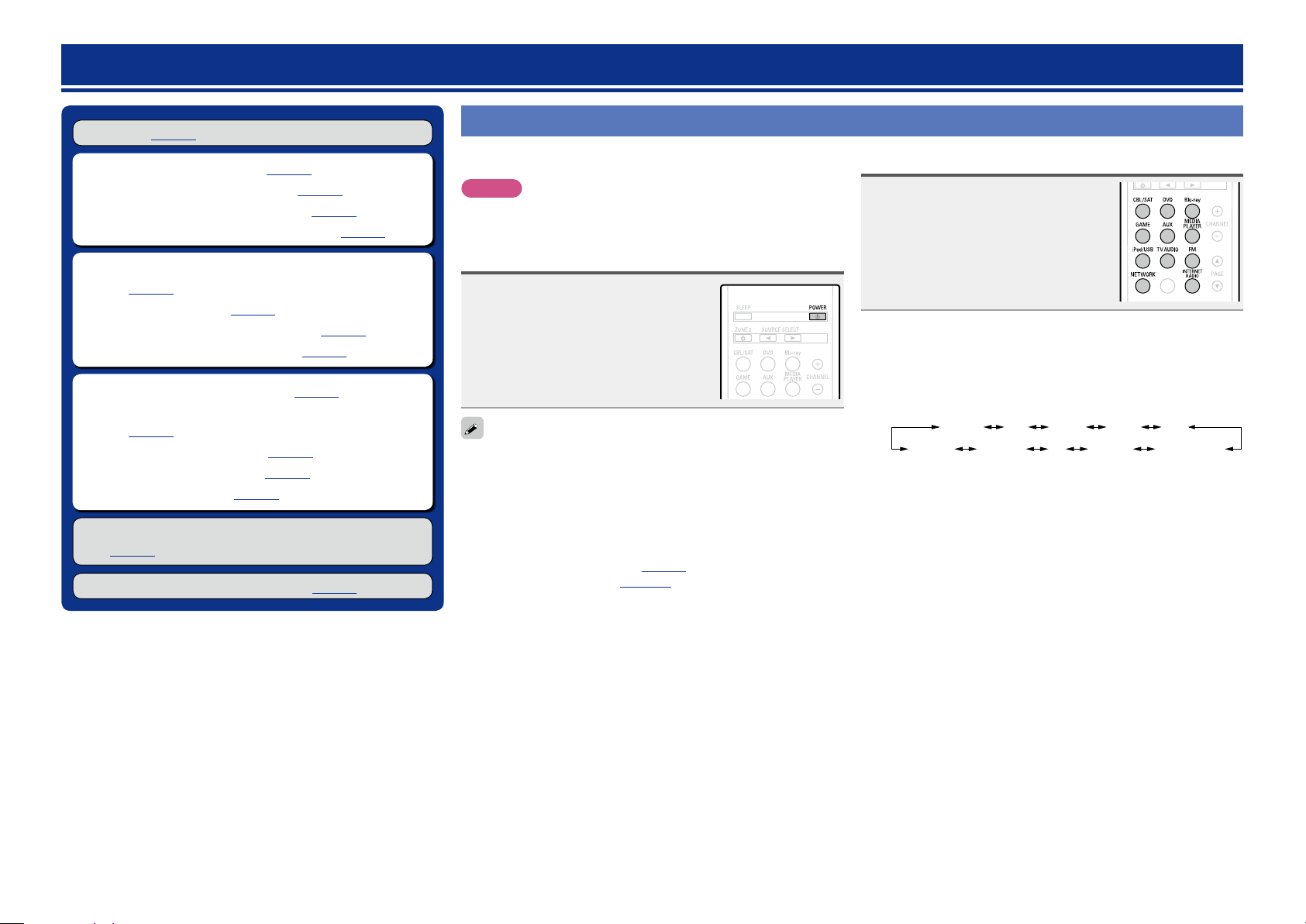
Playback (Basic operation)
Setup (vpage20)
n Turning the power on (vpage27)
n Selecting the input source (vpage27)
n Adjusting the master volume (vpage28)
n Turning off the sound temporarily (vpage28)
n Playing a Blu-ray Disc player/DVD player
(vpage28)
n Playing an iPod (vpage29)
n Playing a USB memory device (vpage32)
n Listening to FM broadcasts (vpage35)
n Listening to internet radio (vpage43)
n Playing back files stored on a PC and NAS
(vpage46)
n Using online services (vpage50)
n Convenient functions (vpage58)
n AirPlay function (vpage62)
Selecting a listening mode (Sound Mode)
(vpage64)
Playback (Advanced operation) (vpage73)
Important information
Before starting playback, make the connections between the different
devices and the settings on the unit.
NOTE
Also refer to the operating instructions of the connected devices
when playing them.
Turning the power on
Press POWER X to turn on power to
the unit.
The power indicator lights green and the
power turns on.
You can also switch the power to standby by pressing X on the main
unit.
n When power is switched to standby
Press POWER X.
GPower indicator status in standby modeH
•Normal standby : Off
•When “HDMI Control” (vpage90) is set to “On” : Red
•When “IP Control” (vpage101) is set to “Always On” : Red
Selecting the input source
Press the input source select button
(CBL/SAT, DVD, Blu-ray, GAME,
AUX, MEDIA PLAYER, iPod/USB, TV
, FM, NETWORK or INTERNET
AUDIO
) to be played back.
RADIO
The desired input source can be selected
directly.
You can also use the following operation to select an input
source.
n Using the button on the main unit
Use SOURCE SELECT 0 1.
•Using SOURCE SELECT 0 1 switches the input source, as
shown below.
Blu-rayDVDCBL/SAT
NETWORKTV AUDIO
FM
GAME AUX
MEDIA PLAYERiPod/USB
27
Loading…
Denon AVR-1713
AVR-1713
INTEGRATED NETWORK AV RECEIVER
Owner’s Manual
Basic version
Advanced version
Information
View the manual for the Denon AVR-1713 here, for free. This user manual comes under the category receivers and has been rated by 6 people with an average of a 9. This manual is available in the following languages: English. Do you have a question about the Denon AVR-1713?
Ask your question here
Product Images (5)

Denon AVR-1713 specifications
Below you will find the product specifications and the manual specifications of the Denon AVR-1713.
Power output per channel (20-20KHz@8 Ohm)
80 W
Speakers connectivity type
—
General
| Brand | Denon |
| Model | AVR-1713 | AVR1713BKE2 |
| Product | receiver |
| EAN | 4582116367032, 883795002202 |
| Language | English |
| Filetype | User manual (PDF), Datasheet (PDF) |
Audio
| Power output per channel (20-20KHz@8 Ohm) | 80 W |
| Audio output channels | 5.1 channels |
| Power output per channel (1KHz@6 Ohm) | 120 W |
| Audio D/A Converter (DAC) | 24-bit/192kHz |
| Audio A/D Converter (ADC) | 24-bit/96kHz |
| Power output per channel (1KHz@8 Ohm) | 80 W |
| Receiver type | — |
Inputs
| HDMI in | 5 |
| Composite video in | 2 |
| Digital audio optical in | 1 |
| Digital audio coaxial in | 1 |
| USB ports quantity | 1 |
Outputs
Ports & interfaces
| Speakers connectivity type | — |
Network
Radio
| Supported radio bands | — |
| Internet radio | Yes |
| Internet radio services supported | Last.fm |
| Radio Data System (RDS) | Yes |
| Preset stations quantity | 56 |
Optical drive
Storage
Video
| Analog signal format system | NTSC, PAL |
| Supported video modes | 1080p |
| 3D | Yes |
Technical details
| Display | LCD |
| Audio decoders | Dolby Pro Logic II, Dolby TrueHD, DTS 96/24, DTS Neo:6, DTS-HD |
| Equalizer | Yes |
| Remote control included | Yes |
| Product colour | Black |
| HDMI version | 1.4 |
| Equalizer customizable | Yes |
| Bass adjustment | Yes |
| Graphical user interface (GUI) | Yes |
| Graphical user interface (GUI) language | English, French, German |
| Sleep timer | Yes |
| On Screen Display (OSD) | Yes |
| Apple docking compatibility | Not supported |
| AirPlay | Yes |
| Digital Living Network Alliance (DLNA) certified | Yes |
Power
| AC input voltage | 220-240 V |
| AC input frequency | 50 — 60 Hz |
| Power consumption (standby) | 0.5 W |
Weight & dimensions
| Width | 435 mm |
| Depth | 332 mm |
| Height | 151 mm |
| Weight | 8300 g |
Operational conditions
| Operating temperature (T-T) | 0 — 40 °C |
| Storage temperature (T-T) | -10 — 60 °C |
| Operating relative humidity (H-H) | 10 — 80 % |
| Storage relative humidity (H-H) | 5 — 90 % |
Packaging content
Other features
show more
Frequently asked questions
Can’t find the answer to your question in the manual? You may find the answer to your question in the FAQs about the Denon AVR-1713 below.
What is the weight of the Denon AVR-1713?
The Denon AVR-1713 has a weight of 8300 g.
Can bluetooth devices of different brands be connected to each other?
Yes, bluetooth is a universal method that allows different devices equipped with bluetooth to connect to each other.
What is the height of the Denon AVR-1713?
The Denon AVR-1713 has a height of 151 mm.
What is the width of the Denon AVR-1713?
The Denon AVR-1713 has a width of 435 mm.
What is bluetooth?
Bluetooth is a way of exchanging data wirelessly between electronic devices via radio waves. The distance between the two devices that exchange data can in most cases be no more than ten metres.
What is the depth of the Denon AVR-1713?
The Denon AVR-1713 has a depth of 332 mm.
What is HDMI?
HDMI stands for High-Definition Multimedia Interface. An HDMI cable is used to transport audio and video signals between devices.
When is my volume too loud?
A volume above 80 decibels can be harmful to hearing. When the volume exceeds 120 decibels, direct damage can even occur. The chance of hearing damage depends on the listening frequency and duration.
How can I best clean my receiver?
A slightly damp cleaning cloth or soft, dust-free cloth works best to remove fingerprints. Dust in hard-to-reach places is best removed with compressed air.
Wat is Dolby Atmos?
Dolby Atmos is a technology that ensures that the sound is reflected from the ceiling to where you are listening. This makes it possible to create a 5.1 effect with only 1 speaker.
Is the manual of the Denon AVR-1713 available in English?
Yes, the manual of the Denon AVR-1713 is available in English .
Is your question not listed? Ask your question here
Denon AVR-1713 Getting Started
Getting Started
10 pages
en
Owner’s Manual
134 pages
en
Denon AVR-1713 Specification
The Denon AVR-1713 is a 5.1-channel home theater receiver designed to deliver high-quality audio and video performance. It supports a variety of audio formats including Dolby TrueHD and DTS-HD Master Audio, providing an immersive surround sound experience. The AVR-1713 features five discrete amplifier channels, each delivering 80 watts per channel at 8 ohms, ensuring robust and dynamic sound output. It includes advanced Audyssey audio processing technologies such as Audyssey MultEQ XT, which calibrates speaker levels and equalization settings for optimal acoustics tailored to any room environment.
Connectivity options are extensive, with five HDMI inputs and one output, supporting 3D pass-through and Audio Return Channel (ARC) functionality. The receiver is compatible with a wide range of devices, including Blu-ray players, gaming consoles, and streaming devices. It also features AirPlay integration, allowing wireless streaming of music from Apple devices, and supports DLNA for network streaming from compatible devices.
The AVR-1713 is equipped with an intuitive on-screen setup assistant and a user-friendly graphical user interface to simplify installation and operation. It includes a front-panel USB port for convenient connection of portable media devices. The receiver supports Internet radio and music streaming services, providing access to a vast array of online content. Its build quality is robust, featuring a sleek design that fits seamlessly into modern home theater setups. The Denon AVR-1713 offers a comprehensive solution for home entertainment enthusiasts seeking high-fidelity audio and versatile connectivity in a single package.
Denon AVR-1713 F.A.Q.
To connect your Denon AVR-1713 to a Wi-Fi network, use an Ethernet cable to connect the receiver to your router. Then, access the network settings in the receiver’s menu and select the option to connect to a wireless network. Follow the on-screen instructions to complete the setup.
If your Denon AVR-1713 isn’t producing sound, check the speaker connections and ensure that all cables are securely connected. Verify that the receiver is set to the correct input source and that the volume is turned up. Also, check if the mute function is enabled.
To reset the Denon AVR-1713 to factory settings, turn off the unit using the power button. While holding down both the «Tuner Preset Ch +» and «Tuner Preset Ch -» buttons, press the power button. The display will show «Initialized» indicating the reset is complete.
Yes, you can control the Denon AVR-1713 using the Denon Remote App, available for iOS and Android devices. Ensure your receiver and smartphone are connected to the same network, then follow the app instructions to pair with your receiver.
To update the firmware on your Denon AVR-1713, navigate to the settings menu and select «Firmware Update.» Ensure the receiver is connected to the internet, then follow the on-screen instructions to download and install the latest firmware version.
Regularly dust the exterior with a soft cloth and ensure the ventilation openings are unobstructed. Avoid placing the unit in direct sunlight or areas with high humidity. Periodically check and tighten all cable connections to maintain optimal performance.
To optimize sound quality, use the Audyssey MultEQ feature to calibrate your speaker setup. Position speakers according to the room acoustics and ensure the subwoofer is properly placed. Adjust the equalizer settings to match your listening preference.
If your Denon AVR-1713 shuts off unexpectedly, it might be due to overheating or shorted speaker wires. Ensure the receiver is well-ventilated and check all speaker wires for shorts or damage. Also, try reducing the volume level to see if the problem persists.
To set up multi-zone audio, connect additional speakers to the Zone 2 outputs on the AVR-1713. Access the receiver’s setup menu, navigate to the Zone 2 settings, and configure your desired audio source and output settings.
The Denon AVR-1713 supports up to 1080p video resolution. To use it with a 4K TV, connect your 4K devices directly to the TV and use the receiver for audio processing. For full 4K compatibility, consider upgrading to a newer receiver model.
Denon AVR-1713 Receiver PDF User Guides and Manuals for Free Download: Found (5) Manuals for Denon AVR-1713 Device Model (Owner’s Manual, Getting Started, Service Manual)
The Denon AVR-1713 is a powerful and versatile 7.1 channel AV receiver that offers an impressive combination of features, performance, and ease of use. Designed for home theater enthusiasts, this receiver blends high-quality audio with video capabilities, making it an ideal choice for anyone looking to enhance their entertainment experience. The overall build quality of the Denon AVR-1713 is solid, with a sleek and modern design that fits seamlessly into any home theater setup.
One of the standout features of the AVR-1713 is its support for a wide range of audio formats, including Dolby TrueHD and DTS-HD Master Audio. This ensures that users enjoy a cinematic sound experience that brings movies and music to life. With a maximum power output of 100 watts per channel, the Denon AVR-1713 has more than enough power to fill even large rooms with rich, clear audio. Additionally, the built-in high-current amplification delivers detailed and dynamic sound, which is particularly noticeable during action-packed scenes.
Setting up the Denon AVR-1713 is a breeze, thanks to its intuitive on-screen setup guide. The Audyssey MultEQ technology further enhances the user experience by automatically calibrating the receiver to the specific acoustics of the room. This feature allows the system to optimize speaker placement and performance, ensuring that users achieve the best possible sound quality with minimal effort.
The connectivity options available with the AVR-1713 are extensive, offering numerous HDMI inputs and outputs for seamless integration with various devices. The receiver includes:
- Six HDMI inputs for connecting Blu-ray players, gaming consoles, and streaming devices.
- Two HDMI outputs for routing video to multiple displays.
- Dedicated inputs for audio devices, ensuring versatility in configurations.
Moreover, the receiver supports 3D video and 4K pass-through, making it future-proof for upcoming technologies. This is a considerable advantage for those looking to invest in a long-term home theater solution. Additionally, it features built-in AirPlay, which allows for wireless streaming from Apple devices, offering users yet another way to enjoy their favorite content.
In terms of user-friendly functionality, the Denon AVR-1713 boasts an easy-to-navigate remote control and an app that allows users to control the receiver from their smartphones. This level of accessibility is a crucial feature, especially for modern home theater setups where convenience is a priority.
While the AVR-1713 excels in many areas, it does have a few drawbacks. Some users may find the remote control layout a bit cluttered, requiring some time to get accustomed to it. Additionally, while the built-in processing is impressive, audiophiles may still prefer to invest in separate components for the ultimate sound quality.
In conclusion, the Denon AVR-1713 is an excellent choice for anyone looking to elevate their home theater experience. With its powerful audio capabilities, extensive connectivity options, and user-friendly setup, it caters to both novice users and serious enthusiasts alike. While it may not be without its minor flaws, the overall performance and value offered by this AV receiver make it a worthy investment for enhancing home entertainment.
