Главная / Инструкции / Инструкция NuPhy Air75

Боковые LED индикаторы
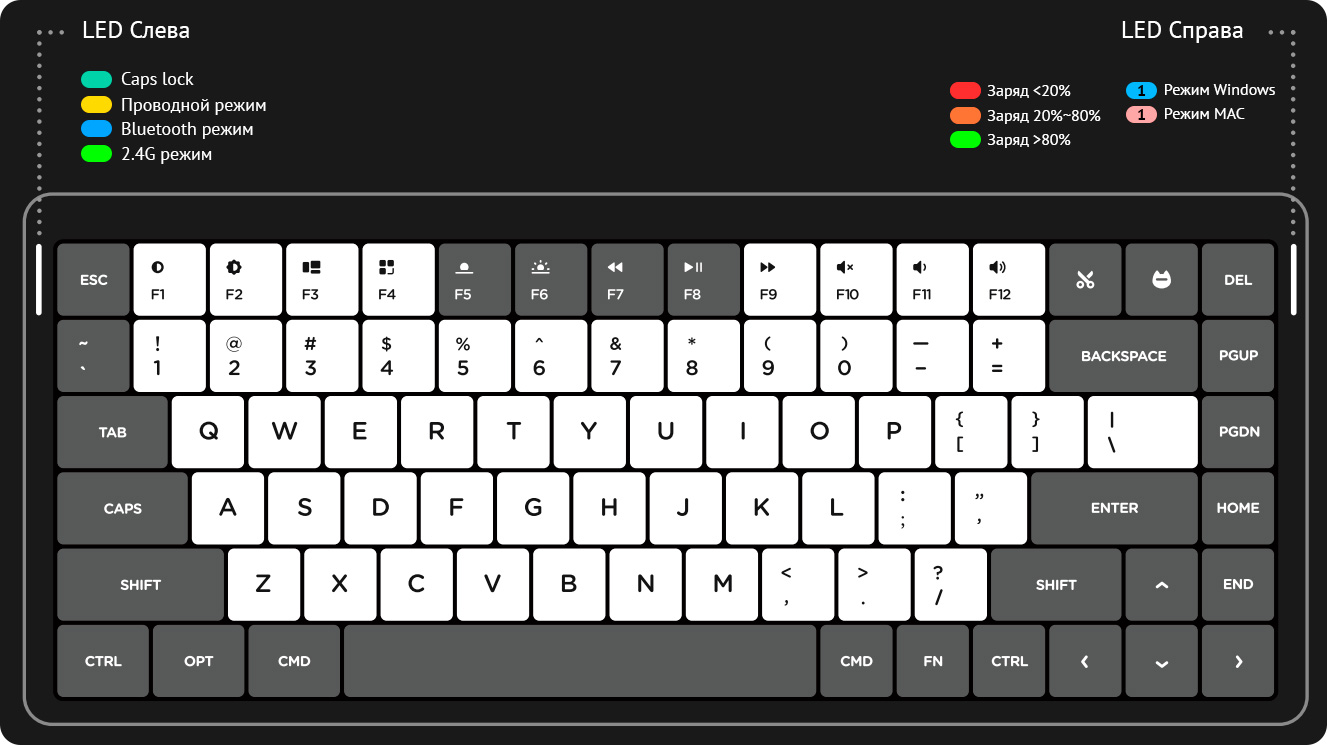
Переключатели на задней стороне

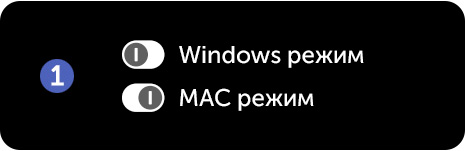
Поменять режим ОС.

Выбрать режим подключения.
В проводном режиме важно использовать data-кабель для подключения клавиатуры.
Беспроводное подключение
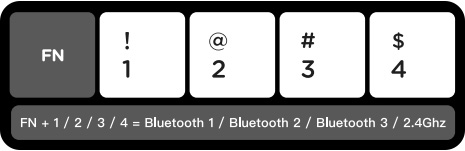
Используйте короткое нажатие для переключения между устройствами;
Нажмите FN + 1…3 и удерживайте 3 секунды, чтобы войти в режим сопряжения.
*Подключите приемник 2,4 ГГц к компьютеру, прежде чем нажать FN + 4.
Настройки подсветки
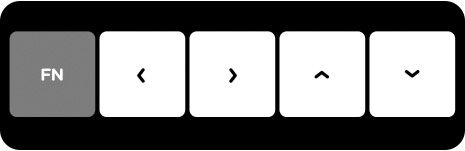
FN + < = Переключение эффекта подсветки.
FN + > = Переключение цвета подсветки.
FN + ˄ ˅ = Яркость +/-.
Настройка подсветки боковых индикаторов
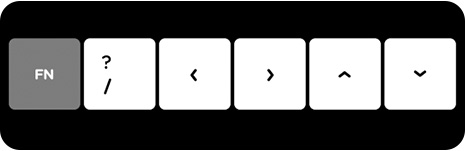
FN + ? + < = Переключение эффекта подсветки боковых индикаторов.
FN + ? + > = Переключение цвета подсветки боковых индикаторов.
FN + ? + ˄ ˅ = Яркость боковых индикаторов +/-.
Индикатор заряда батареи
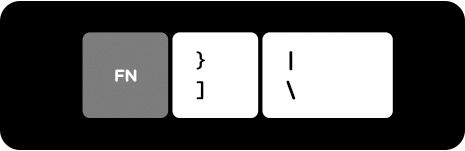
Зажмите FN + |, чтобы показать цвет текущего уровня заряда батареи. см. «Боковые LED индикаторы» в начале инструкции.
FN + ] = Всегда показывать цвет текущего уровня заряда батареи.
FN + | = Одиночное нажатие выключает постоянную индикацию заряда.
Другие комбинация клавиш
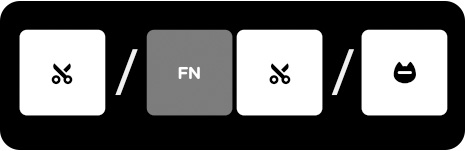
✀ (Mac) = Скриншот области.
FN + ✀ (Mac) = Полноэкранный скриншот.
✀ (Win) = Полноэкранный скриншот.
ᗢ = Активация виртуального помощника (Siri / Cortana)*.
*MacOS (Siri): Системные настройки → Siri → Выберете опцию «Press Fn(Function) Space».
*Windows (Cortana): Пуск → Параметры → Cortana и установите горячие клавиши для вызова на Win+C.
Настройка спящего режима
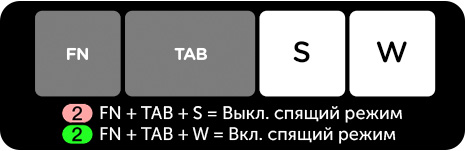
FN + TAB + S = Выключить спящий режим.
FN + TAB + W = Включить спящий режим.
Сброс к заводским настройкам
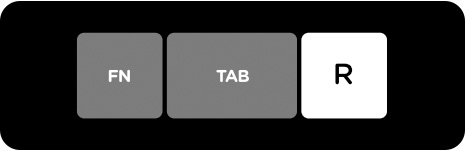
FN + TAB + R = Сбросить клавиатуру до заводских настроек.
Переназначить F-ряд на мультимедиа

FN + TAB + F. После этого F-ряд будет выполнять функции мультимедиа клавиш. Повторное нажатие комбинации вернет ряду исходное значение.
Anniversary Sale | Follow our Instagram→
Anniversary Sale | Follow our Instagram→
NuPhy
-
Keyboards
-
HE Keyboards
-
Keycaps
-
Switches
-
Accessories
-
NuPhyX
编组
Search
编组
Account
编组
0
编组
0
Cart
Add order note
Close
Subtotal
$0.00
Shipping, taxes, and discount codes calculated at checkout.
Your cart is currently empty.
-
Keyboards
-
HE Keyboards
-
Keycaps
-
Switches
-
Accessories
- NuPhyX
Air Series
Air60 Air75 Air96 Air60 V2 Air75 V2 Air96 V2 Air60 HE Air75 HE
Halo Series
Halo65 Halo75 Halo96 Halo75 V2 Halo96 V2 Halo65 HE
Field Series
Field75 Field75 HE
Gem Series
Gem80
Nos Series
Nos75
BH Series
BH65
Kick Series
Kick75 NuPhyIO Kick75 QMK & VIA
Join our email list to know our project updates, exclusive offers, and more.
Email Address
Table of Contents
- NuPhy Air75 Wireless Mechanical Keyboard User Guide
- Quick Guide
- Air75 Wireless Mechanical Keyboard
- FCC Warning
- FAQS
- VIDEO
- Read User Manual Online (PDF format)
- Download This Manual (PDF format)
The NuPhy Air75 Wireless Mechanical Keyboard User Guide is an essential
resource for users who want to learn how to connect their keyboard via
Bluetooth and customize the light settings. The guide provides step-by-step
instructions on how to connect the keyboard wirelessly or via a data cable.
Users can also learn how to switch between system selection modes, backlight
settings, and sidelight settings using specific key combinations. The guide
includes a battery indicator and sleep mode setting, as well as other key
combos for taking screenshots and accessing virtual assistants. Additionally,
the guide includes a warning from the FCC and a FAQ section that answers
common questions about the product. Users can find information on product
availability, keycap compatibility, and wireless latency, among other topics.
The guide is an excellent resource for anyone who wants to maximize their
experience with the NuPhy Air75 Wireless Mechanical Keyboard.
NuPhy Air75 Wireless Mechanical Keyboard User Guide

NuPhy Air75 Wireless Mechanical Keyboard User Guide
Quick Guide
NuPhy www.nuphy.com
service@nuphy.com
1-System Selection
Win mode
Mac mode
2- Connection Mode selection
Power off
Wired mode
Wireless mode
- In the wired mode It Is necessary to use a data cable to connect with the device.
Air75 Wireless Mechanical Keyboard
3 – Wireless Device Connection
Short press to switch between device% long press 3 secomisto enter pairing
mode. Plug the 2.40hz receiver Into your computer before pressing FN + 4.
- Air3.0 a Bluetooth 3.0. Air75 5.0 = Bluetooth 5.0
4 – Backlight Setting FN + < = Backlight effect switching
FN + > = Backlight color switching
FN + ∧∨=Brightness+-
5 – Sidelight Setting
Fn+?+<=Sidelight effect Switching
Fn+?+>=Sidelight colour Switching
Fn+?+∧ ∨=Sidelight brightness
6 – Battery Indicator
FN +? = Flashes the current battery level colour
FN +1 = Battery indicator always on enabled
FN +1 = Battery indicator always on disabled
7 – Other Key Combos
X (mac) = Section screenshot
FN + X (mac) = Full screen screenshot
X(win) al Full screen screenshot
8 – Sleep Mode Setting
2 FN+ TAB + S = Sleep mode Off
2 FN + TAB + W = Sleep mode On
9 – Facto Reset
FN + TAB + R = Factory reset
0 = Access the virtual assistant (Siri / Cortana)
- To activate under MacOS (Sid): go to System Preferences > Siri> select “Press Fn(Function) Space” option.
To activate under Windows (Cortana) go to the start menu > Setting > Cortana
and set the shortcut by pressing a + C.
FCC Warning
This device complies with part 15 of the FCC Rules. Operation is subject to
the following two conditions: (1) This device may not cause harmful
interference, and (2) this device must accept any interference received,
including interference that may cause undesired operation.
Any changes or modifications not expressly approved by the party responsible
for compliance could void the user’s authority to operate the equipment.
Note: This equipment has been tested and found to comply with the limits
for a Class B digital device, pursuant to part 15 of the FCC Rules_ These
limits are designed to provide reasonable protection against harmful
interference in a residential installation. This equipment generates uses and
can radiate radio frequency energy and, if not installed and used in
accordance with the instructions, may cause harmful interference to radio
communications. However, there is no guarantee that interference will not
occur in a particular installation. If this equipment does cause harmful
interference to radio or television reception. which can be determined by
turning the equipment off and on, the user is encouraged to try to correct the
interference by one or more of the following measures:
- Recent or relocate the receiving antenna.
- Increase the separation between the equipment and receiver.
- Connect the equipment into an outlet on a circuit different from that to which the receiver is connected.
- Consult the dealer or an experienced radio/TV technician for help.
FAQS
Does it come with the carrying case v2?
Suitcase needs to be purchased separately
Great product overall and very smooth typing. is there a way to lock the fn
keys so that the F1-F12 key don’t hit the multimedia keys?
Sorry, the FN key cannot be locked, all other keys can be locked.
Es compatible con Macbook Pro 14 con m1 pro
Yes, compatible with your laptop
Is it possible to change what the custom virtual assistant key does (the
one next to the scissors key)
Yes, except for the FN key, the functions of the other keys can be changed via
firmware.
Can regular sized GMK key caps be used with this board?
GMK keycaps can be installed, but the keycaps will bottom out and affect the
typing experienc
When will the product be available for purchase?
At present, the red and blue axes can be purchased normally
When will the Air96 be released?
This may take several months
Any recommendations for third party keycaps?
It is recommended not to use keycaps with high shafts, as this will bottom
out.
When will you have the keyboard with gateron red switches in stock?
It may take fifteen to twenty days
Are you going to stock the brown switch version on Amazon?
Currently the brown switch version has been shipped and will arrive soon
How do I know if the keyboard is charging? the side lights don’t change
when I plug in the charging cable.
Plug in the USB C cable to the keyboard, it will automatically charge, and
there is no indicator light to remind you that it is charging, but you can
press and hold FN+| to check the power, our latest firmware, the DEL key will
have a breathing light flashing when charging.
Does come with the v2?
Suitcase needs to be purchased separately
When will Air 60 be available?
already available for purchase
what keycaps are compatible with this low-profile switches?
It is recommended not to use keycaps with high shafts. If you have a keycap
you like, you can contact us to confirm it for you.
Does this have wireless charging?
It doesn’t support wireless charging.
Is there a similar keyboard that has user-replaceable batteries?
We do not recommend that you replace the battery, and disassembling the
battery has certain risks.
Will an all-black key cap kit be made in the future? Not everyone wants the
yellow space bar and green esc key look with the different shades of gray.
We are already designing all black keycaps, which will take some time to come
out, and the keycaps are made of ABS, allowing light to pass through.
When will you release more keycap sets for the Air75/Air60?
We are in development and expect several products to come out in the second
half of this year.
What is the general latency in ms while wireless?
Bluetooth is 125Hz rate of return, 2.4G is 500Hz rate of return.
Will it work with linux BT?
It is suitable, but there are too many versions of linux, and we cannot
confirm them one by one.
When will the brown switch version back in stock?
The brown switch is currently in expedited production, which should take about
two to three weeks.
How is the keyboard stock? Any stabilizer rattle?
Every keyboard has a little rattle, but I’ve definitely experienced worse.
I’ve been lazy and haven’t fully modded my board yet, and I don’t really
notice it. That being said, I will definitely mod it in the future to get the
perfect sound profile.
Will there be docking support for m1 macbook pro 14?
The M1 is no problem to use, but if you want to put the keyboard on the
computer, the Air75 does not support it, our upcoming keyboard is ok.
NuPhy Air75 Wireless Mechanical Keyboard.pptx
VIDEO
- NuPhy Air75 Wireless Mechanical Keyboard

www.nuphy.com
Read User Manual Online (PDF format)
Read User Manual Online (PDF format) >>
Download This Manual (PDF format)
Download this manual >>
The NuPhy Air75 Wireless Mechanical Keyboard User Guide is an essential resource for users who want to learn how to connect their keyboard via Bluetooth and customize the light settings. The guide provides step-by-step instructions on how to connect the keyboard wirelessly or via a data cable. Users can also learn how to switch between system selection modes, backlight settings, and sidelight settings using specific key combinations. The guide includes a battery indicator and sleep mode setting, as well as other key combos for taking screenshots and accessing virtual assistants. Additionally, the guide includes a warning from the FCC and a FAQ section that answers common questions about the product. Users can find information on product availability, keycap compatibility, and wireless latency, among other topics. The guide is an excellent resource for anyone who wants to maximize their experience with the NuPhy Air75 Wireless Mechanical Keyboard.
NuPhy Air75 Wireless Mechanical Keyboard User Guide
Quick Guide
NuPhy www.nuphy.com
[email protected]
1-System Selection
Win mode
Mac mode
2- Connection Mode selection
Power off
Wired mode
Wireless mode
* In the wired mode It Is necessary to use a data cable to connect with the device.
Air75 Wireless Mechanical Keyboard
3 – Wireless Device Connection
Short press to switch between device% long press 3 secomisto enter pairing mode. Plug the 2.40hz receiver Into your computer before pressing FN + 4.
* Air3.0 a Bluetooth 3.0. Air75 5.0 = Bluetooth 5.0
4 – Backlight SettingFN + < = Backlight effect switching
FN + > = Backlight color switching
FN + ∧∨=Brightness+-
5 – Sidelight Setting
Fn+?+<=Sidelight effect Switching
Fn+?+>=Sidelight colour Switching
Fn+?+∧ ∨=Sidelight brightness
6 – Battery Indicator
FN +? = Flashes the current battery level colour
FN +1 = Battery indicator always on enabled
FN +1 = Battery indicator always on disabled
7 – Other Key Combos
X (mac) = Section screenshot
FN + X (mac) = Full screen screenshot
X(win) al Full screen screenshot
8 – Sleep Mode Setting
2 FN+ TAB + S = Sleep mode Off
2 FN + TAB + W = Sleep mode On
9 – Facto Reset
FN + TAB + R = Factory reset
0 = Access the virtual assistant (Siri / Cortana)
* To activate under MacOS (Sid): go to System Preferences > Siri> select “Press Fn(Function) Space” option.
To activate under Windows (Cortana) go to the start menu > Setting > Cortana and set the shortcut by pressing a + C.
FCC Warning
This device complies with part 15 of the FCC Rules. Operation is subject to the following two conditions: (1) This device may not cause harmful interference, and (2) this device must accept any interference received, including interference that may cause undesired operation.
Any changes or modifications not expressly approved by the party responsible for compliance could void the user’s authority to operate the equipment.
Note: This equipment has been tested and found to comply with the limits for a Class B digital device, pursuant to part 15 of the FCC Rules_ These limits are designed to provide reasonable protection against harmful interference in a residential installation. This equipment generates uses and can radiate radio frequency energy and, if not installed and used in accordance with the instructions, may cause harmful interference to radio communications. However, there is no guarantee that interference will not occur in a particular installation. If this equipment does cause harmful interference to radio or television reception. which can be determined by turning the equipment off and on, the user is encouraged to try to correct the interference by one or more of the following measures:
- Recent or relocate the receiving antenna.
- Increase the separation between the equipment and receiver.
- Connect the equipment into an outlet on a circuit different from that to which the receiver is connected.
- Consult the dealer or an experienced radio/TV technician for help.
FAQS
Does it come with the carrying case v2?
Suitcase needs to be purchased separately
Great product overall and very smooth typing. is there a way to lock the fn keys so that the F1-F12 key don’t hit the multimedia keys?
Sorry, the FN key cannot be locked, all other keys can be locked.
Es compatible con Macbook Pro 14 con m1 pro
Yes, compatible with your laptop
Is it possible to change what the custom virtual assistant key does (the one next to the scissors key)
Yes, except for the FN key, the functions of the other keys can be changed via firmware.
Can regular sized GMK key caps be used with this board?
GMK keycaps can be installed, but the keycaps will bottom out and affect the typing experienc
When will the product be available for purchase?
At present, the red and blue axes can be purchased normally
When will the Air96 be released?
This may take several months
Any recommendations for third party keycaps?
It is recommended not to use keycaps with high shafts, as this will bottom out.
When will you have the keyboard with gateron red switches in stock?
It may take fifteen to twenty days
Are you going to stock the brown switch version on Amazon?
Currently the brown switch version has been shipped and will arrive soon
How do I know if the keyboard is charging? the side lights don’t change when I plug in the charging cable.
Plug in the USB C cable to the keyboard, it will automatically charge, and there is no indicator light to remind you that it is charging, but you can press and hold FN+| to check the power, our latest firmware, the DEL key will have a breathing light flashing when charging.
Does come with the v2?
Suitcase needs to be purchased separately
When will Air 60 be available?
already available for purchase
what keycaps are compatible with this low-profile switches?
It is recommended not to use keycaps with high shafts. If you have a keycap you like, you can contact us to confirm it for you.
Does this have wireless charging?
It doesn’t support wireless charging.
Is there a similar keyboard that has user-replaceable batteries?
We do not recommend that you replace the battery, and disassembling the battery has certain risks.
Will an all-black key cap kit be made in the future? Not everyone wants the yellow space bar and green esc key look with the different shades of gray.
We are already designing all black keycaps, which will take some time to come out, and the keycaps are made of ABS, allowing light to pass through.
When will you release more keycap sets for the Air75/Air60?
We are in development and expect several products to come out in the second half of this year.
What is the general latency in ms while wireless?
Bluetooth is 125Hz rate of return, 2.4G is 500Hz rate of return.
Will it work with linux BT?
It is suitable, but there are too many versions of linux, and we cannot confirm them one by one.
When will the brown switch version back in stock?
The brown switch is currently in expedited production, which should take about two to three weeks.
How is the keyboard stock? Any stabilizer rattle?
Every keyboard has a little rattle, but I’ve definitely experienced worse. I’ve been lazy and haven’t fully modded my board yet, and I don’t really notice it. That being said, I will definitely mod it in the future to get the perfect sound profile.
Will there be docking support for m1 macbook pro 14?
The M1 is no problem to use, but if you want to put the keyboard on the computer, the Air75 does not support it, our upcoming keyboard is ok.
NuPhy Air75 Wireless Mechanical Keyboard.pptx
Views: 1,177
Nuphy Air75 V2 Wireless Custom Mechanical Keyboard User Manual
System Selection
- Win mode / Win 1st / Win E – F / Win 25
- Mac mode / Mac #it / Mac E – F / Mac 25
Connection Mode Selection
- Power Off
- Wired mode
- Wireless mode
In the wired mode, it is necessary to use a data cable to connect with the device.
Wireless Device Connection
FN @ 2 # 3
- FN + 1 / 2 / 3 / 4 = Bluetooth 1 / Bluetooth 2 / Bluetooth 3 / 24Ghz
- Short press to switch between devices; long press 3 seconds to enter pairingmode. Plug the 2.4G receiver into your computer after pressing FN + 4.
Backlight Settings
FN ^ < FN
- FN +^/~ Brightness + –
- FN + Backlight effect switching
- FN +› Backlight color switching
- FN +</> Backlight speed – +
Sidelight Settings
RB 18 705 FN ^ < > FN
- FN + M +^/~ Sidelights brightness + –
- FN + M + Sidelight effect switching RGB+1 F51
- FN + M +> Sidelight color switching
- FN +M + </> Sidelight speed – +
Sleep Mode Setting
FN ]
- FN +1 Turn the Sleep mode on or off
If there is no operation on the keyboard, it will turn off the light and enter sleep mode after 6 minutes.
The screenshot shortcut
FN
- (mac) Section screenshot
- FN +§J (mac) Full screen screenshot
- EJ (win) Full screen screenshot
Other Key Combos
FN
- FN + 1 Enable/disable permanent battery level display
Factory Reset
FN { [
- FN + [ Long press for 3 seconds to restore factory
VIA keymap configurator
VIA is open source software developed independently from NuPhy and released under open source licenses. To obtain the latest VIA releases please visit nuphy.com/pages/console. If for any reason your keyboard cannot be detected by VIA under the wired mode, feel free to contact our technical support.
REFRENCE LINK





