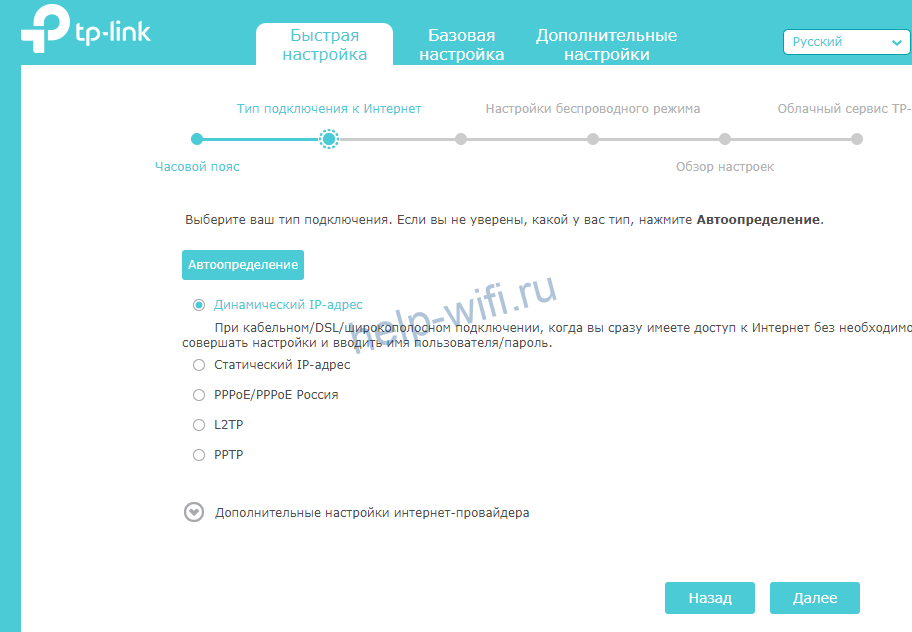145903
Очередная инструкция по настройке роутеров, и сегодня мы будем настраивать TP-Link Archer C60 (AC1350). Я уже делал обзор этой модели, его вы можете посмотреть по этой ссылке. Там вы найдете характеристики, и сможете оставить свой отзыв о TP-Link Archer C60.
Обычно, все инструкции по настройке маршрутизаторов получаются длинными и скучными. Очень много разных моментов и нюансов, о которых нужно рассказать. Много вариантов настроек и т. д. Ведь у всех разные устройства, провайдеры, установки. Эту инструкцию я постараюсь сделать максимально простой и короткой. По сути, для нормальной работы маршрутизатора нужно всего лишь задать параметры для подключения к интернет-провайдеру, сменить имя Wi-Fi сети и установить пароль на Wi-Fi.

Настройка роутера TP-Link Archer C60 практически ничем не отличается от настройки других маршрутизаторов компании TP-Link. Новых моделей, где установлена уже обновленная панель управления. Да и вообще, алгоритм действий при настройке маршрутизатора будет всегда практически одинаковым, в независимости от производителя, или модели.
Подключаем TP-Link Archer C60 и заходим в панель управления
Есть два способа настроить роутер:
- Подключится к нему по сетевому кабелю, который идет в комплекте. В таком случае у вас должен быть ноутбук, или стационарный компьютер на котором есть сетевая карта. Это лучший способ. Если есть возможность, то на момент настройки я советую подключать роутер по кабелю.
- По Wi-Fi сети. На заводских настройках роутер сразу раздает Wi-Fi сеть. Мы можем к ней подключится, зайти в панель управления и задать необходимые настройки. Этот способ подойдет тем, у кого нет LAN порта на ноутбуке, или вообще нет компьютера. Настроить можно и с телефона, или планшета. Подробнее об этом я писал здесь https://help-wifi.com/sovety-po-nastrojke/kak-nastroit-wi-fi-router-s-plansheta-ili-telefona/. Для настройки TP-Link Archer C60 можно использовать фирменное приложение для мобильных устройств TP-LINK Tether.
По кабелю:
Достаточно подключить роутер к компьютеру. Так же, сразу к роутеру подключите интернет в WAN порт. Вот схема подключения.

По Wi-Fi:
В этом случае достаточно включить питание роутера, подключить к нему интернет, и подключить свое устройство к Wi-Fi сети, которая будет иметь заводское название.
Чтобы подключится к этой сети, понадобится пароль. Заводской пароль (PIN), название Wi-Fi сетей (на частоте 5GHz, и 2.4GHz), MAC-адрес, IP-адрес роутера и заводские имя пользователя и пароль указаны снизу роутера на наклейке.
Процесс настройки я буду показывать на примере маршрутизатора с заводскими настройками. Перед написанием этой статьи я сбросил их к заводским. Поэтому, если вы уже пробовали настроить роутер, или он был настроен раньше, у вас настройки могут отличатся. Если роутер уже пробовали настроить, то лучше сделать сброс настроек. Для этого, нужно чем-то острым на 10 секунд зажать кнопку Reset.

Роутер будет перезагружен, а настройки восстановлены.
Чтобы зайти в панель управления Archer C60, достаточно открыть браузер и перейти по адресу http://tplinkwifi.net (или 192.168.0.1), и указать заводские имя пользователя и пароль (admin и admin). Если вы их еще не меняли.

Если вы столкнулись с какой-то проблемой, и не получается зайти в настройки маршрутизатора, то смотрите решения из этой статьи: https://help-wifi.com/oshibki-i-polomki/chto-delat-esli-ne-zaxodit-v-nastrojki-routera-na-192-168-0-1-ili-192-168-1-1/. И отдельная инструкция по входу в панель управления маршрутизаторов TP-Link.
Откроется панель управления, и роутер сразу предложит нам сменить заводские имя пользователя и пароль для входа в настройки. Я рекомендую это сделать. Просто укажите новый логин (я оставил admin), и два раза новый пароль.

Когда следующий раз будете входить в настройки, то нужно будет указать установленный пароль и имя пользователя. Если забудете их, то придется делать сброс настроек к заводским (писал об этом выше).
Сразу откроется мастер быстрой настройки. Классная штука. С его помощью можно пошагово настроить маршрутизатор (указать регион, параметры подключения к интернету, настройки Wi-Fi сетей). Можете попробовать.
Не знаю как у вас, но в маем случае настройки были только на английском. Переключить язык не получилось. Возможно, нужно просто обновить прошивку. Но я не проверял.

Я покажу как задать необходимые параметры в разных разделах настроек. Не буду использовать мастер быстрой настройки.
Настройка интернета
Важный момент. Напомню, что кабель от вашего интернет-провайдера, или модема должен быть подключен в WAN порт роутера.
Если для подключения к интернету вы раньше запускали подключение к интернету (высокоскоростное подключение), то теперь это делать не нужно. Роутер будет устанавливать это подключение. Это важно.
Для подключения к интернету, ваш провайдер использует какой-то тип подключения. Это может быть: Динамический IP, PPPoE, L2TP, PPTP, или Статический IP. Вы должны обязательно знать, какой тип подключения использует ваш провайдер. Иначе никак. Так же, хорошо бы сразу узнать, использует ли провайдер привязку по MAC-адресу (это редкость, но бывает). Эту информацию можно узнать непосредственно у провайдера, или в договоре по подключению.
Если у вас популярный тип подключения Динамический IP (без привязки по MAC-адресу), то интернет должен сразу заработать через роутер. Так как в настройках роутера по умолчанию стоит Динамический IP. Вы сразу можете переходить к настройкам Wi-Fi сети.
Если же интернет через роутер не работает (без доступа к интернету, или ограничено), то нужно задать параметры для подключения к провайдеру. Для этого перейдите на вкладку «Advanced» – «Network» – «Internet».
Там выбираем свой тип подключения, и задаем необходимые параметры. Обычно, это имя пользователя, пароль, и адрес сервера. Например, я выбрал PPPoE.

После того как задали все параметры, нажимаем на кнопку «Connect». Если роутер подключится к интернету, то сохраняем настройки роутера. Если не подключится, то проверяем настройки. Уточняем параметры у провайдера.
Точно так же настраивается L2TP и PPTP. Только там помимо имени пользователя и пароля нужно будет еще указать адрес сервера (который так же выдает провайдер).
Наша цель, чтобы роутер установил соединение с провайдером.
Настройка Wi-Fi сети и пароля на TP-Link Archer C60
Из настроек Wi-Fi сети я советую сменить только название самой сети, и конечно же пароль. Так как роутер у нас двухдиапазонный, то настройки нужно задать для обеих сетей. Или, если необходимо, можно отключить один из диапазонов. Сейчас объясню.
Так как нам не нужно менять какие-то особые параметры, то открываем базовые настройки на вкладке «Basic» – «Wireless».
Там вы увидите настройки двух сетей: 2.4GHz Wireless и 5GHz Wireless. Меняем название (SSID) и пароль для каждого диапазона. Пароль должен быть минимум из 8 символов. Английскими буквами.

Если, например, вам на данный момент не нужна сеть на частоте 5GHz (ну нет у вас устройств, которые ее поддерживают), то ее можно отключить. Просто убрав возле нее галочку «Enable Wireless Radio», и сохранив настройки.
После сохранения настройки, вам нужно будет заново подключится у Wi-Fi сети. Указав новый пароль, который мы только что установили.
Если вы забудете пароль от Wi-Fi, то всегда сможете посмотреть его в настройках роутера. Или, воспользоваться советами из статьи: https://help-wifi.com/reshenie-problem-i-oshibok/kak-uznat-svoj-parol-ot-wi-fi-ili-chto-delat-esli-zabyli-parol/.
Настройка IPTV
Настройки IPTV задаются в разделе «Advanced» – «Network» – «IPTV».
Достаточно подключить приставку в один из LAN портов роутера Archer C60, и задать в настройках этот порт под IPTV. В режиме моста.

Думаю, с этим проблем не возникнет.
Все, мы закончили настройку маршрутизатора TP-Link Archer C60. Надеюсь, у вас все получилось. Если вы столкнулись с какими-то проблемами, то сделайте сброс настроек, и попробуйте настроить еще раз. Уточните настройки у провайдера.
Задавайте вопросы в комментариях, и делитесь своим опытом. Всего хорошего!
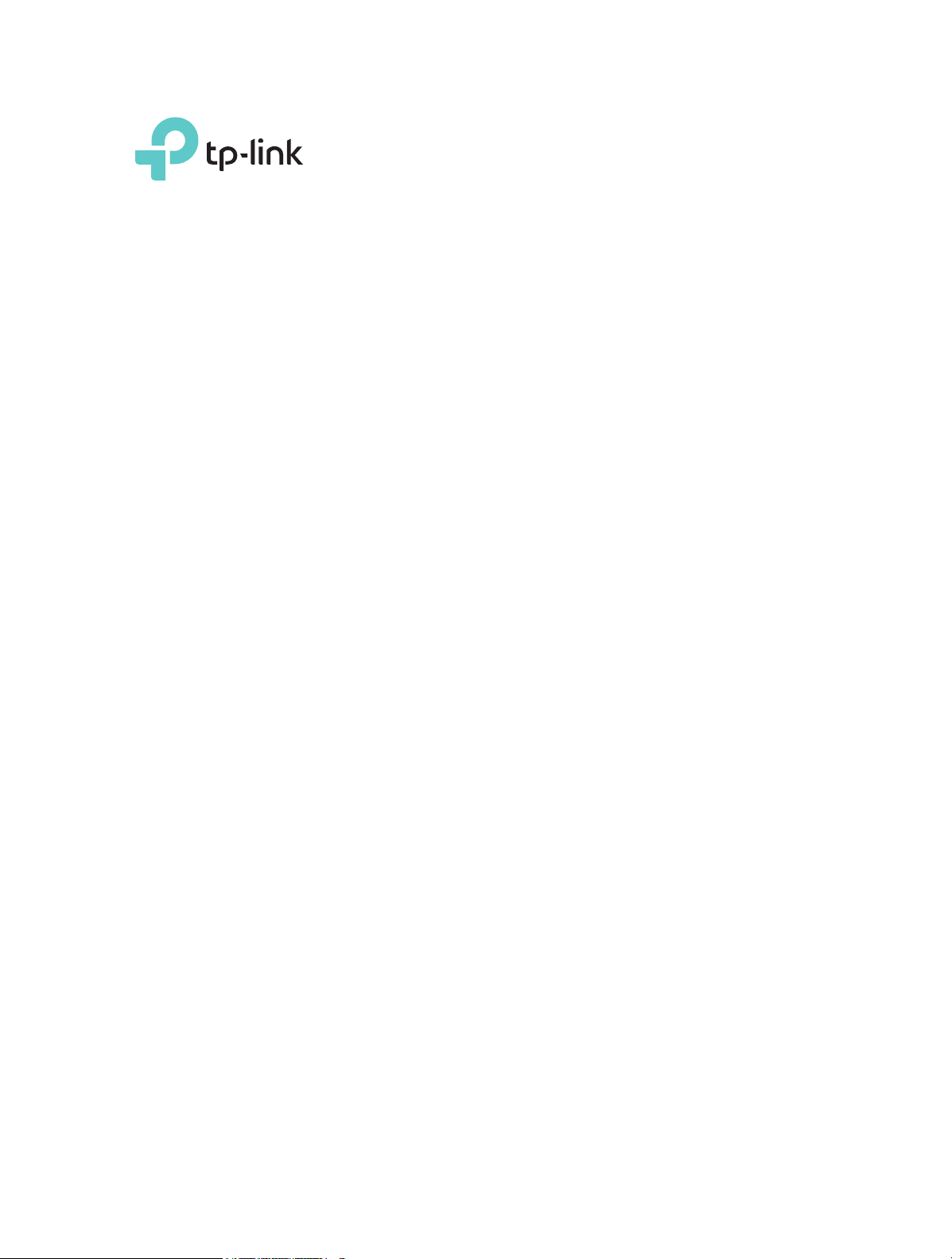
User Guide
AC1350 Wireless Dual Band Router
Archer C60
REV2.0.0 1910012074
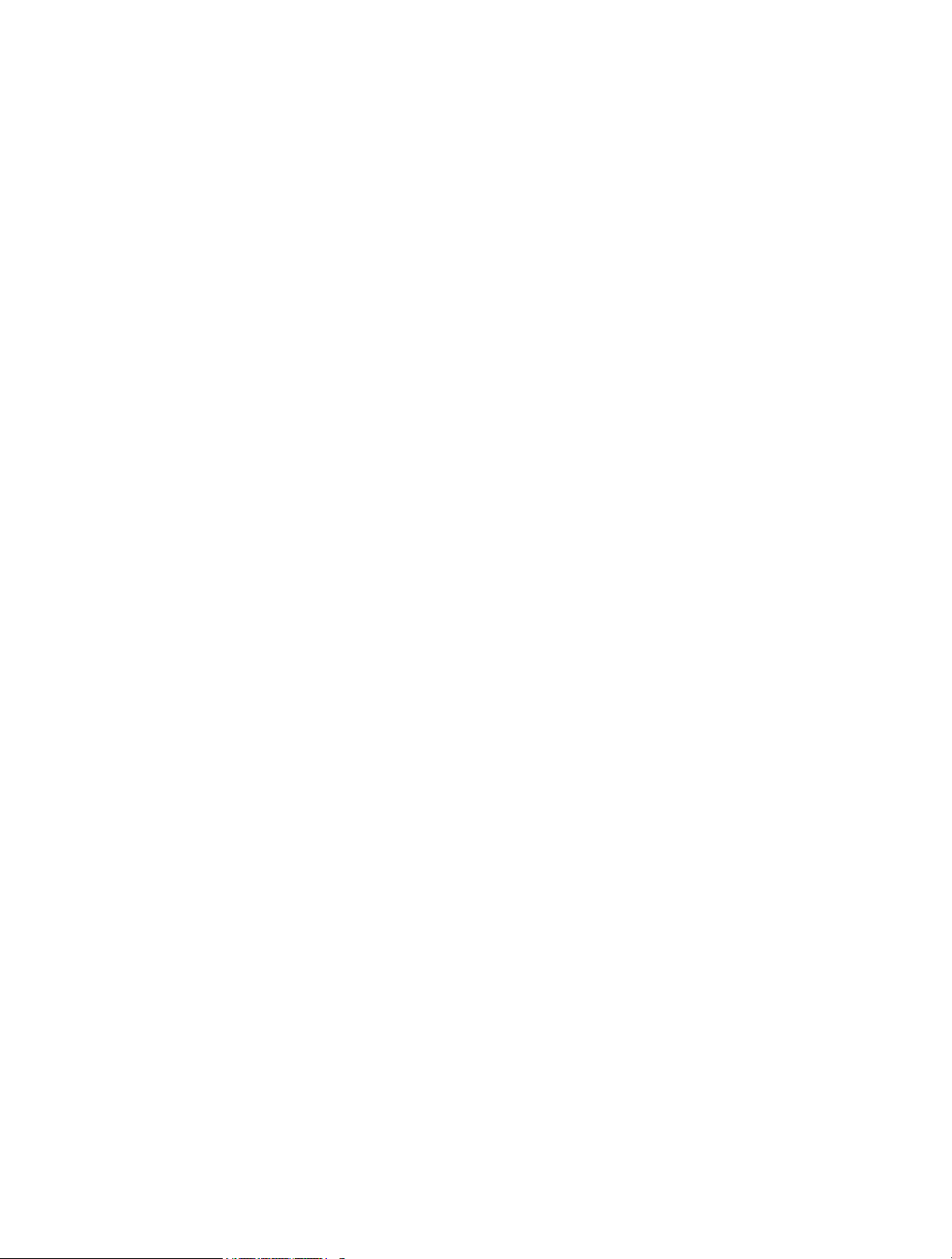
Contents
About This Guide ……………………………………………………………………………………………1
Chapter 1. Get to Know About Your Router . . . . . . . . . . . . . . . . . . . . . . . . . . . 2
1. 1. Product Overview. . . . . . . . . . . . . . . . . . . . . . . . . . . . . . . . . . . . . . . . . . . . . . . . . . . . . . . . . . . . 3
1. 2. Panel Layout. . . . . . . . . . . . . . . . . . . . . . . . . . . . . . . . . . . . . . . . . . . . . . . . . . . . . . . . . . . . . . . . . 3
1. 2. 1. The Front Panel . . . . . . . . . . . . . . . . . . . . . . . . . . . . . . . . . . . . . . . . . . . . . . . . . . . . . . . 3
1. 2. 2. The Back Panel. . . . . . . . . . . . . . . . . . . . . . . . . . . . . . . . . . . . . . . . . . . . . . . . . . . . . . . . 4
Chapter 2. Connect the Hardware . . . . . . . . . . . . . . . . . . . . . . . . . . . . . . . . . . . .6
2. 1. Position Your Router . . . . . . . . . . . . . . . . . . . . . . . . . . . . . . . . . . . . . . . . . . . . . . . . . . . . . . . . . 7
2. 2. Connect Your Router. . . . . . . . . . . . . . . . . . . . . . . . . . . . . . . . . . . . . . . . . . . . . . . . . . . . . . . . . 7
Chapter 3. Log In to Your Router. . . . . . . . . . . . . . . . . . . . . . . . . . . . . . . . . . . . 10
Chapter 4. Set Up Internet Connection . . . . . . . . . . . . . . . . . . . . . . . . . . . . . 12
4. 1. Use Quick Setup Wizard . . . . . . . . . . . . . . . . . . . . . . . . . . . . . . . . . . . . . . . . . . . . . . . . . . . . 13
4. 2. Manually Set Up Your Internet Connection . . . . . . . . . . . . . . . . . . . . . . . . . . . . . . . . . . 13
4. 3. Set Up an IPv6 Internet Connection . . . . . . . . . . . . . . . . . . . . . . . . . . . . . . . . . . . . . . . . . 17
Chapter 5. TP-Link Cloud Service . . . . . . . . . . . . . . . . . . . . . . . . . . . . . . . . . . 21
5. 1. Register a TP-Link ID. . . . . . . . . . . . . . . . . . . . . . . . . . . . . . . . . . . . . . . . . . . . . . . . . . . . . . . . 22
5. 2. Change Your TP-Link ID Information. . . . . . . . . . . . . . . . . . . . . . . . . . . . . . . . . . . . . . . . . 22
5. 3. Manage the User TP-Link IDs . . . . . . . . . . . . . . . . . . . . . . . . . . . . . . . . . . . . . . . . . . . . . . . 23
5. 3. 1. Add TP-Link ID to Manage the Router. . . . . . . . . . . . . . . . . . . . . . . . . . . . . . . . . 24
5. 3. 2. Remove TP-Link ID(s) from Managing the Router. . . . . . . . . . . . . . . . . . . . . . 24
5. 4. Manage the Router via the TP-Link Tether App . . . . . . . . . . . . . . . . . . . . . . . . . . . . . . 25
5. 4. 1. Install the Tether App on Your Smartphones or Tablets. . . . . . . . . . . . . . . . 25
5. 4. 2. Locally Manage Your Router Using the Tether App . . . . . . . . . . . . . . . . . . . . 25
5. 4. 3. Remotely Manage Your Router Using the Tether App. . . . . . . . . . . . . . . . . . 26
Chapter 6. Guest Network. . . . . . . . . . . . . . . . . . . . . . . . . . . . . . . . . . . . . . . . . . 29
6. 1. Create a Network for Guests . . . . . . . . . . . . . . . . . . . . . . . . . . . . . . . . . . . . . . . . . . . . . . . 30
6. 2. Customize Guest Network Options. . . . . . . . . . . . . . . . . . . . . . . . . . . . . . . . . . . . . . . . . . 31
Chapter 7. Parental Controls . . . . . . . . . . . . . . . . . . . . . . . . . . . . . . . . . . . . . . . 32
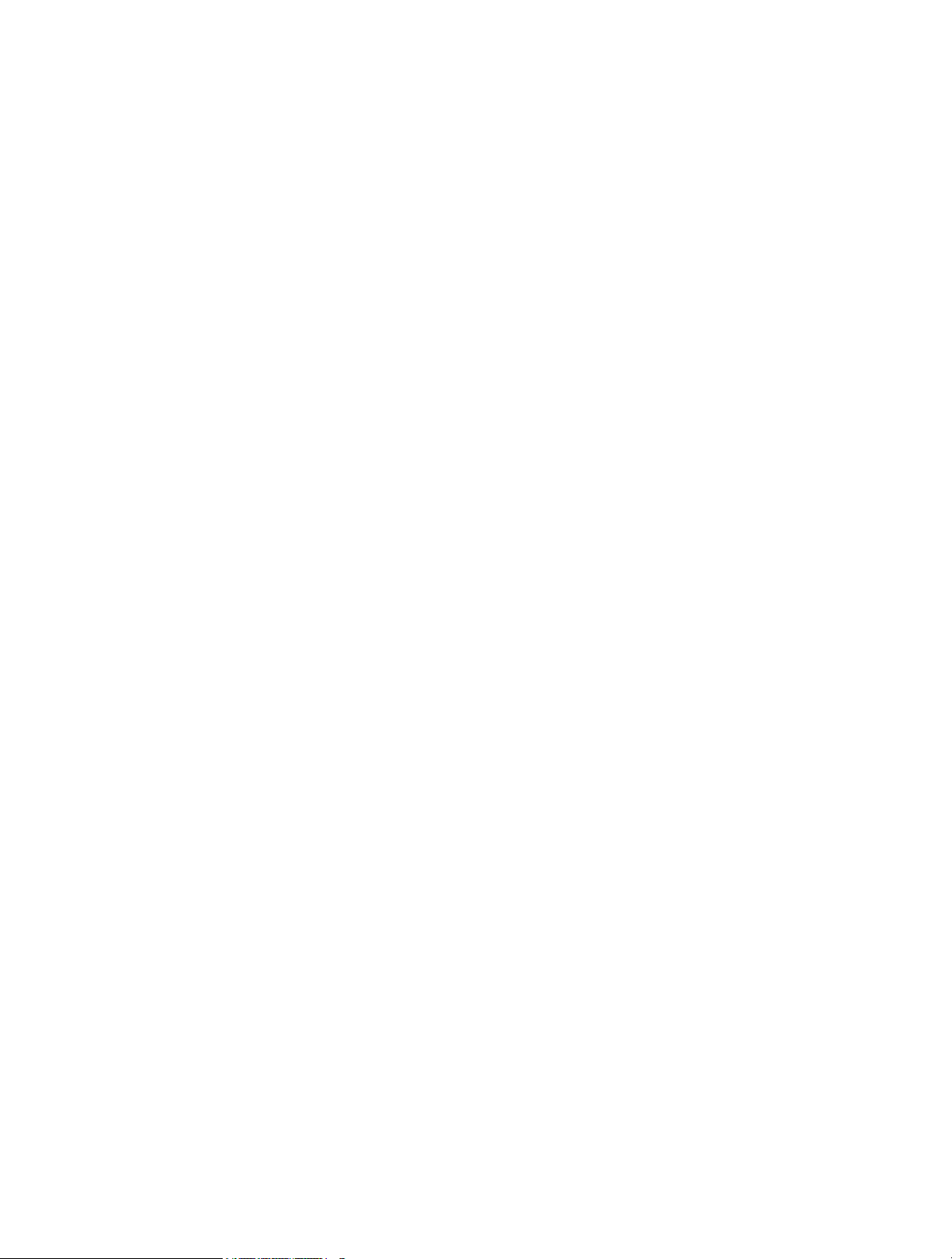
Chapter 8. QoS. . . . . . . . . . . . . . . . . . . . . . . . . . . . . . . . . . . . . . . . . . . . . . . . . . . . . 36
8. 1. Prioritize Internet Traffic with QoS . . . . . . . . . . . . . . . . . . . . . . . . . . . . . . . . . . . . . . . . . . . 37
Chapter 9. Network Security . . . . . . . . . . . . . . . . . . . . . . . . . . . . . . . . . . . . . . . 39
9. 1. Protect the Network from Cyber Attacks . . . . . . . . . . . . . . . . . . . . . . . . . . . . . . . . . . . . 40
9. 2. Access Control . . . . . . . . . . . . . . . . . . . . . . . . . . . . . . . . . . . . . . . . . . . . . . . . . . . . . . . . . . . . . 41
9. 3. IP & MAC Binding . . . . . . . . . . . . . . . . . . . . . . . . . . . . . . . . . . . . . . . . . . . . . . . . . . . . . . . . . . . 42
Chapter 10. NAT Forwarding. . . . . . . . . . . . . . . . . . . . . . . . . . . . . . . . . . . . . . . . . 44
10. 1. Share Local Resources on the Internet by Virtual Servers. . . . . . . . . . . . . . . . . . . . 45
10. 2. Open Ports Dynamically by Port Triggering. . . . . . . . . . . . . . . . . . . . . . . . . . . . . . . . . . 46
10. 3. Make Applications Free from Port Restriction by DMZ . . . . . . . . . . . . . . . . . . . . . . . 47
10. 4. Make Xbox Online Games Run Smoothly by UPnP . . . . . . . . . . . . . . . . . . . . . . . . . . . 48
Chapter 11. VPN Server . . . . . . . . . . . . . . . . . . . . . . . . . . . . . . . . . . . . . . . . . . . . . 50
11. 1. Use OpenVPN to Access Your Home Network . . . . . . . . . . . . . . . . . . . . . . . . . . . . . . . 51
11. 1. 1. Step1. Set up OpenVPN Server on Your Router . . . . . . . . . . . . . . . . . . . . . . 51
11. 1. 2. Step 2. Configure OpenVPN Connection on Your Remote Device . . . . 52
11. 2. Use PPTP VPN to Access Your Home Network . . . . . . . . . . . . . . . . . . . . . . . . . . . . . . 52
11. 2. 1. Step 1. Set up PPTP VPN Server on Your Router . . . . . . . . . . . . . . . . . . . . . 53
11. 2. 2. Step 2. Configure PPTP VPN Connection on Your Remote Device. . . . 54
Chapter 12. Customize Your Network Settings. . . . . . . . . . . . . . . . . . . . . . . 58
12. 1. Change the LAN Settings . . . . . . . . . . . . . . . . . . . . . . . . . . . . . . . . . . . . . . . . . . . . . . . . . . . 59
12. 2. Configure to Support IPTV Service. . . . . . . . . . . . . . . . . . . . . . . . . . . . . . . . . . . . . . . . . . 59
12. 3. Specify DHCP Server Settings . . . . . . . . . . . . . . . . . . . . . . . . . . . . . . . . . . . . . . . . . . . . . . 61
12. 4. Set Up a Dynamic DNS Service Account . . . . . . . . . . . . . . . . . . . . . . . . . . . . . . . . . . . . 62
12. 5. Create Static Routes. . . . . . . . . . . . . . . . . . . . . . . . . . . . . . . . . . . . . . . . . . . . . . . . . . . . . . . . 64
12. 6. Specify Wireless Settings. . . . . . . . . . . . . . . . . . . . . . . . . . . . . . . . . . . . . . . . . . . . . . . . . . . 66
12. 7. Use WPS for Wireless Connection . . . . . . . . . . . . . . . . . . . . . . . . . . . . . . . . . . . . . . . . . . 67
12. 7. 1. Set the Router’s PIN. . . . . . . . . . . . . . . . . . . . . . . . . . . . . . . . . . . . . . . . . . . . . . . . . 67
12. 7. 2. Use the WPS Wizard for Wi-Fi Connections. . . . . . . . . . . . . . . . . . . . . . . . . . 68
Chapter 13. Manage the Router . . . . . . . . . . . . . . . . . . . . . . . . . . . . . . . . . . . . . 69
13. 1. Set Up System Time . . . . . . . . . . . . . . . . . . . . . . . . . . . . . . . . . . . . . . . . . . . . . . . . . . . . . . . . 70
13. 2. Control LEDs . . . . . . . . . . . . . . . . . . . . . . . . . . . . . . . . . . . . . . . . . . . . . . . . . . . . . . . . . . . . . . . 71
13. 3. Test the Network Connectivity . . . . . . . . . . . . . . . . . . . . . . . . . . . . . . . . . . . . . . . . . . . . . . 72
13. 4. Upgrade the Firmware . . . . . . . . . . . . . . . . . . . . . . . . . . . . . . . . . . . . . . . . . . . . . . . . . . . . . . 73
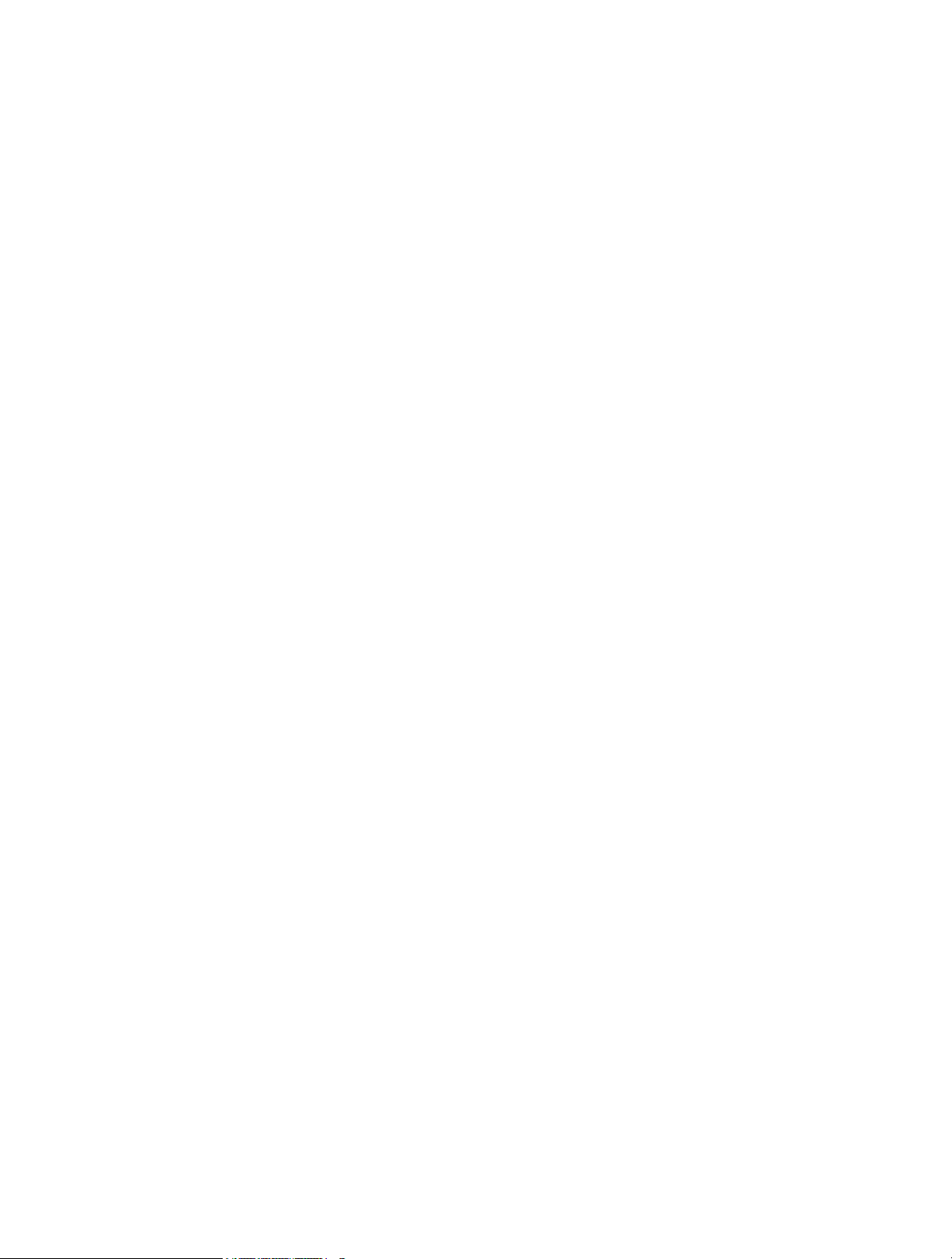
13. 4. 1. Online Upgrade . . . . . . . . . . . . . . . . . . . . . . . . . . . . . . . . . . . . . . . . . . . . . . . . . . . . . 73
13. 4. 2. Manual Upgrade . . . . . . . . . . . . . . . . . . . . . . . . . . . . . . . . . . . . . . . . . . . . . . . . . . . . 74
13. 4. 3. Restore Interrupted Upgrade After Power Failure . . . . . . . . . . . . . . . . . . . . 75
13. 5. Backup and Restore Configuration Settings . . . . . . . . . . . . . . . . . . . . . . . . . . . . . . . . . 75
13. 6. Change the Administrator Account. . . . . . . . . . . . . . . . . . . . . . . . . . . . . . . . . . . . . . . . . . 76
13. 7. Password Recovery. . . . . . . . . . . . . . . . . . . . . . . . . . . . . . . . . . . . . . . . . . . . . . . . . . . . . . . . . 77
13. 8. Local Management . . . . . . . . . . . . . . . . . . . . . . . . . . . . . . . . . . . . . . . . . . . . . . . . . . . . . . . . . 78
13. 9. Remote Management. . . . . . . . . . . . . . . . . . . . . . . . . . . . . . . . . . . . . . . . . . . . . . . . . . . . . . . 79
13. 10. System Log. . . . . . . . . . . . . . . . . . . . . . . . . . . . . . . . . . . . . . . . . . . . . . . . . . . . . . . . . . . . . . . . . 80
13. 11. Monitor the Internet Traffic Statistics. . . . . . . . . . . . . . . . . . . . . . . . . . . . . . . . . . . . . . . . 82
FAQ ……………………………………………………………………………………………………………….. 84

About This Guide
This guide is a complement of Quick Installation Guide. The Quick Installation Guide
instructs you on quick Internet setup, and this guide provides details of each function
and shows you the way to configure these functions appropriate to your needs.
When using this guide, please notice that features of the router may vary slightly
depending on the model and software version you have, and on your location, language,
and Internet service provider. All screenshots, images, parameters and descriptions
documented in this guide are used for demonstration only.
Conventions
In this guide the following conventions are used:
Convention Description
Underlined
Teal
>
Note:
Tips:
symbols on the web
page
Underlined words or phrases are hyperlinks. You can click to redirect to a
website or a specific section.
Contents to be emphasized and texts on the web page are in teal, including the
menus, items, buttons, etc.
The menu structures to show the path to load the corresponding page.
For example, Advanced > Wireless > MAC Filtering means the MAC Filtering
function page is under the Wireless menu that is located in the Advanced tab.
Ignoring this type of note might result in a malfunction or damage to the device.
Indicates important information that helps you make better use of your device.
• click to edit the corresponding entry.
• click to delete the corresponding entry.
• click to enable or disable the corresponding entry.
• click to view more information about items on the page.
More Info
The latest software, management app and utility can be found at Download Center at
http://www.tp-link.com/support.
The Quick Installation Guide can be found where you find this guide or inside the
package of the router.
Specifications can be found on the product page at http://www.tp-link.com.
A Technical Support Forum is provided for you to discuss our products at
http://forum.tp-link.com.
Our Technical Support contact information can be found at the Contact Technical
Support page at http://www.tp-link.com/support.
1
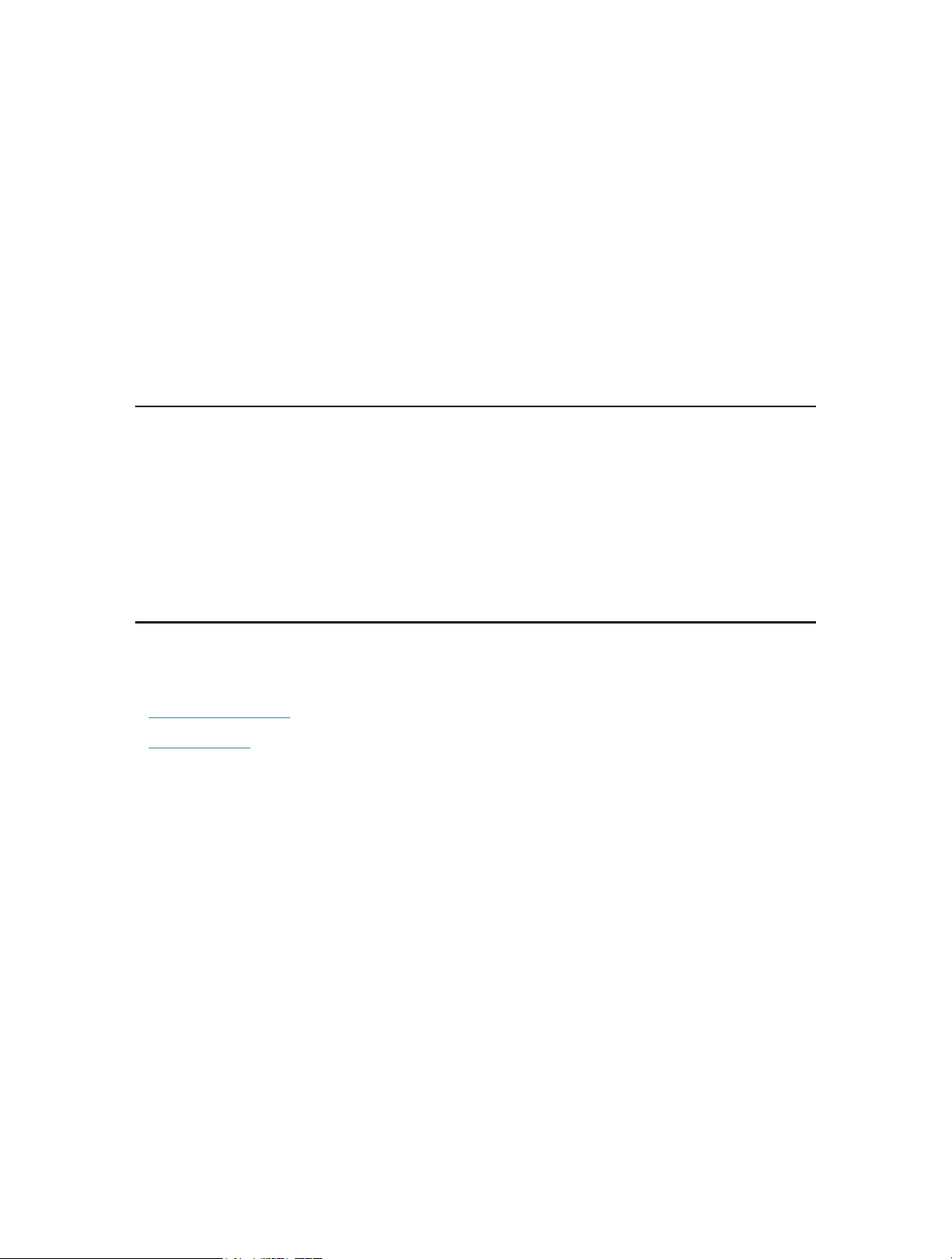
Chapter 1
Get to Know About Your
Router
This chapter introduces what the router can do and shows its appearance.
It contains the following sections:
• Product Overview
• Panel Layout

Chapter 1
Get to Know About Your Router
1. 1. Product Overview
The TP-Link router is designed to fully meet the need of Small Office/Home Office
(SOHO) networks and users demanding higher networking performance. The powerful
antennas ensure continuous Wi-Fi signal to all your devices while boosting widespread
coverage throughout your home, and the built-in Ethernet ports supply high-speed
connection to your wired devices.
Moreover, it is simple and convenient to set up and use the TP-Link router due to its
intuitive web interface and the powerful Tether app.
1. 2. Panel Layout
1. 2. 1. The Front Panel
The router’s LEDs (view from left to right) are located on the front. You can check the
router’s working status by following the LED Explanation table.
LED Explanation
Name Status Indication
On The system has started up successfully.
(Power)
Flashing
Off Power is off.
The system is starting up or the firmware is being upgraded. Do
not disconnect or power off your router.
3
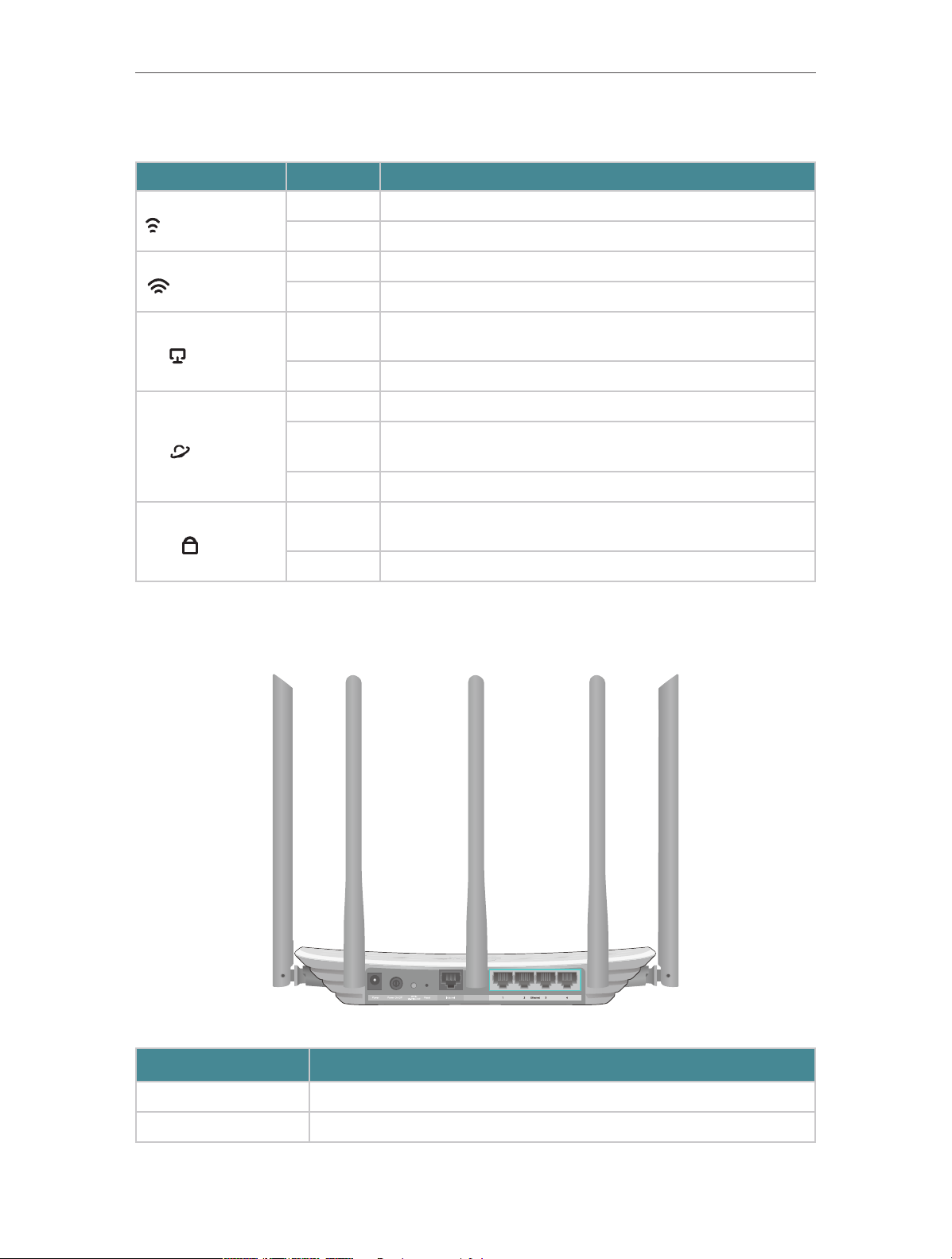
Chapter 1
LED Explanation
Name Status Indication
(2.4GHz Wireless)
(5GHz Wireless)
Get to Know About Your Router
On The 2.4GHz wireless band is enabled.
Off The 2.4GHz wireless band is disabled.
On The 5GHz wireless band is enabled.
Off The 5GHz wireless band is disabled.
On
(Ethernet)
Off No powered-on device is connected to the router’s LAN port.
Green On Internet service is available.
(Internet)
(WPS)
Orange On
Off The router’s Internet port is unplugged.
On/Off
Flashing WPS connection is in progress. This may take up to 2 minutes.
1. 2. 2. The Back Panel
At least one powered-on device is connected to the router’s LAN
port.
The router’s Internet port is connected, but the internet service
is not available.
This light remains on for 5 minutes when a WPS connection is
established, then turns off.
The following parts (view from left to right) are located on the back panel.
Item Description
Power Port For connecting the router to a power socket via the provided power adapter.
Power On/Off Button Press this button to power on or off the router.
4

Chapter 1
Item Description
WPS/Wi-Fi On/Off
Button
Get to Know About Your Router
Press this button, and immediately press the WPS button on your device. The
WPS LED of the router should change from flashing to solid on, indicating
successful WPS connection.
Press and hold the Wi-Fi button for about 2 seconds to turn on or off the
wireless function of your router.
Reset Button
Internet Port For connecting to a DSL/Cable modem, or an Ethernet jack.
Ethernet Ports (1/2/3/4) For connecting your PC or other wired devices to the router.
Antennas
Press and hold this button for about 5 seconds to reset the router to its
factory default settings.
Used for wireless operation and data transmit. Upright them for the best
Wi-Fi performance.
5
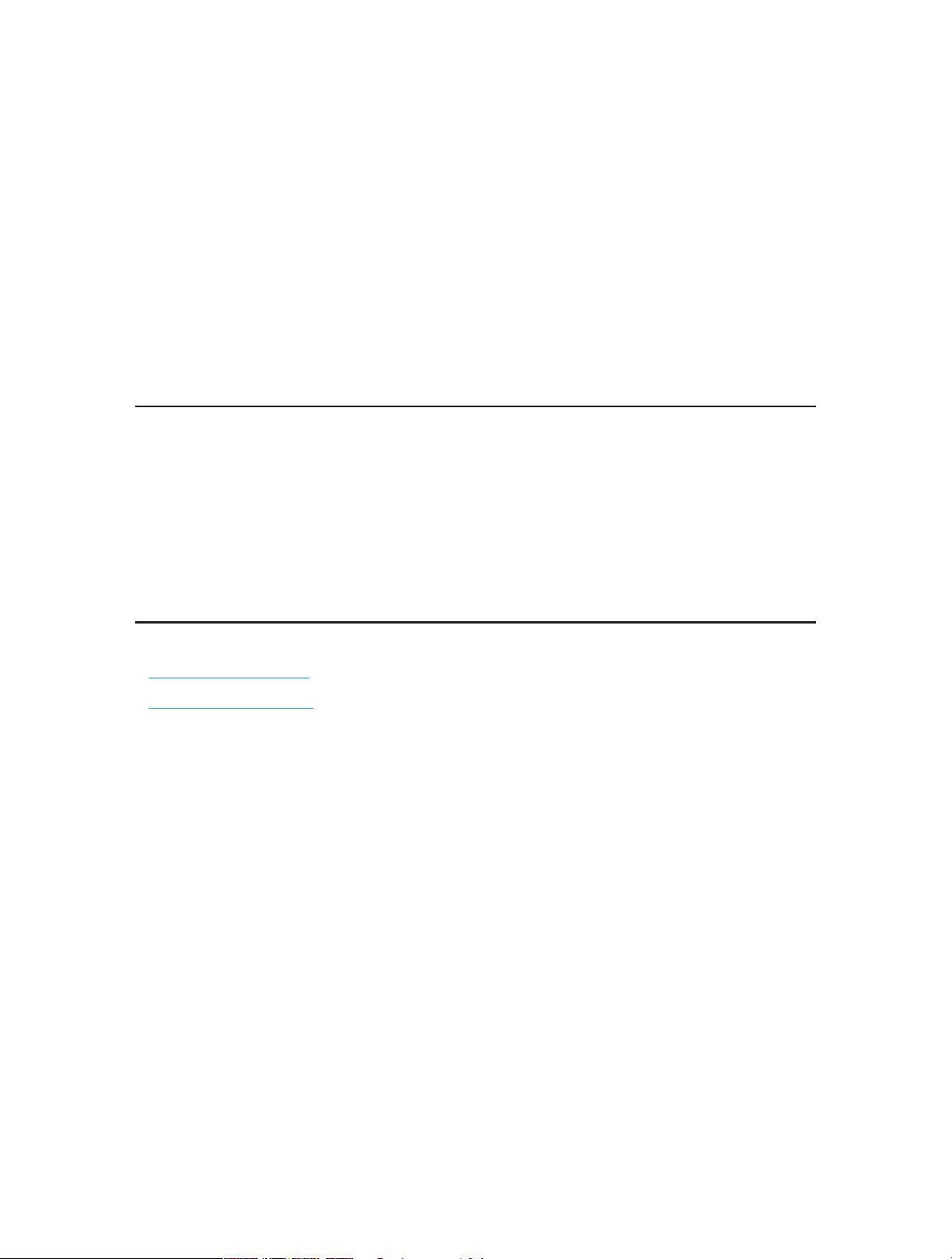
Chapter 2
Connect the Hardware
This chapter contains the following sections:
• Position Your Router
• Connect Your Router

Chapter 2
Connect the Hardware
2. 1. Position Your Router
• The product should not be located in a place where it will be exposed to moisture or
excessive heat.
• Place the router in a location where it can be connected to multiple devices as well as
to a power source.
• Make sure the cables and power cord are safely placed out of the way so they do not
create a tripping hazard.
• The router can be placed on a shelf or desktop.
• Keep the router away from devices with strong electromagnetic reference, such as
Bluetooth devices, cordless phones and microwaves.
2. 2. Connect Your Router
Follow the steps below to connect your router.
If your internet connection is through an Ethernet cable directly from the wall instead
of through a DSL / Cable / Satellite modem, connect the Ethernet cable to the router’s
Internet port, and then follow Step 4 and 5 to complete the hardware connection.
Power adapter
4
Router
Internet
1
2
Power adapter
Modem
3
1. Turn off the modem, and remove the backup battery if it has one.
7

Chapter 2
Connections are available
Wireless Network Connection
Connect the Hardware
2. Connect the modem to your router’s Internet port with an Ethernet cable.
3. Turn on the modem, and then wait about 2 minutes for it to restart.
4. Connect the power adapter to the router and turn on the router.
5. Verify that the following LEDs are on and solid to confirm the harware is connected
correctly.
Power
On
Note:
If the 2.4G LED and 5G LED are off, press and hold the WPS/Wi-Fi On/Off button on the back panel for about 2
seconds. Within a few seconds, both the LEDs shoud turn solid on.
2.4G
On
5G
On
Internet
On
6. Connect your computer to the router.
• Method 1: Wired
Turn off the Wi-Fi on your computer and connect the devices as shown below.
Ethernet cable
• Method 2: Wirelessly
1 ) Find the SSID (Network Name) and Wireless Password printed on the label at
the bottom of the router.
2 ) Click the network icon of your computer or go to Wi-Fi Settings of your smart
device, and then select the SSID to join the network.
TP-Link_XXXX
TP-Link_XXXX_5G
√
Connect automatically Connect
< Settings
Wi-Fi
CHOOSE A NETWORK…
or
TP-Link_XXXX
TP-Link_XXXX_5G
Other…
Smart DeviceComputer
Wi-Fi
8
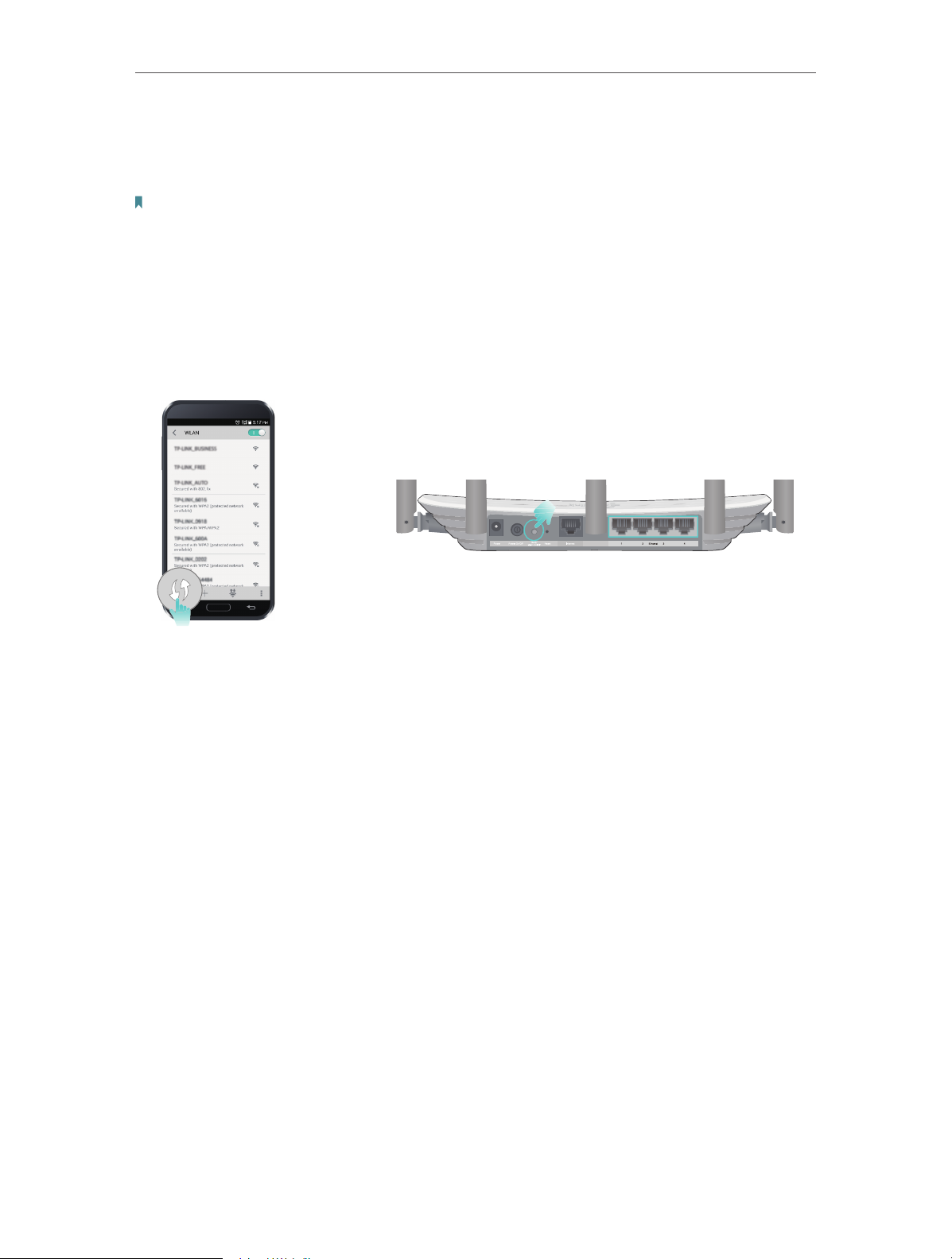
Chapter 2
Connect the Hardware
• Method 3: Use the WPS button
Wireless devices that support WPS, including Android phones, tablets, and most USB
network adapters, can be connected to your router through this method.
Note:
• WPS is not supported by iOS devices.
• The WPS function cannot be configured if the wireless function of the router is disabled. Also, the WPS function will be
disabled if your wireless encryption is WEP. Please make sure the wireless function is enabled and is configured with
the appropriate encryption before configuring the WPS.
1 ) Tab the WPS icon on the device’s screen. Here we take an Android phone for
instance.
2 ) Within two minutes, press the WPS/Wi-Fi On/Off button on your router.
close to
9

Chapter 3
Log In to Your Router

Chapter 3
Log In to Your Router
With a web-based utility, it is easy to configure and manage the router. The web-based
utility can be used on any Windows, Macintosh or UNIX OS with a Web browser, such as
Microsoft Internet Explorer, Mozilla Firefox or Apple Safari.
Follow the steps below to log in to your router.
1. Set up the TCP/IP Protocol in Obtain an IP address automatically mode on your
computer.
2. Visit http://tplinkwifi.net, and create a login password for secure management
purposes. Then click Let’s Get Started to log in.
Note:
• If the login window does not appear, please refer to the FAQ Section.
• If you have registered a TP-Link ID and bound your cloud router to it, the login password you created here will be
ineffective. Please log in to the cloud router using your TP-Link ID.
11

Chapter 4
Set Up Internet Connection
This chapter introduces how to connect your router to the internet. The router is
equipped with a web-based Quick Setup wizard. It has necessary ISP information built
in, automates many of the steps and verifies that those steps have been successfully
completed. Furthermore, you can also set up an IPv6 connection if your ISP provides
IPv6 service.
It contains the following sections:
• Use Quick Setup Wizard
• Manually Set Up Your Internet Connection
• Set Up an IPv6 Internet Connection

Chapter 4
Set Up Internet Connection
4. 1. Use Quick Setup Wizard
The Quick Setup Wizard will guide you through the process to set up your router.
Tips:
If you need the IPv6 internet connection, please refer to the section of Set Up an IPv6 Internet Connection.
Follow the steps below to set up your router.
1. Visit http://tplinkwifi.net, and log in with the password you set for the router.
2. Click Quick Setup on the top of the page. Then follow the step-by-step instructions
to connect your router to the internet.
3. To enjoy a more complete service from TP-Link (remote management, TP-Link DDNS,
and more.), log in with your TP-Link ID or click Resigter Now to get one. Then follow
the instructions to bind the cloud router to your TP-Link ID.
Note:
• To learn more about the TP-Link Cloud service, please refer to the TP-Link Cloud Service section.
• If you do not want to register a TP-Link ID now, you may click Log In Later to proceed.
• If you have changed the preset wireless network name (SSID) and wireless password during the Quick Setup process,
all your wireless devices must use the new SSID and password to connect to the router.
4. 2. Manually Set Up Your Internet Connection
In this part, you can check your current internet connection settings. You can also
modify the settings according to the service information provided by your ISP.
Follow the steps below to check or modify your internet connection settings.
1. Visit http://tplinkwifi.net, and log in with your TP-Link ID or the password you set for
the router.
2. Go to Basic > Internet.
3. Select your internet connection type from the drop-down list.
13
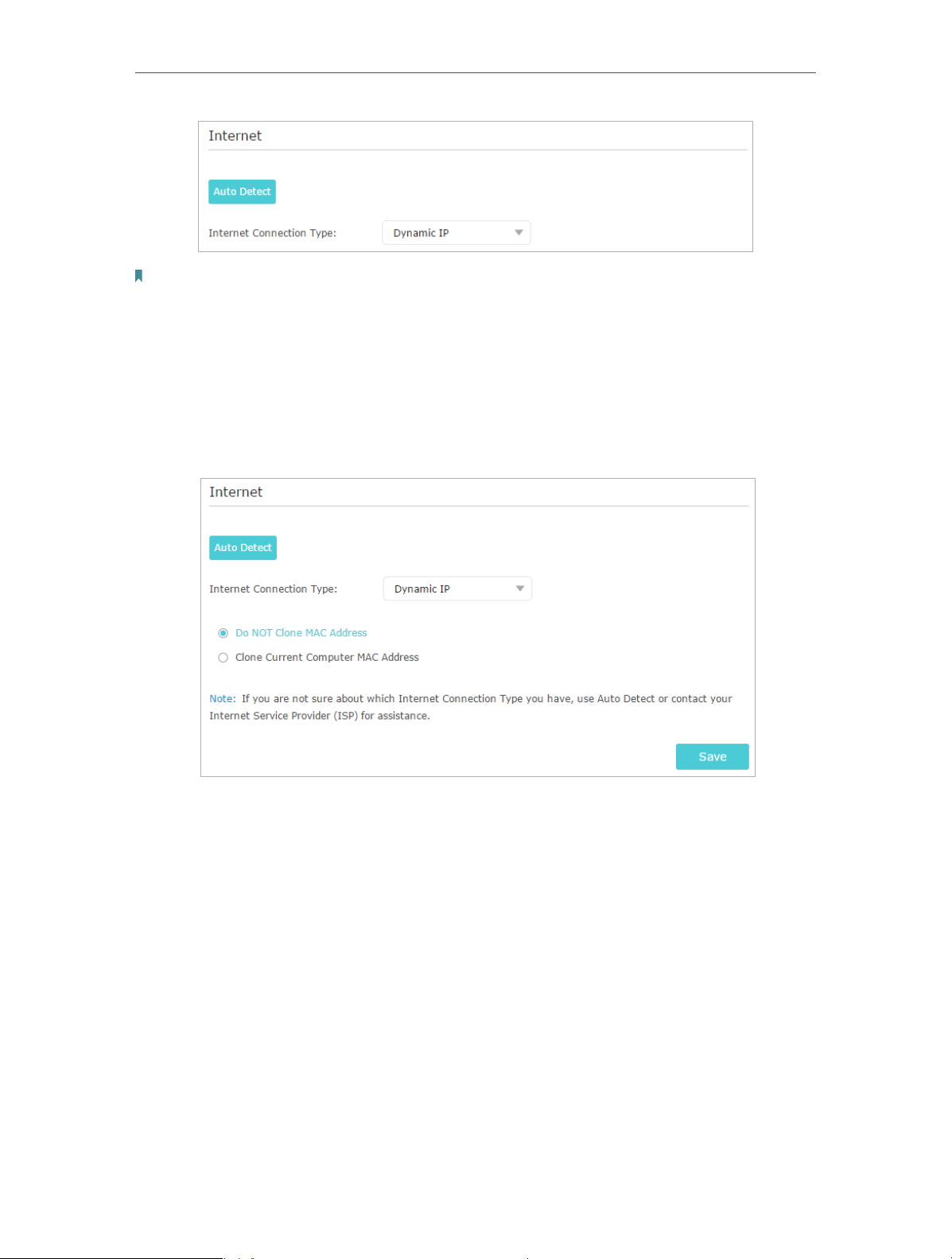
Chapter 4
Note:
If you are unsure of what your connection type is, click Auto Detect. Since different connection types require different
cables and connection information, you can also refer to the demonstrations in Step 4 to determine your connection
type.
Set Up Internet Connection
4. Follow the instructions on the page to continue the configuration. Parameters on the
figures are just used for demonstration.
1 ) If you choose Dynamic IP, you need to select whether to clone the MAC address.
Dynamic IP users are usually equipped with a cable TV or fiber cable.
2 ) If you choose Static IP, enter the information provided by your ISP in the
corresponding fields.
14

Chapter 4
Set Up Internet Connection
3 ) If you choose PPPoE, enter the username and password provided by your ISP.
PPPoE users usually have DSL cable modems.
4 ) If you choose L2TP, enter the username and password and choose the
Secondary Connection provided by your ISP. Different parameters are needed
according to the Secondary Connection you have chosen.
15

Chapter 4
Set Up Internet Connection
5 ) If you choose PPTP, enter the username and password, and choose the
Secondary Connection provided by your ISP. Different parameters are needed
according to the Secondary Connection you have chosen.
5. Click Save.
6. To check your internet connection, click Network Map on the left of the page. After
the connection succeeds, the screen will display as follows. Here we take PPPoE as
an example.
16

Chapter 4
Note:
It may take 1-2 minutes to make the settings valid.
Set Up Internet Connection
Tips:
• If your internet connection type is BigPond Cable, please go to Advanced > Network > Internet to set your router.
• If you use Dynamic IP and PPPoE and you are provided with any other parameters that are not required on the page,
please go to Advanced > Network > Internet to complete the configuration.
• If you still cannot access the internet, refer to the FAQ section for further instructions.
4. 3. Set Up an IPv6 Internet Connection
Your ISP provides information about one of the following IPv6 internet connection types:
PPPoE, Dynamic IP(SLAAC/DHCPv6), Static IP, 6to4 tunnel, Pass-Through (Bridge).
1. Visit http://tplinkwifi.net, and log in with your TP-Link ID or the password you set for
the router.
2. Go to Advanced > IPv6.
3. Enable IPv6 and select the internet connection type provided by your ISP.
Tips:
If you do not know what your internet connection type is, contact your ISP or judge according to the already known
information provided by your ISP.
4. Fill in information as required by different connection types. Red blanks must be filled
in.
1 ) Static IP: Fill in blanks and click Save.
17
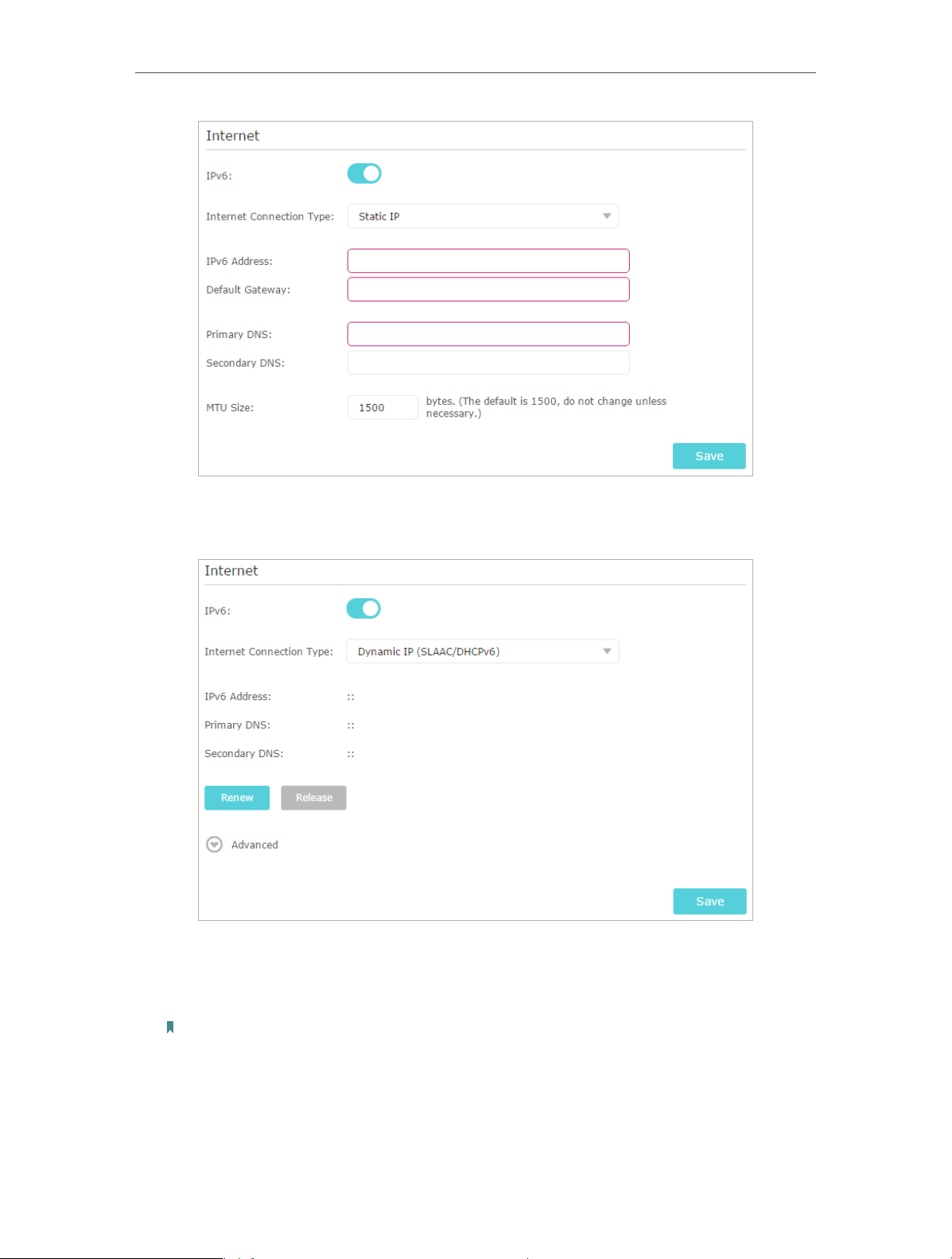
Chapter 4
Set Up Internet Connection
2 ) Dynamic IP(SLAAC/DHCPv6): Click Advanced to input further information if
your ISP requires. Click Save and then click Renew.
3 ) PPPoE: By default, the router uses the IPv4 account to connect to the IPv6
server. Click Advanced to input further information if your ISP requires. Click
Save and then click Connect.
Note:
If your ISP provides two separate accounts for the IPv4 and IPv6 connections, please untick the Use the same
session with IPv4 connection checkbox and manually enter the username and password for the IPv6 connection.
18

Chapter 4
Set Up Internet Connection
4 ) 6to4 Tunnel: An IPv4 internet connection type is a prerequisite for this
connection type (Manually Set Up Your Internet Connection). Click Advanced to
input further information if your ISP requires. Click Save and then click Connect.
5 ) Pass-Through (Bridge): Click Save and skip to Step 6.
19

Chapter 4
Set Up Internet Connection
5. Configure LAN ports. Windows users are recommended to choose from the first two
types. Fill in Address Prefix provided by your ISP, and click Save.
Tips:
Find Help on the web management page to know more about items.
6. Click Status to check whether you have successfully set up an IPv6 connection. The
following figure is an example of a successful PPPoE configuration.
Tips:
Visit the FAQ section if there is no internet connection.
20
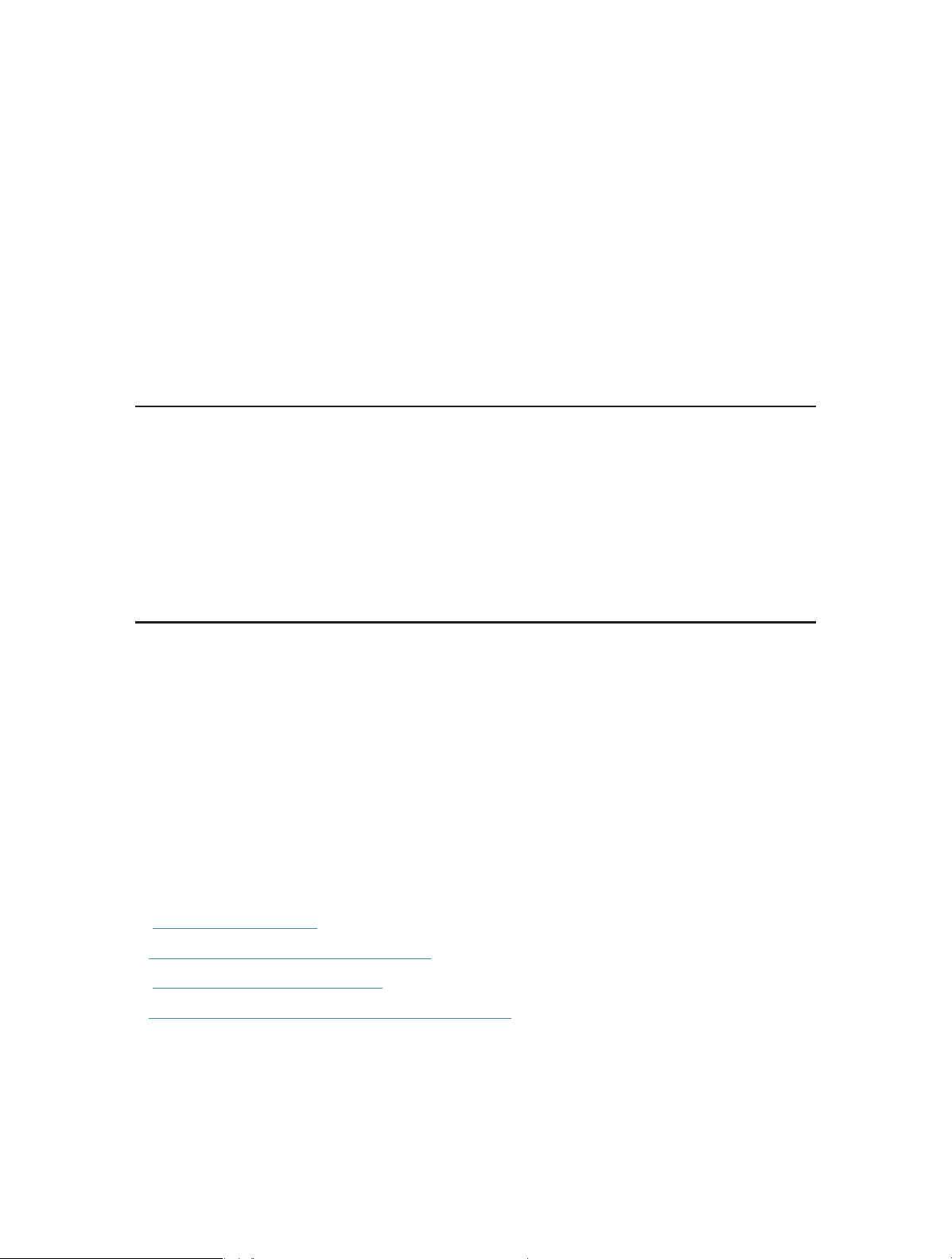
Chapter 5
TP-Link Cloud Service
TP-Link Cloud service provides a better way to manage your cloud devices. Log in to
your router with a TP-Link ID, and you can easily monitor and manage your home network
when you are out and about via the Tether app on your smartphone or tablet. To ensure
that your router stays new and gets better over time, the TP-Link Cloud will notify you
when an important firmware upgrade is avaliable. Surely you can also manage multiple
TP-Link Cloud devices with a single TP-Link ID.
This chapter introduces how to register a new TP-Link ID, bind or unbind TP-Link IDs
to manage your router, and the Tether app with which you can manage your home
network no matter where you may find yourself.
It contains the following sections:
• Register a TP-Link ID
• Change Your TP-Link ID Information
• Manage the User TP-Link IDs
• Manage the Router via the TP-Link Tether App
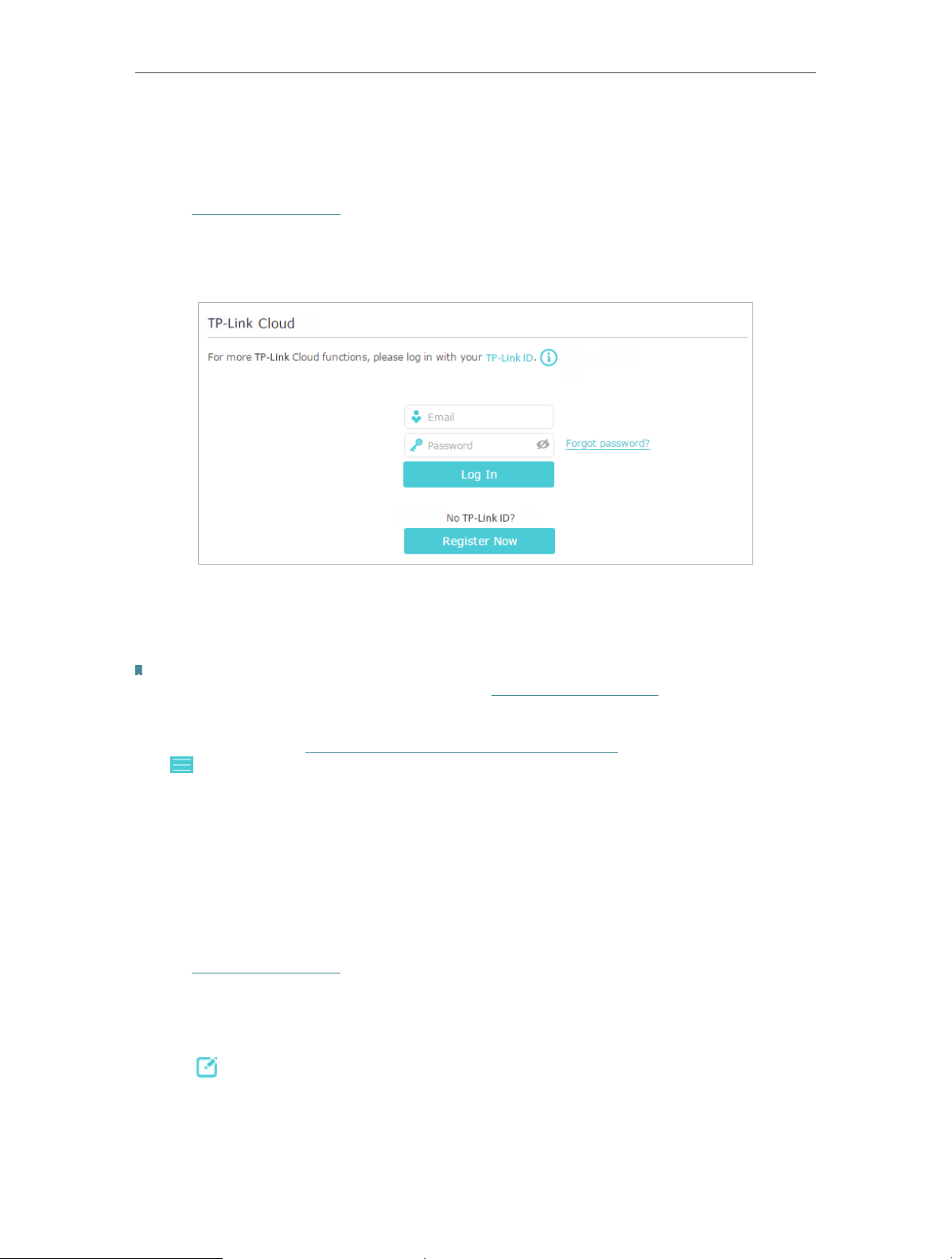
Chapter 5
TP-Link Cloud Service
5. 1. Register a TP-Link ID
If you have skipped the registration during the Quick Setup process, you can:
1. Visit http://tplinkwifi.net, and log in with the password you set for the router.
2. Go to Basic > TP-Link Cloud.
3. Click Register Now and follow the instructions to register a TP-Link ID.
4. After activating your TP-Link ID, come back to the TP-Link Cloud page to log in. The
TP-Link ID used to log in to the router for the first time will be automatically bound as
an Admin.
Note:
• To learn more about the Admin and User TP-Link ID, refer to Manage the User TP-Link IDs.
• Once the router is bound to your TP-Link ID, you need to log in to the router with the TP-Link ID.
• Once you have registered a TP-Link ID on the web management page, you can only register another TP-Link ID via the
Tether APP. Please refer to Install the Tether App on Your Smartphones or Tablets to install the app. Launch the app,
tap in the top-left corner of the screen and tap Login, and then click New User to register a new one.
• If you want to unbind the admin TP-Link ID from your router, please go to Basic > TP-Link Cloud, an click Unbind in the
Device Information section.
5. 2. Change Your TP-Link ID Information
Follow the steps below to change your email address and password of your TP-Link ID
as needed.
1. Visit http://tplinkwifi.net, and log in with your TP-Link ID.
2. Go to Basic > TP-Link Cloud, and focus on the Account Information section.
¾ To change your email address:
1. Click behind the Email.
2. Enter the password of your TP-Link ID, then a new email address. And click Save.
22
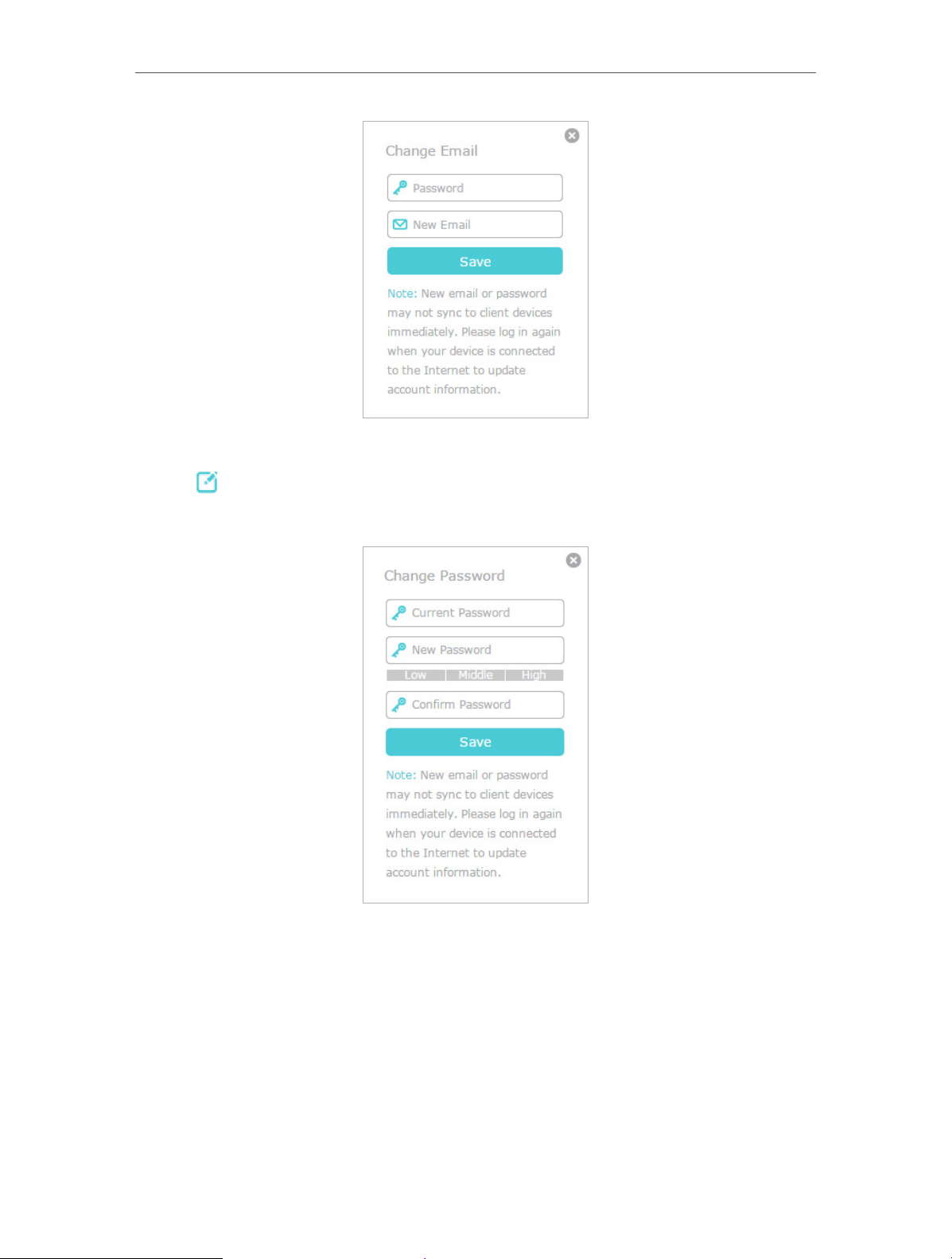
Chapter 5
¾ To change your password:
1. Click behind the Password.
2. Enter the current password, then a new password twice. And click Save.
TP-Link Cloud Service
5. 3. Manage the User TP-Link IDs
The TP-Link ID used to log in to the router for the first time will be automatically bound
as the Admin account. An admin account can add or remove other TP-Link IDs to or
from the same router as Users. All accounts can monitor and manage the router locally
or remotely, but user accounts cannot:
• Reset the router to its factory default settings either on the web management page
or in the Tether app.
23
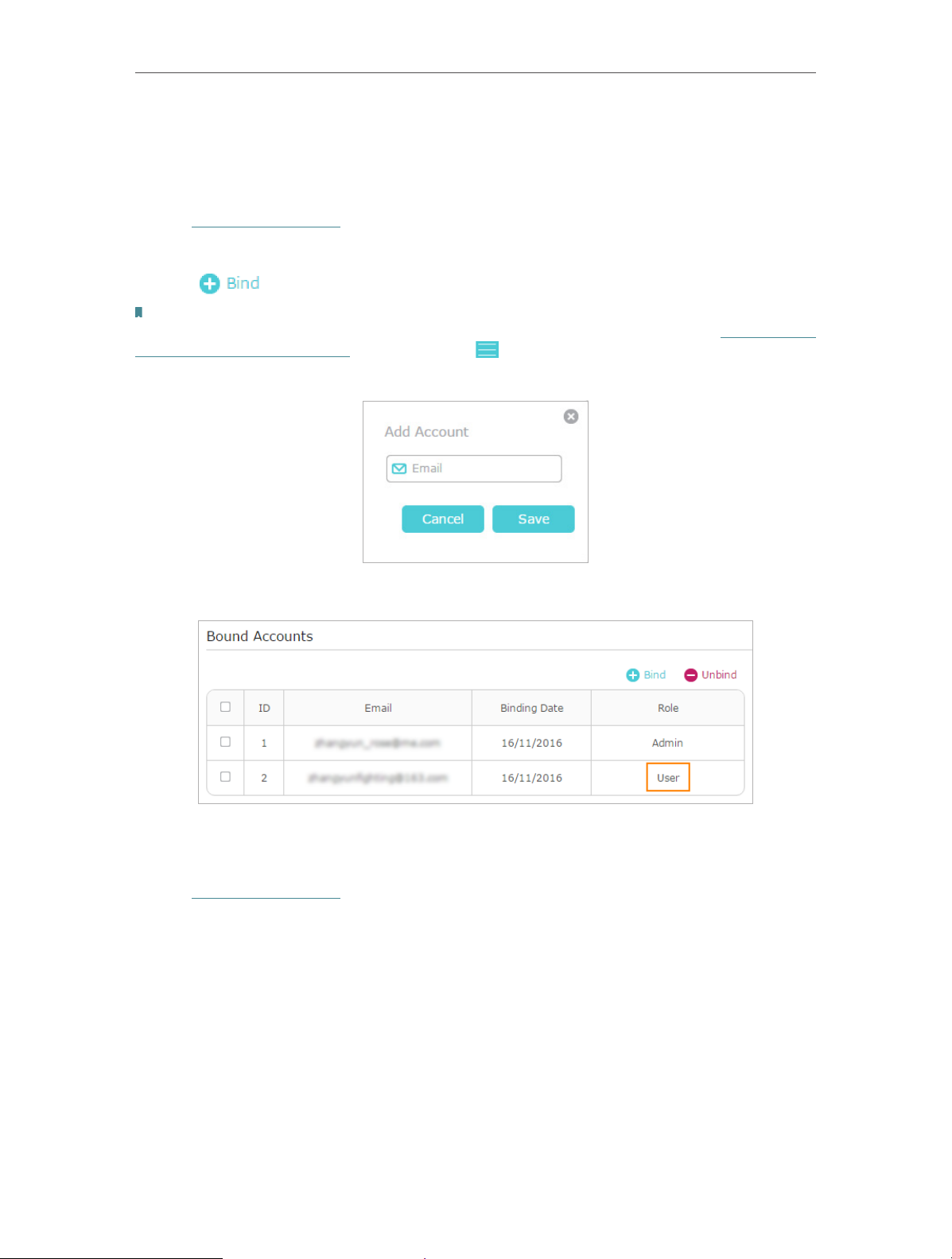
Chapter 5
TP-Link Cloud Service
• Add/remove other TP-Link IDs to/from the router.
5. 3. 1. Add TP-Link ID to Manage the Router
1. Visit http://tplinkwifi.net, and log in with your TP-Link ID.
2. Go to Basic > TP-Link Cloud, and focus on the Bound Accounts section.
3. Click , enter another TP-Link ID as needed and click Save.
Note:
If you need another TP-Link ID, please register a new one via the Tether app. Install Tether referring to Install the Tether
App on Your Smartphones or Tablets. Launch the app, tap in the top-left corner of the screen and tap Login, and
then click New User to register a new one.
4. The new TP-Link ID will be displayed in the Bound Accounts table as a User.
5. 3. 2. Remove TP-Link ID(s) from Managing the Router
1. Visit http://tplinkwifi.net, and log in with your TP-Link ID.
2. Go to Basic > TP-Link Cloud, and focus on the Bound Accounts section.
3. Tick the checkbox(es) of the TP-Link ID(s) you want to remove and click Unbind.
24

Chapter 5
TP-Link Cloud Service
5. 4. Manage the Router via the TP-Link Tether App
5. 4. 1. Install the Tether App on Your Smartphones or Tablets
The Tether app runs on iOS and Android devices, such as smartphones and tablets.
Launch the Apple App Store or Google Play store and search “TP-Link Tether” or simply
scan the QR code to download and install the app.
OR
5. 4. 2. Locally Manage Your Router Using the Tether App
1. Connect your device to the router’s wireless network.
2. Launch the Tether app, select the model of your router and log in with your TP-Link ID
or the password your set for the router.
3. On the home page, you can check your internet status and connected devices, or
click to manage your router locally as needed.
25
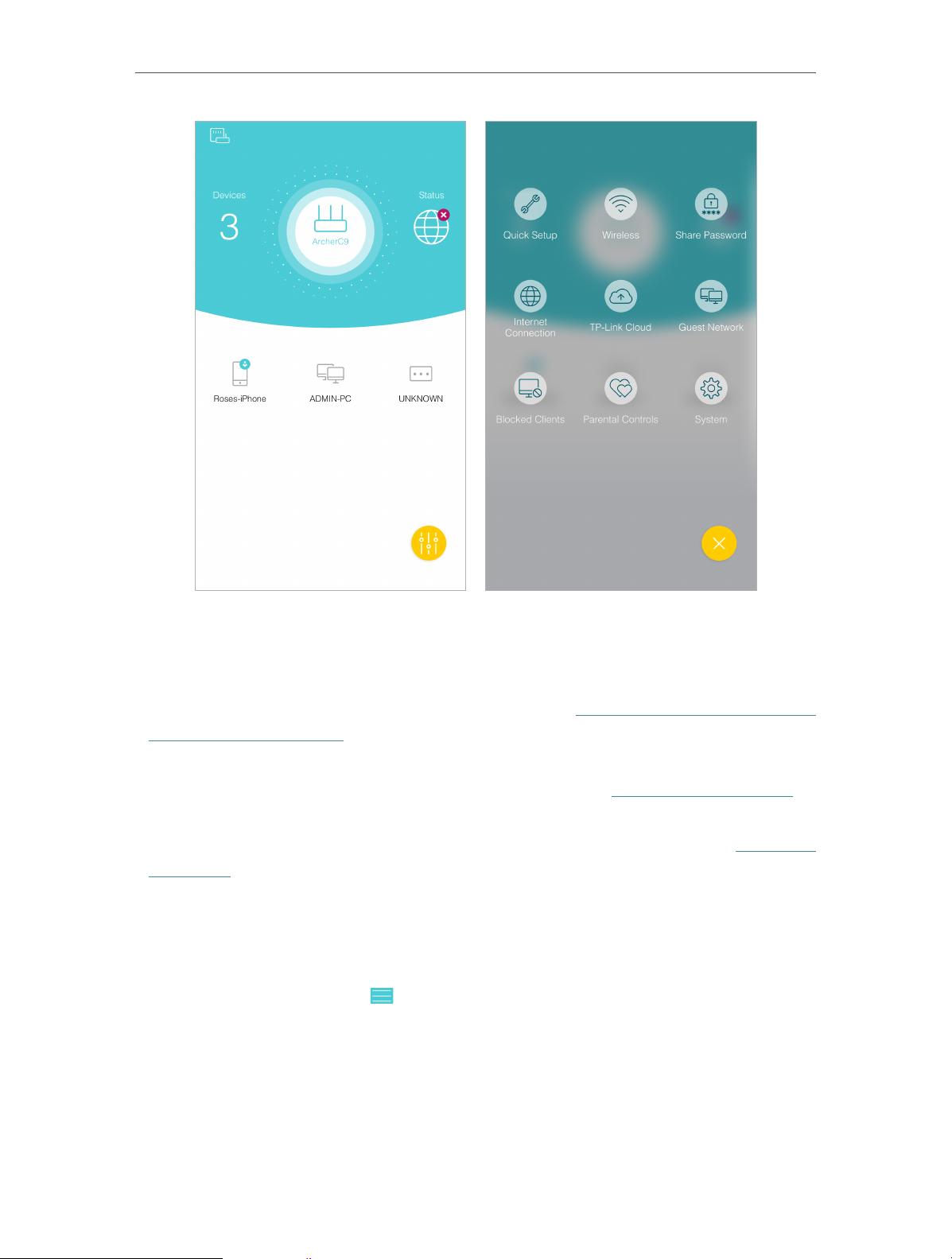
Chapter 5
TP-Link Cloud Service
5. 4. 3. Remotely Manage Your Router Using the Tether App
To remotely access your router in the Tether app, you need:
• TP-Link Tether app with the latest version. Refer to Install the Tether App on Your
Smartphones or Tablets to install the Tether app, or update the installed one to its
latest version.
• TP-Link Cloud router with the latest firmware. Refer to Upgrade the Firmware to
update your router to the latest firmware version.
• A TP-Link ID bound to your router. If you don’t have a TP-Link ID, refer to Register a
TP-Link ID to get one.
• Internet Access. Make sure your smartphone or tablet can access the internet with
cellular data or a Wi-Fi network.
¾ To remotely access your router from your smart devices:
1. Launch the Tether app. Tap in the top-left corner of the screen and tap Login.
26
Loading…
Specifications:2207/2207661-ac1350.pdf file (29 Mar 2025) |
Rating:
Rated: 4.2 by 27 users, Data: UPD 29th March 2025
TP-Link AC1350 Wireless Router PDF Manual (Updated: Saturday 29th of March 2025 09:45:36 PM)
Compatible devices: ARCHER-C6U, AC1200, Deco M5, RE580D, TL-WR840N, Archer C2, TD-W8960N, TL-WR850N.
Recommended Documentation:
Text Version of TP-Link AC1350 Manual
(Ocr-Read Summary of Contents TP-Link AC1350 Wireless Router Document (Main Content), UPD: 29 March 2025)
-
13, 9 Chapter 2 Connect the Hardware • Method 3: Use the WPS button Wireless devices that support WPS, including Android phones, tablets, and most USB network adapters, can be connected to your router through this method. Note: • WPS is not supported by iOS devices. • The…
-
86, TP-Link AC1350 82 Chapter 14 Manage the Router 14. 1. Set Up System Time System time is the time displayed while the router is running. The system time you configure here will be used for other time-based functions like Parental Controls. You can choose the way to obtain th…
-
91, 87 Chapter 14 Manage the Router 6. Wait a few minutes for the upgrade and reboot to complete. 14. 4. 3. Restore Interrupted Upgrade After Power Failure If your router cannot start up after an upgrade interruption due to power failure, follow the steps below to …
-
71, 67 Chapter 12 VPN Server 3. Select Connect to a workplace and click Next. 4. Select Use my Internet connection (VPN).
… -
54, 50 Chapter 9 QoS 2 ) Choose the respective device from the list. 3 ) Click OK. 3. Refer to the steps above to apply other QoS rules if any. Note: If you want to delete a QoS rule, click to remove the responding rule from the list. Now QoS is implemente…
-
70, TP-Link AC1350 66 Chapter 12 VPN Server 1 ) Click Add. 2 ) Enter the Username and Password to authenticate devices to the PPTP VPN Server. 3 ) Click OK. 12. 2. 2. Step 2. Configure PPTP VPN Connection on Your Remote Device The remote device can use the Windows built-in PPTP soft…
-
88, 84 Chapter 14 Manage the Router 4. Specify a time period in the Night Mode Period as needed, and the LEDs will be off during this period. 5. Click Save. 14. 3. Test the Network Connectivity Diagnostics is used to test the connectivity between the router and the host or other…
-
49, 45 Chapter 8 Parental Controls Control the times of day my children or other home network users are allowed to access the Internet and even types of websites they can visit. For example, I want to allow my children’s devices (e.g. a computer or a tablet) to acces…
-
108, TP-Link AC1350 104 2 ) Click Troubleshoot and windows might be able to fix the problem by itself. • On Windows XP 1 ) If you see the message Windows cannot configure this wireless connection, this is usually because windows configuration utility is disabled or you ar…
-
23, 19 Chapter 4 Set Up Internet Connection 4 ) 6to4 Tunnel: An IPv4 internet connection type is a prerequisite for this connection type ( Manually Set Up Your Internet Connection). Click Advanced to input further information if your ISP requires. Click Save…
-
113, 109 Déclaration d’exposition aux radiations: Cet équipement est conforme aux limites d’exposition aux rayonnements IC établies pour un environnement non contrôlé. Cet équipement doit être installé et utilisé avec un minimum de 20 cm de distance entre la source de r…
-
39, TP-Link AC1350 35 Chapter 7 USB Settings • Share photos and other large files with your friends without logging in to (and paying for) a photo-sharing site or email system. • Get a safe backup for the materials for a presentation. • Remove the files on your camera’s memor…
-
TP-Link AC1350 User Manual
-
TP-Link AC1350 User Guide
-
TP-Link AC1350 PDF Manual
-
TP-Link AC1350 Owner’s Manuals
Recommended Products:
IN-CS102, USB to RS-232/422/485 Isolated Converter SSU2-400I, Dialog 4422 IP Office, SS-CT170, 5N, TS-130S
Compatible Wireless Router Devices:
Popular Right Now:
Operating Impressions, Questions and Answers:

Максим aka WisH
Высшее образование по специальности «Информационные системы». Опыт работы системным администратором — 5 лет.
Задать вопрос
Сейчас провайдеры предоставляют высокоскоростной интернет, который способны поддерживать смартфоны, но не выдерживают старые маршрутизаторы. Поэтому требуется покупка новых, с лучшими функциями. Сегодня расскажем про такой роутер и про его настройку – TP-Link Archer C60.
Содержание
- Технические характеристики
- Подключение
- Вход в настройки роутера
- Автоматическая настройка
- Ручная настройка
- Wi-Fi
- Настройка IP TV
- Смена пароля
- Режим повторителя
- Обновление прошивки
- Сброс настроек
- Отзывы
Технические характеристики
Archer C60 AC1350 – двухдиапазонный Wi-Fi роутер с рядом полезных опций:
- Wi-Fi стандарта AC повышает производительность беспроводных устройств;
- три 2,4 ГГц антенны и две 5 ГГц антенны;
- MU-MIMO позволяет взаимодействовать сразу с двумя устройствами, что увеличивает эффективность в два раза;
- технология Beamforming обеспечивает высокопроизводительное подключение к Wi-Fi (начиная с аппаратной версии 2.0);
- расширенные возможности ПО, включая родительский контроль и гостевую сеть;
- мобильное приложение Tether для управления роутером со смартфона.
Вообще его технические характеристики выглядят следующим образом:
- интерфейс: 4 порта LAN 10/100 Мбит/с и 1 порт WAN 10/100 Мбит/с;
- два процессора: Qualcomm QCA9561 и Qualcomm QCA9882;
- стандарты беспроводных сетей: IEEE 802.11ac/n/a 5 ГГц и IEEE 802.11b/g/n 2,4 ГГц;
- скорость беспроводной передачи данных 450 Мбит/с (2,4 ГГц) и 867 Мбит/с (5 ГГц);
- оперативная память: 64 МБ;
- встроенная память: 8 МБ.
Дальнейший обзор характеристик TP-Link Archer C60 не имеет смысла. Роутер современный, так что поддерживает все протоколы передачи информации, также обладает стандартным набором возможностей и программного обеспечения. Это не просто маршрутизатор, а целый интернет-центром. ТП-Линк Арчер С60 способен принять на себя функции небольшого сервера, который будет стоять между домашней сетью и интернетом. Выпускается только белого цвета с 5 антеннами, поэтому впишется не в любой интерьер.
Подключение
Первым делом нужно подключить Archer C60 к сети. Выберите место, где он не будет мешать. Там необходима розетка, а также нормальная температура, не должно быть слишком влажно. Роутер работает в широком диапазоне температур, но критические значения снизят срок работы.

Подключаем кабель от провайдера в разъем WAN с надписью «Ethernet». Он выделен синим и стоит отдельно от остальных, так что перепутать его с другими невозможно. После этого переходите к подключению шнура от блока питания в разъем Power, здесь проблем не будет, потому что других похожих на девайсе нет. Дальше переходим к настройке.
Вход в настройки роутера
Настроить Wi-Fi роутер TP-Link Archer C60 можно через вайфай или через провод. Для настройки через беспроводную сеть придется узнать ее название и пароль. Написаны они на наклейке на нижней части роутера, так же, как и данные для подключения по проводу.
Дальше действия будут немного отличаться :
- Wi-FI. Найдите со своего мобильного телефона или ноутбука указанное имя вайфай сети и подключитесь к ней, введя пароль.
- Проводное подключение. Воткните шнур, идущий в комплекте с роутером, в одно из желтых гнезд LAN на его задней части и соедините его с компьютером.
А вот дальнейшие действия одинаковы для обоих вариантов. Открывайте браузер на любом устройстве, подключенном к роутеру ТП Линк Арчер С60. Вводите там в адресной строке данные для входа: tplinkwifi.net или 192.168.0.1, дальше в появившемся окне введите логин и пароль (в стандартном сочетании admin и admin, проверьте на наклейке).

С вайфаем все сработает без проблем. Заминки возникают при подключении по кабелю. Чтобы это исправить перейдите в «Центр управления сетями и общим доступом».

Чтобы туда попасть, достаточно в любой операционной системе открыть «Панель управления» и выбрать раздел «Сеть и Интернет». Теперь перейдите в изменение параметров адаптера, эта настройка расположена в левой части открывшегося окна. Там найдите свое подключение, обычно оно активно и выделено цветом, неактивные все серые. Кликните по нему правой кнопкой мыши, нажмите на свойства, перейдите в раздел “Ipv4” и поставьте автоматическое получение адреса. Это нужно, чтобы роутер смог выдать правильный адрес компу.
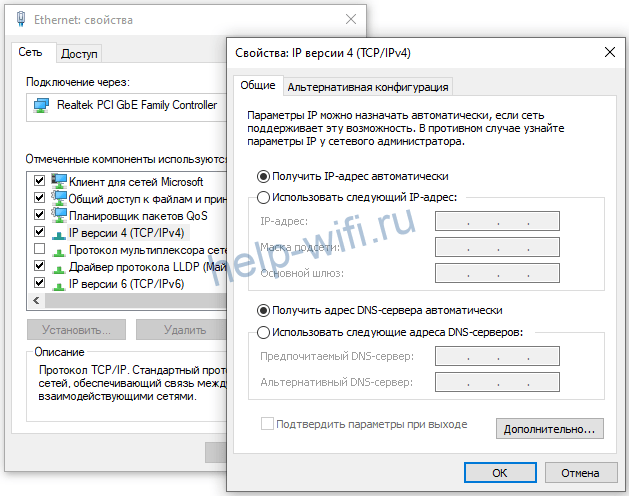
Автоматическая настройка
После первого входа посмотрите на верхнюю часть страницы. Там должен быть доступен раздел «Быстрая настройка» или «Quick Setup». Он позволит провести настройки в одном окне и довольно быстро. Сам он ничего делать не будет, только задавать вопросы. Нужно знать на них ответы, а для этого прочитайте инструкцию по установке от своего провайдера или свяжитесь с техподдержкой. Без знания логина и пароля, а также протокола подключения ничего не получится. Возможно, у вас стоит активация по МАС-адресу, такой вопрос тоже будет. Быстро ответьте на них и роутер настроится сам. Всю информацию стоит записать, она понадобится при сбоях или точечной ручной настройке.
- В первом пункте вводится часовой пояс. Во втором запрашивают способ подключения к провайдеру, нажмите на кнопку автоопределения. В зависимости от выбранного типа, возможно, придется заполнить дополнительные поля.
- В следующем окне как раз и будет вопрос про МАС – адрес. Если авторизация выполняется по нему, то клонируйте адрес компьютера, если нет, то не трогайте.
- В следующем разделе выполняется настройка беспроводной сети. Придумайте имя и пароль и введите данные здесь. Предпоследнее окно показывает все выбранные настройки, чтобы можно было вернуться и исправить, если что-то неправильно. Иногда здесь же предлагают пройти регистрацию в облачных сервисах разработчика, это не обязательно.
Ручная настройка
Если после быстрой настройки инет не заработал, то придется проверять и забивать все параметры вручную. Быстрая настройка предполагает только основные вопросы, которые справляются с настройкой под большинство провайдеров. У некоторых слишком хитрые настройки или есть какая-то важная мелочь, которая не учитывается в автоматическом варианте. Тогда придется поэтапно пройти по настройкам и проверить каждый раздел.
Зайдите в веб-интерфейс роутера. Перейдите на страницу «Базовая настройка», оттуда в раздел «Интернет». На английском выглядит как “Basic” – “Internet”.

На этом этапе и потребуется все данные по параметрам от провайдера. В верхней части выберите способ подключения. Там есть выпадающий список, в котором перечислены все доступные для устройства варианты. Список параметров для ввода будет меняться в зависимости от того, какой протокол выбран. Выберите свой и правильно впишите параметры. После этого все начнет работать сразу же.
В случае динамического адреса, роутер должен заработать сразу, потому что никаких данных вводить не нужно. Если у вас выбран статический адрес, то следует ввести свой адрес, адрес шлюза, маску подсети и DNS-сервер. Все это прописано в договоре. В случае «PPPoE/PPPoE Россия» основной настройкой является логин и пароль.
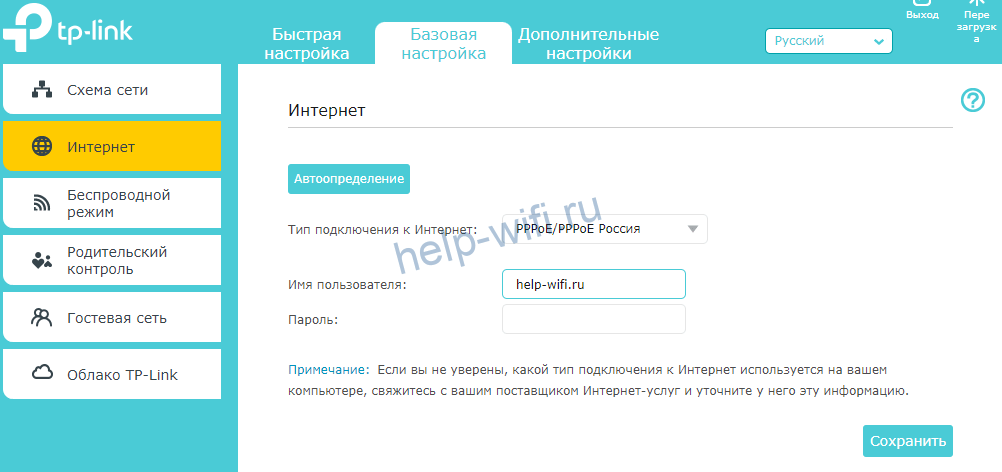
Если провайдер требует что-то еще, то все пункты находятся под галочкой «Дополнительные настройки».
Наибольшее количество настроек требуется при протоколах L2TP и PPTP. На самом деле сложного здесь ничего нет, нужно ввести данные, предоставленные провайдером в договоре. Необязательные пункты не меняйте. Те, что не указаны в инструкции от провайдера, оставляйте в первоначальном виде.
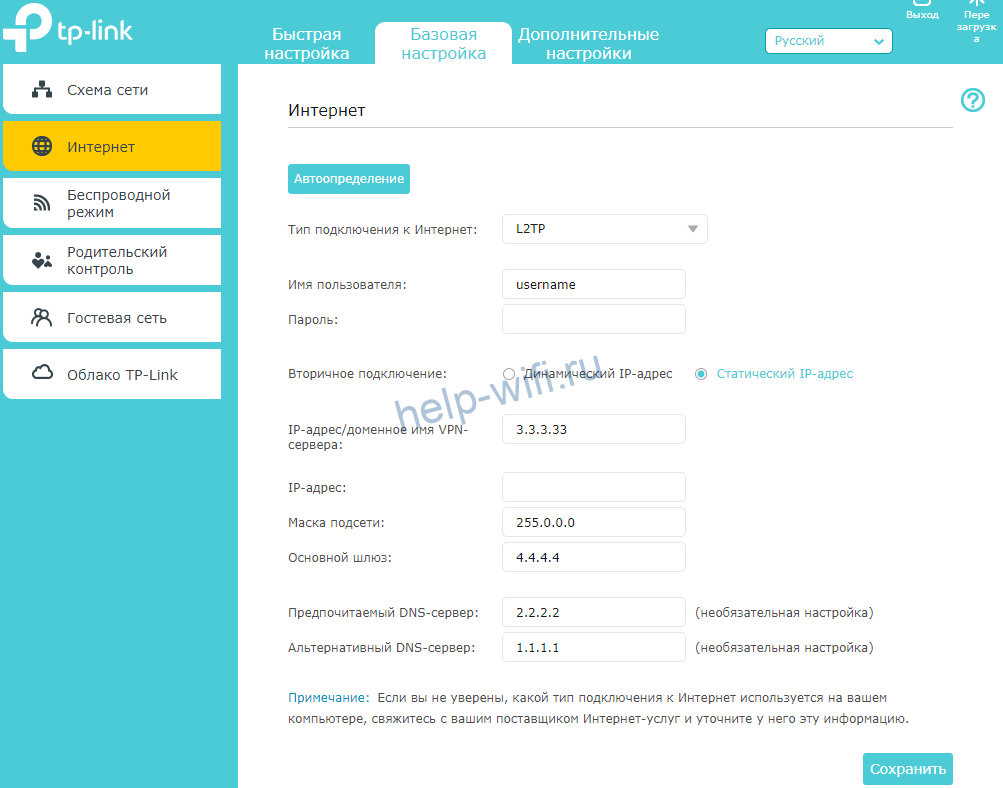
Wi-Fi
У вас уже есть работающая сеть. Её параметры написаны на нижней части роутера, так что потерять или забыть их не получится. Только пароль может оказаться слишком слабым или слишком сложным для запоминания. В этом случае нужно перенастроить беспроводную сеть. В английском варианте это “Basic” – «Wireless», а в русском «Базовая настройка» – «Беспроводной режим». Здесь все упрощено и сокращено до минимума. Если хочется покопаться во всех параметрах, то переходите в режим дополнительных настроек.

Здесь и менять-то особо ничего не надо. Маршрутизатор по стандарту выбирает лучшие параметры. Установите имя и пароль, остальное можете оставить в стандартных параметрах. Если есть какие-то свои пожелания, например, по каналам и его ширине, либо по рабочим протоколам, то изменяется здесь все просто.
Настройка IP TV
Обычно приставки начинают работать даже если их воткнуть в разъем. Но в некоторых случаях роутеру нужно указать на то, что именно сюда подключена приставка. Это связано с настройками самого провайдера. Нет ничего сложно в организации такого подключения. Перейдите в дополнительные настройки (advanced), оттуда в сеть (network), а дальше к IPTV.
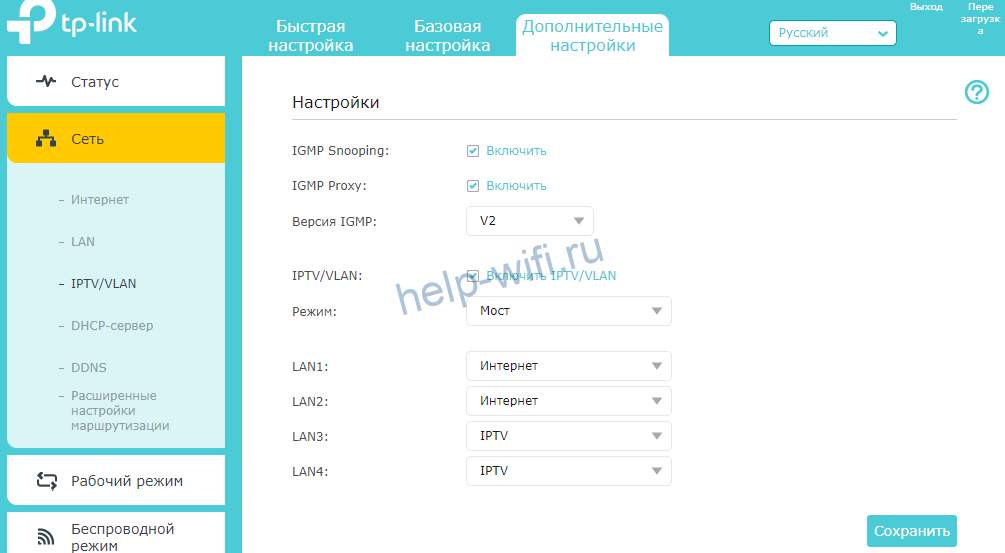
В открывшемся окне включите нужный режим, нажав на галочку. Выберите режим моста (bridge), и укажите тот порт, к которому подключена приставка. Они все подписаны на задней панели роутера, так что с номером не ошибетесь. На этом все, сохраняйте настройки и выходите.
Смена пароля
Если настраиваем роутер не в первый раз, то пароль уже может быть изменен. Данные для входа стандартными оставлять не стоит, особенно на вайфае или роутере. Иначе любой любопытный, который заучил стандартные комбинации логина и пароля, попадет к вам в домашнюю сеть и сделает в ней что угодно.
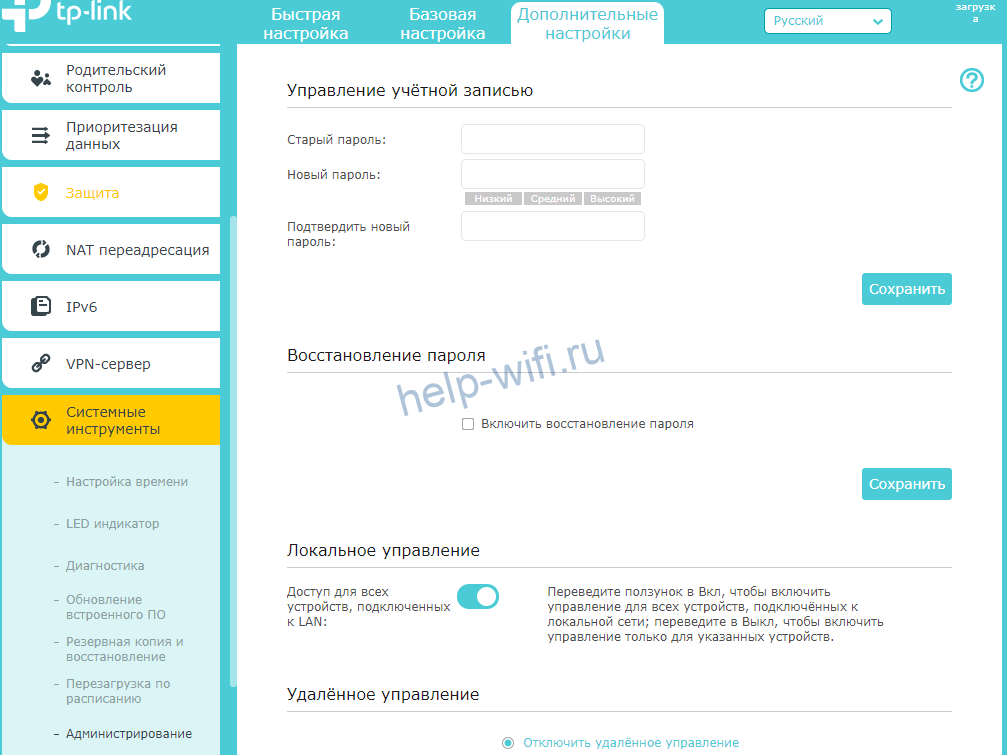
Перейдите в дополнительные настройки, оттуда к системным инструментам, а дальше к администрированию. Здесь введите старый пароль, а потом два раза новый. Подтвердите изменения и завершайте работу.
Режим повторителя
Роутер работает в качестве репитера, который также называется усилителем или повторителем. Режим позволяет расширить поле покрытия беспроводной сети. Он подхватывает сигнал от предыдущего маршрутизатора, к которому подключен кабель от провайдера, и передает его дальше. Таким образом расширяется сигнал от одного входа на большое расстояние.
Режима повторителя у этой модели, к сожалению, нет. В качестве альтернативы доступен режим моста.
Для начала зайдите в дополнительные настройки. Оттуда перейдите к системным инструментам, а дальше к параметрам системы. Теперь мотайте до того диапазона, на котором работает первый роутер. Дойдите до нежного раздела с частотой и поставьте там галку на включение WDS.
Появится новые данные в той же частоте. Кликните по кнопке поиска, чтобы перейти к списку доступных сетей. Здесь выберите нужную, нажмите на кнопку выбора и введите пароль от неё.
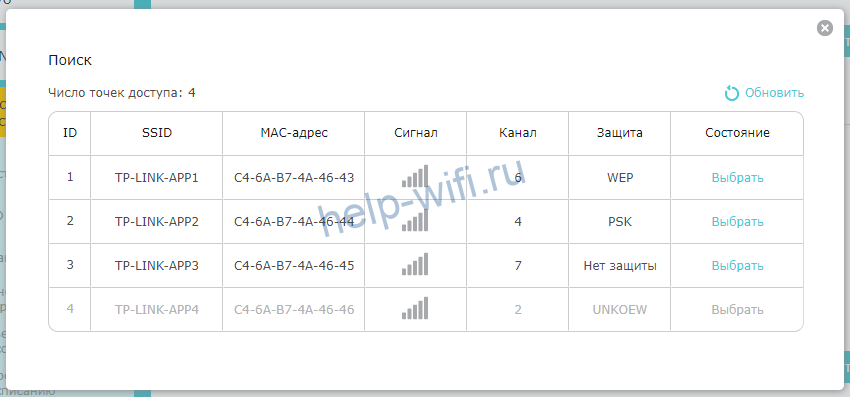
В том же меню выберите тип защиты для новой общей сети и поставьте пароль. Лучше оставить все так же, как на первой сетке. Тогда не потребуется ничего вводить при переключении между ними.

Теперь перейдите к разделу Сеть и там выберите DHCP. Здесь снимите галочку с активации сервера, ведь раздавать адреса будет первый маршрутизатор. Обычно на этом настройка заканчивается, но есть еще один пункт, который стоит проверить. Зайдите в раздел Сеть и перейдите в LAN. Здесь стоит адрес роутера. Он не должен совпадать с адресом первого маршрутизатора и должен быть в той же сети. Например, адрес второго 192.168.0.2, если адрес главного 192.168.0.1. Или там стоит автоматическое получение и тогда все нормально. После смены адреса придется перезайти в личный кабинет, ведь его адрес сменится.
Обновление прошивки
Чем новее прошивка устройства, тем лучше оно работает и меньше бывает сбоев. Если сбой произойдет во время процедуры, то выскочит куча ошибок и перешивать придется вручную. Так что лучше сделать резервную копию, чтобы откатиться на неё, если что-то пойдет не так. Перейдите в раздел дополнительных настроек, оттуда в системные инструменты, а дальше в резервное копирование и восстановление.
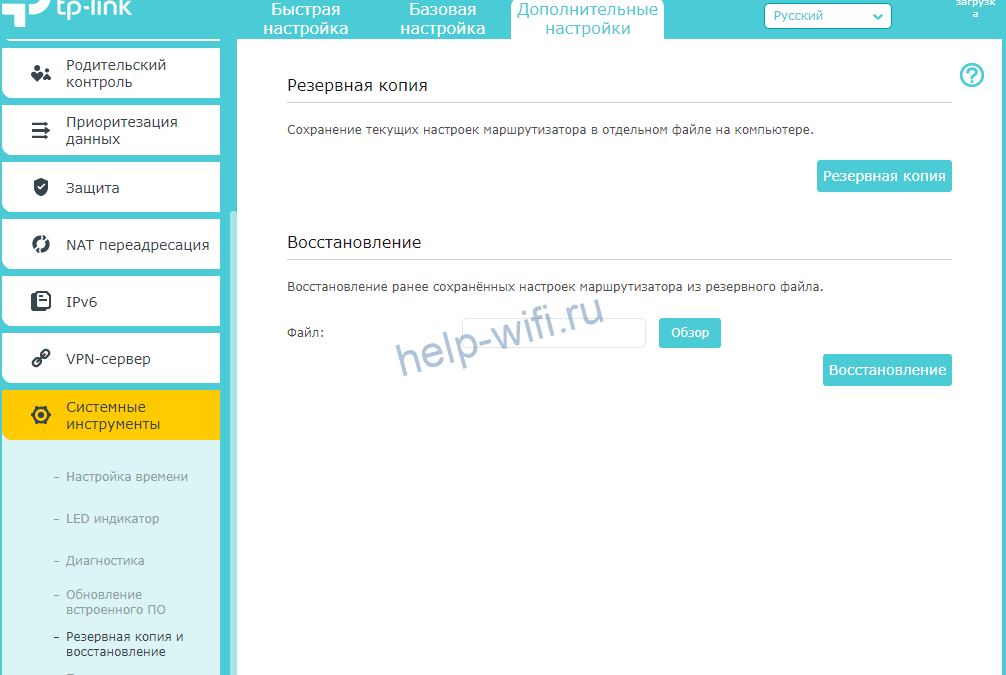
Здесь создайте резервную копию, восстановление происходит в этом же разделе. Обновление ПО находится на один пункт выше. Здесь нажмите на поиск и обновление. Скачивание и установка произойдут автоматически. Есть возможность ручной установки, но это дольше и требуется больше действий. Лучше выберите момент, когда не планируется отключение электричества и сеть не слишком загружена.
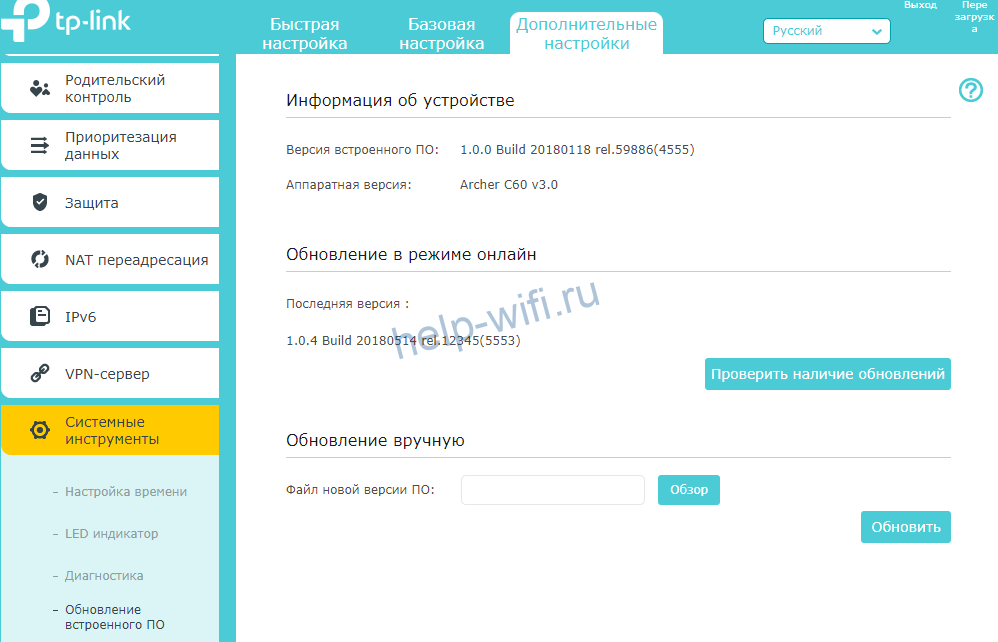
Сброс настроек
Если что-то пошло не так: забыли пароль, запутались в настройках и теперь ничего не работает, после обновления роутер превратился в кирпич – то выход остается один. Сброс до заводских настроек. Все установки и все данные уничтожатся, обновлений не будет, останется голая первая версия. Зато все заработает.
Сброс проводится просто. Возьмите роутер и найдите на задней панели (куда идут провода), кнопку reset. Обычно она маленькая и находится в отверстии. Нажмите на неё чем-то тонким, но не острым и подержите 15 секунд. Роутер перезагрузится и будет совершенно пуст.
Отзывы
Если рассматривать отзывы на TP-Link Archer C60, то получается, что сигнал идет хорошо, хватает на квартиру и дом. Люди хвалят простую настройку и мощный сигнал. Некоторые ругают слабый процессор и плохую техподдержку. Насчет первого пункта есть сомнения, для такого устройства вполне нормальная мощность, если не пытаться развернуть на нем полноценный сервер. Что касается техподдержки, то дозвониться бывает сложновато, зато у TP-Link появились официальный русскоязычный Telegram-чат и поддержка по WhatsApp.